While 320kbps is often hailed as the “gold standard” for MP3 audio quality, it’s not the ultimate choice for everyone to convert Youtube to MP3 in 320kbps. Many users prioritize practicality—like saving precious storage space or speeding up downloads—and that’s where 128kbps shines. This lower bitrate delivers smaller file sizes without sacrificing decent sound clarity, perfect for casual listening or devices with limited capacity.
Whatever your goal—crisp studio-quality tracks or lightweight files for on-the-go use—this guide has you covered. We’ve handpicked trusted YouTube-to-MP3 converters and telegram video downloader tools that let you unblock Youtube to MP3 access for customizing bitrates or resolutions effortlessly. Just as these YouTube tools balance audio quality and file size, Telegram downloaders offer options like HD 1080p or compressed formats to match your needs. Ready to optimize your audio and video experience? Explore the tools below and pick the perfect balance between quality and convenience.
Pro tip: 128kbps is the sweet spot for podcasts and playlists, while 320kbps wins for music lovers craving depth. Your choice, your rules!
Solution 1. (ONE CLICK!) Convert YouTube to MP3 in 128kbps with Wittytool
Free video downloader for PC – Wittytool Video Downloader is a desktop-based solution ideal for users who need bulk conversions.
- Batch Processing: Convert multiple YouTube videos to MP3 in 128kbps simultaneously.
- Customizable Output: Adjust bitrate settings to 128kbps for optimized file size and clarity.
- No Ads or Limits: Unlike many free tools, it operates without daily download restrictions or intrusive ads.
Besides, tired of losing access to your favorite videos? Wittytool Video Downloader is here to save the day! Seamlessly download videos from YouTube unblocked website, Vimeo, TikTok, Instagram, and 1000+ platforms in high-definition quality—MP4, MKV, or even audio-only MP3 formats. With lightning-fast speeds, batch downloads, and a user-friendly interface, it’s perfect for creators, learners, or anyone who loves content on the go.
Get started today and turn “Watch Later” into “Watch Forever”! 🚀 Your videos, your rules. Click to download this video downloader for PC – because great content deserves to stay yours.
Step 1: Configure Output Settings
① Select Output Format:
- Open WittyTool Video Downloader and navigate to the Settings or Preferences menu.
- Choose your desired audio format: MP3 (for compressed, smaller files) or WAV (for lossless, high-quality audio).
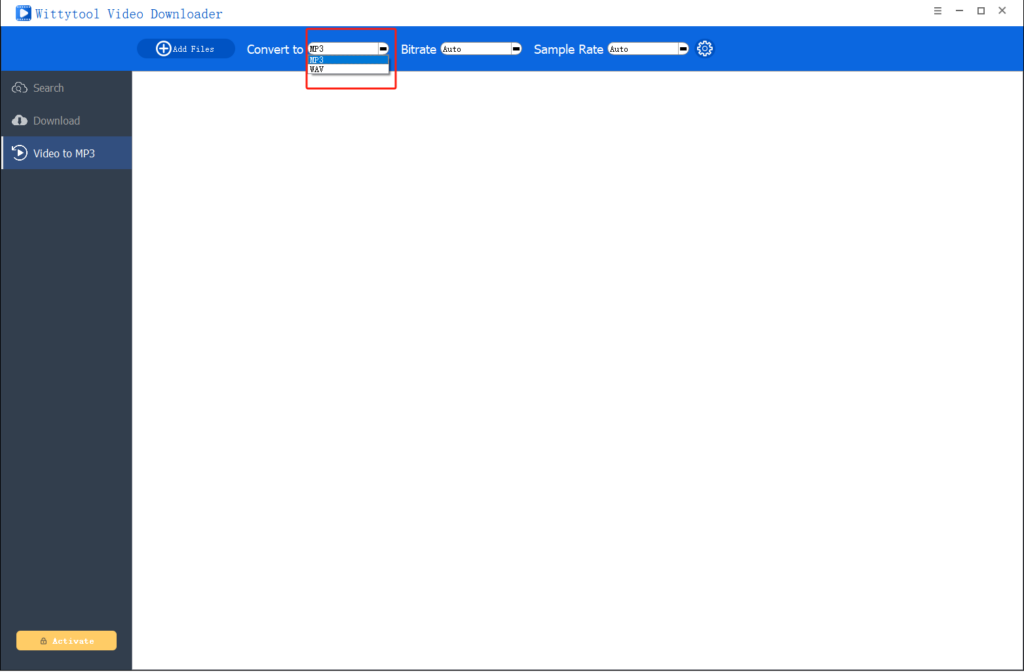
② Adjust Bitrate and Sample Rate:
- Under Audio Quality Settings, select the bitrate (e.g., 320 kbps, 256 kbps, or 128 kbps). Higher bitrates improve audio fidelity but increase file size.
- Set the sample rate (e.g., 44.1 kHz for standard quality or 48 kHz for enhanced clarity).
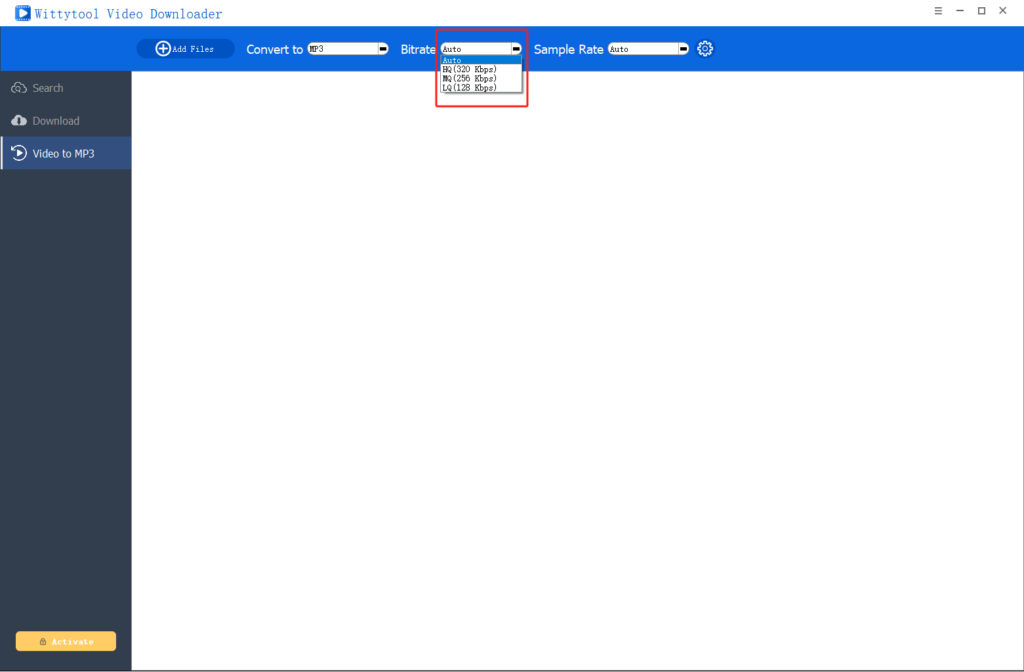
③ Customize Advanced Options (Optional):
- Volume Adjustment: In the More Settings tab, use the slider to increase or decrease audio volume (e.g., +10% to amplify quiet audio).
- Output Folder: Specify the directory where the converted files will be saved (e.g.,
C:\Users\YourName\Downloads\Converted_Audio).
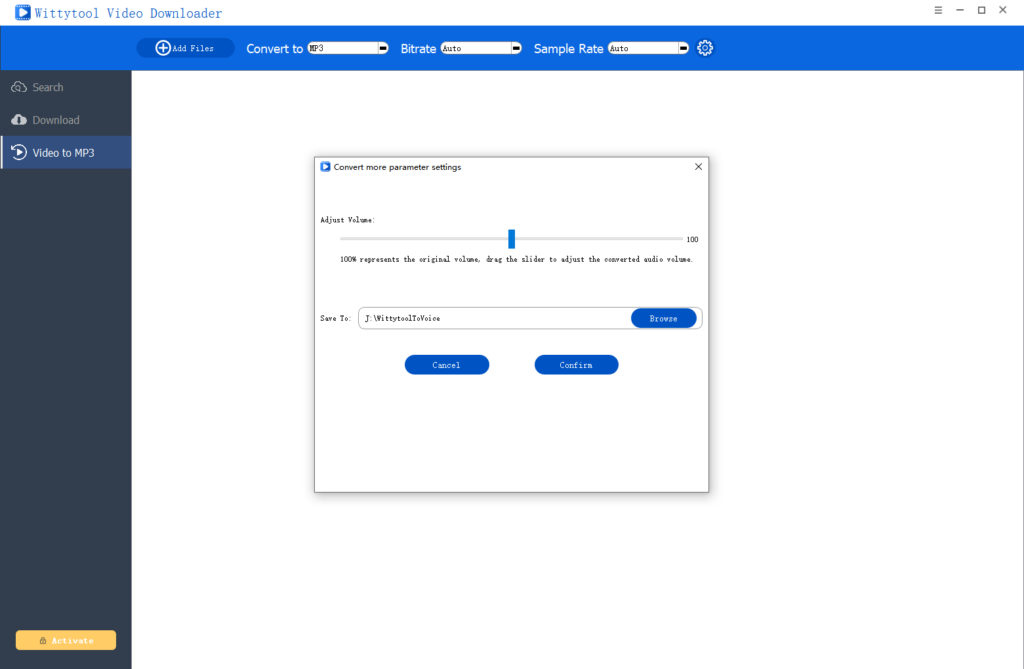
Step 2: Convert Video to Audio
① Add Files:
- Click the Add Files button (usually located in the top-left corner) to import your video files. Supported formats may include MP4, AVI, MKV, etc..
- For batch conversion, select multiple files simultaneously.
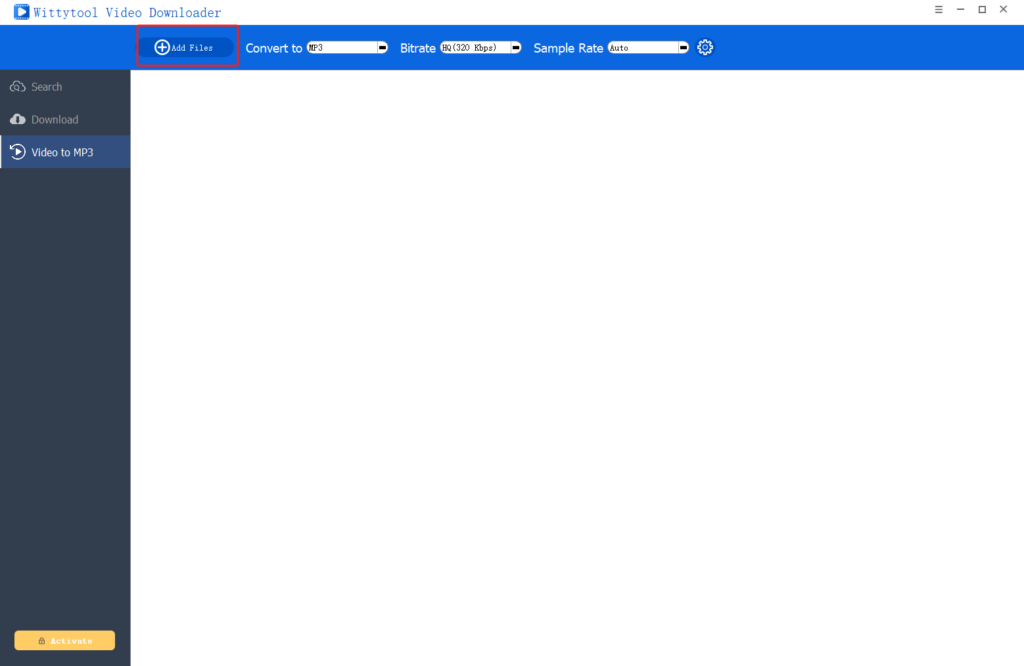
② Start Conversion:
- After configuring settings, click Convert or Start to begin the process.
- A progress bar will display the conversion status. Avoid closing the software or interrupting the task.
③ Save and Verify:
- Once completed, navigate to the specified output folder to access your MP3/WAV files.
- Play the audio to ensure quality meets your expectations. If needed, re-adjust settings and repeat the process.
Solution 2. Youtube to MP3 unblocked Online with SaveTube
SaveTube is a web-based converter that prioritizes speed and accessibility.
- No Installation Required: Works directly in your browser.
- 128kbps Optimization: Choose 128kbps MP3 for balanced quality and file size.
- Multi-Platform Support: Compatible with Windows, macOS, Android, and iOS.
How to Convert:
- Copy the YouTube video URL.
- Visit SaveTube and paste the link.
- Select MP3 and 128kbps bitrate.
- Download the file instantly.
SaveTube also supports long videos (over 1 hour) and avoids registration requirements.
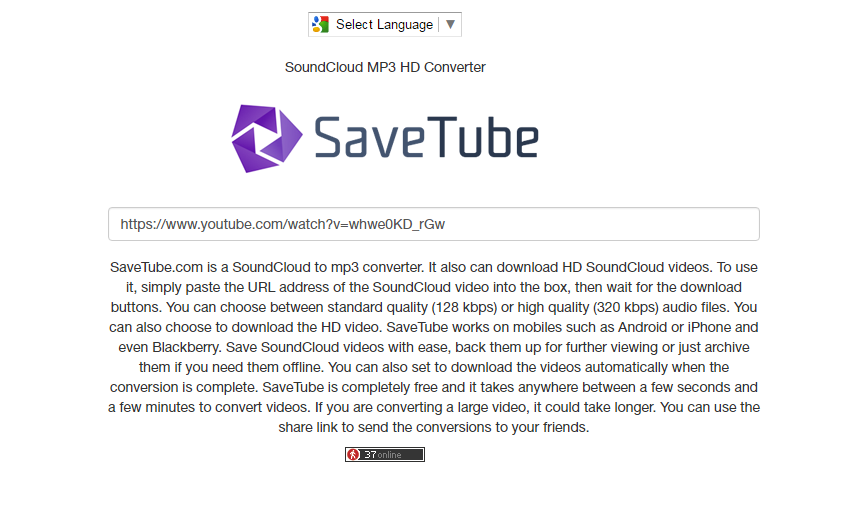
Solution 3. Youtube to MP3 unblocked for Free with ToMP3.cc
ToMP3.cc is a user-friendly online tool for quick, single-track conversions.
- High-Speed Extraction: Converts videos to MP3 in seconds.
- 128kbps Default Option: Automatically generates 128kbps files unless adjusted.
- Privacy-Focused: No email sign-ups or data tracking.
Process:
- Copy the YouTube link.
- Go to ToMP3.cc and paste the URL.
- Click “Convert” and download your MP3.
Ideal for occasional users who prioritize simplicity.
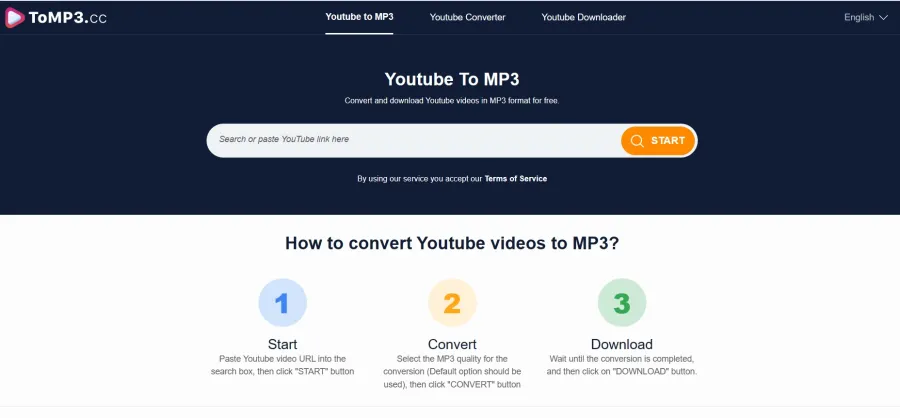
Comparison of the Three Unblocked YouTube to MP3 Tools
To help you choose the best tool for your needs, here is a quick comparison of their key features:
| Feature | Wittytool | SaveTube | ToMP3.cc |
|---|---|---|---|
| Platform | Desktop Application | Online Website | Online Website |
| Requires Download/Install | Yes | No | No |
| Batch Conversion | Yes (Multiple videos at once) | No | No |
| Output Quality | 128kbps MP3 (Standard) | 128kbps MP3 (Standard) | 128kbps MP3 (Standard) |
| Conversion Speed | Very Fast (Runs on your computer) | Depends on your internet speed | Depends on your internet speed |
| Primary Advantage | Bulk processing, offline use | Simple & straightforward online access | Completely free online service |
| Best For | Users who need to convert many videos regularly | Users who need a quick, one-time conversion | Users seeking a no-frills, free online tool |
FAQs on YouTube to MP3 128kbps unblocked
Q1: Is it legal to convert a YouTube video to MP3?
A1: The legality of YouTube to MP3 unblocked depends on your intended use and location’s copyright laws. Downloading copyrighted content without explicit permission from the creator or rights holder is generally illegal. However, it is typically considered acceptable for personal, offline use of videos that are in the public domain or that you have the rights to.
Q2: What makes 128kbps a good choice for MP3 conversion?
A2: 128kbps offers a great balance between audio quality and file size. It provides clear sound that is sufficient for most listeners, especially when using earphones or standard speakers, while keeping the file small enough to save storage space and allow for quick downloads.
Q3: Can I convert FLAC files to MP3 for free?
A3: Yes, there are many free audio converters available online and as desktop software that can easily convert high-quality FLAC files into the more widely compatible MP3 format. This is useful for reducing file size while maintaining good audio quality for everyday listening.
Q4: How can I turn videos into stickers?
A4: You can turn videos into stickers (often GIFs or video stickers) using various online converters or video editing apps. These tools allow you to trim a short clip from a video, add effects or text, and export it in a format suitable for sharing as a sticker on messaging platforms and social media.
Q5: Are there other unblocked tools for YouTube to MP3 conversion besides those mentioned?
A5: Yes, the landscape of online tools is always changing. If the primary tools are restricted in your area, searching for terms like “youtube to mp3 unblocked” often reveals new or alternative websites and browser extensions that can bypass these restrictions like ezconv, y2mate, yt1s, etc. Community forums and tech review sites are good resources for finding the latest working options.
Conclusion
Converting YouTube to MP3 in 128kbps is effortless with the right tools. For bulk processing, Wittytool excels; for instant online conversions, SaveTube and ToMP3.cc deliver. Always prioritize copyright compliance and choose bitrates based on your storage and quality needs. Happy converting!

