How to Move Windows 10 to a New Drive Without Reinstalling O...
Move Windows 10 to another drive without reinstalling by using Wittytool DiskClo...
Read MoreWittytool DiskClone (Version 6.5)
*For Windows 11/10/8.1/8/7
*30-Day Money Back Guarantee

Wittytool DiskClone is a powerful all-in-one hard drive cloning software, whether you're upgrading to a larger SSD, migrating your entire system to a new PC, or creating a full backup for safety. It even functions as a powerful USB clone tool for external drives.
Acquired a new SSD? Low disk space? Upgrade your hard drives effortlessly on using Wittytool free disc clone program with bit-for-bit accuracy.
Why reinstall? Clone instead. Our tool directly clones Windows from your old drive to a new SSD (SATA, M.2, or NVMe) in one step.
Clone your HDD/SSD without losing data with ease, preserving all your data and settings.
Lost data to a failing drive? Use Wittytool free disk cloning software to create a complete sector-by-sector copy onto a new drive. This ensures full recovery, even from drives near failure.
Create a perfect backup with free hard drive cloning software by cloning your entire drive. If the original fails, simply swap in the cloned drive—instant restoration with no setup, all data and settings intact.
Clone drives even from damaged or failing hardware, recovering your valuable data from drives with errors or bad sectors.
Duplicate your entire hard drive, OS, apps, and files. Ideal for those replacing hard drive without losing data. For example, transfer data from one SD card to another can be a time-consuming chore, but with our fastest free disk cloning software, it's lightning-fast. Experience transfer speeds that rival even the most advanced hardware, as WittyTool DiskClone leverages advanced algorithms to streamline the process. Simply insert both SD cards into your device, initiate the transfer, and watch as your data zooms from one card to the other. Say goodbye to lengthy wait times and hello to instant gratification with our free disk cloning software.


Wittytool is the world's first software which support to recreate the recovery partition in Windows, ensuring a seamless way to restore your system in case of errors or crashes. This process helps you regain the ability to perform system resets, repairs, and recover your OS with ease, all while ensuring your data remains safe.

Network disk copy has revolutionized data backup and recovery strategies, particularly when it comes to cloning hard drives. With WittyTool DiskClone, you can seamlessly clone your hard drive to a remote location, ensuring that your data is not only backed up but also accessible from anywhere with an internet connection. This process simplifies disaster recovery planning, as you can quickly restore your system from a cloned drive stored on the network, minimizing downtime and potential data loss. Network disk copy is a crucial component of any comprehensive data protection strategy, empowering users to clone their hard drives with ease and confidence.
Creating a WinPE Bootable Disk is a crucial step in preparing for disaster recovery or hard drive cloning tasks. With a WinPE Boot Disk, you can boot your computer into a minimal Windows environment, which is perfect for cloning your hard drive or accessing system tools that aren't available in the standard operating system. WittyTool DiskClone simplifies the process of creating a WinPE Boot Disk, allowing you to clone your hard drive and create a complete backup that you can rely on in case of emergency.


When faced with a hard drive containing bad sectors, it's essential to take action to safeguard your data. With advanced cloning tools, you can clone despite bad sector. The process involves creating an exact copy of your hard drive, including all data and partitions, even as it navigates around the bad sectors. This ensures that your vital information is securely backed up, and you can rest assured knowing that your clone drive serves as a reliable recovery option in case of failure.
Duplicate your entire disk to preserve critical data – including files, applications, and system registry – enabling complete system recovery during emergencies like drive malfunctions, software crashes, or prolonged windows system restore taking a long time scenarios. This process creates an exact operational replica of your OS environment, ensuring rapid restoration of a fully functional workstation by bypassing traditional recovery bottlenecks. The cloned backup retains boot configurations, driver compatibility, and partition layouts, providing immediate operational continuity after catastrophic hardware failures or critical system errors.
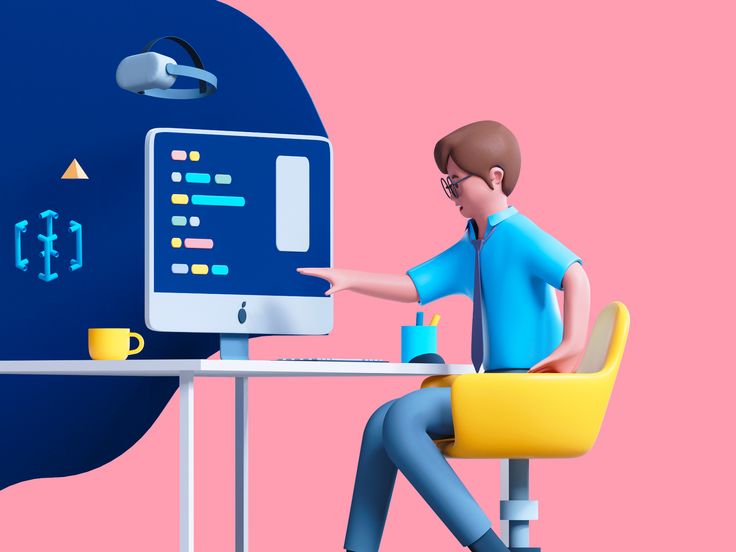
Choose the version that suits you best, the PRO version
has a more complete experience.
Features
Free
Free Download
Pro
$ 9.9
/mo
Operating Systems Supported:
Windows 11/10/8/7
Windows Server 2022/2019/2016/2012/2008/2003
Files Systems Supported:
FAT(FAT12,FAT16,FAT32)
NTFS
Hardware Requirements:
Disk Space: 1GB or higher memory
CPU: at least with x86
RAM: at least 1GB












More than 6 years of experience, Over 10 million customers trust Wittytool.
I was dreading the process of moving everything from my old, slow laptop to a new one. I'm not very tech-savvy, so the idea of reinstalling Windows and all my programs was a nightmare. WittyTool Disk Clone was a lifesaver. The interface is surprisingly simple – I just selected the source and target disks and clicked "Go". A few hours later, my new SSD had an exact copy of my old system, and it booted up perfectly on the first try. The only minor hiccup was that it took a bit longer than estimated, but for a flawless result, it was worth the wait. A fantastic tool for anyone who fears data migration.
My external hard drive, with years of family photos, started making clicking noises and would often disconnect. I knew I had to get the data off immediately. I ran WittyTool Disk Clone and used the "Sector-by-Sector" clone option, which patiently worked through the bad sectors. It took almost 12 hours (the drive was in bad shape), but it completed successfully and created a perfect image file on my NAS. I then restored that image to a new drive. I truly believe any other method would have crashed the old drive for good. This software is worth every penny for peace of mind alone. Incredibly robust.
My 5-year-old desktop was becoming unbearably slow. Instead of buying a new one, I decided to try an SSD upgrade. I used WittyTool to clone my old hard drive to a new Samsung SSD. The process was seemless. The software handled the transition from a larger HDD to a smaller SSD without a problem (it intelligently resized the partitions). The difference is night and day – my PC now boots in under 30 seconds and everything is snappy. The documentation could be a bit more detailed for complete beginners, but if you follow the on-screen prompts, it's straightforward. Money well spent!
I upgraded to a larger NVMe drive specifically for my ever-growing game collection. The thought of re-downloading over 2TB of games from Steam, Epic, and other launchers was a nightmare. WittyTool Disk Clone was the perfect solution. I was genuinely impressed that it handled the clone from my SATA SSD to the NVMe drive perfectly. All the games, save files, and launchers worked immediately without any errors or needing to reconfigure paths. The transfer speed was excellent. I was back to gaming in a few hours instead of days. This software is a must-have for any serious gamer doing a storage upgrade.
I used a well-known free cloning tool for years, but my last attempt to upgrade my drive failed halfway through, leaving me in a panic. A friend recommended WittyTool Disk Clone. The difference was night and day. Where the free tool choked, WittyTool just worked. It provided a clear log of the process and completed the entire operation in one go. The verification step at the end gave me extra confidence that the clone was bit-for-bit perfect. It's not free, but the peace of mind and guaranteed result are worth the small investment. It's simply a more professional and reliable product. I'm a convert.
WittyTool Disk Clone is the go-to solution for all enterprise hard drive cloning needs

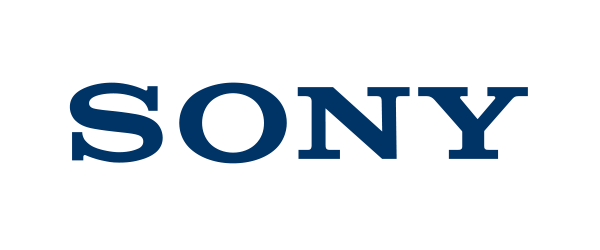

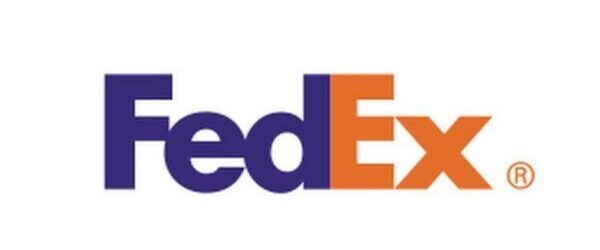
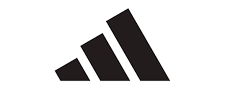
Updated on Oct 20, 2025 by Wittytool Team
Windows 10 lacks built-in disk cloning tools. To upgrade storage (e.g., migrating an OS to a new HDD/SSD or PC), users can use the System Image tool in Backup and Restore (Windows 7). For a more seamless solution, third-party software like Wittytool DiskClone replaces Microsoft’s native tool, offering reliable disk cloning.
Open Wittytool DiskClone on your Windows 7/8/10/11 PC and connect the target SSD. Follow these steps: Select the source drive (your current HDD). Choose the SSD as the destination drive. Click Start Clone to initiate the cloning process.
Yes. Compatible with Windows 10/11.
Disk cloning is a popular method for replacing hardware or migrating systems without data loss or OS reinstallation. While many free tools offer trial versions for full-disk or partition cloning, Wittytool DiskClone stands out as the top choice due to its user-friendly interface, rapid cloning speed, and high success rate.
Yes, provided the SSD’s capacity matches or exceeds the used space on the original HDD. For example, if your HDD has 120GB of occupied storage, a 120GB (or larger) SSD will suffice. Ensure the SSD’s size accommodates all data to avoid cloning failures.
Drive-dependent. Speed varies based on data size and your source/target drive speeds. Estimated time shown during cloning.
Discover the key situations where our cloning tool becomes your essential solution:
Move Windows 10 to another drive without reinstalling by using Wittytool DiskClo...
Read MoreLearn how to clone a hard drive in Windows 7 to HDD/SSD without reinstalling Win...
Read MoreLearn how to clone M.2 SSD to a larger M.2 SSD on your laptop or PC using the be...
Read MoreLearn how to migrate OS to SSD in 2025 with step-by-step guidance. Optimize perf...
Read MoreLearn how to clone HDD to M.2 SSD effortlessly with our step-by-step guide. Boos...
Read MoreLearn 3 proven ways to clone a Samsung SSD to a larger drive—use software, Sam...
Read More