Accidental edits, file corruption, or hardware failures can turn your Word document into a digital nightmare. Safeguard your work effortlessly with these five practical methods to duplicate Word files—no tech expertise required!
Why Make a Copy of Your Word Document?
Before diving into the “how,” let’s address the “why”:
- Version control: Track changes without altering the original.
- Collaboration: Share duplicates for feedback or edits.
- Backup: Protect against data loss from crashes or malware.
- Template creation: Reuse formatted documents efficiently.
Method 1: Automated Backups with Wittytool DiskClone
For users needing regular, hassle-free backups:
WittyTool DiskClone effortlessly safeguards your data with versatile backup solutions. Seamlessly copy USB data to another USB to migrate files or create backups in minutes. Planning to refresh your storage? Always backup SD card before formatting to preserve photos, videos, and critical files without hiccups. Whether cloning drives or securing data pre-format, this tool ensures your digital life stays intact—no tech expertise needed! Please download the software and follow the steps below to proceed:
Step 1. Turn to Backup tab, click Create backup.
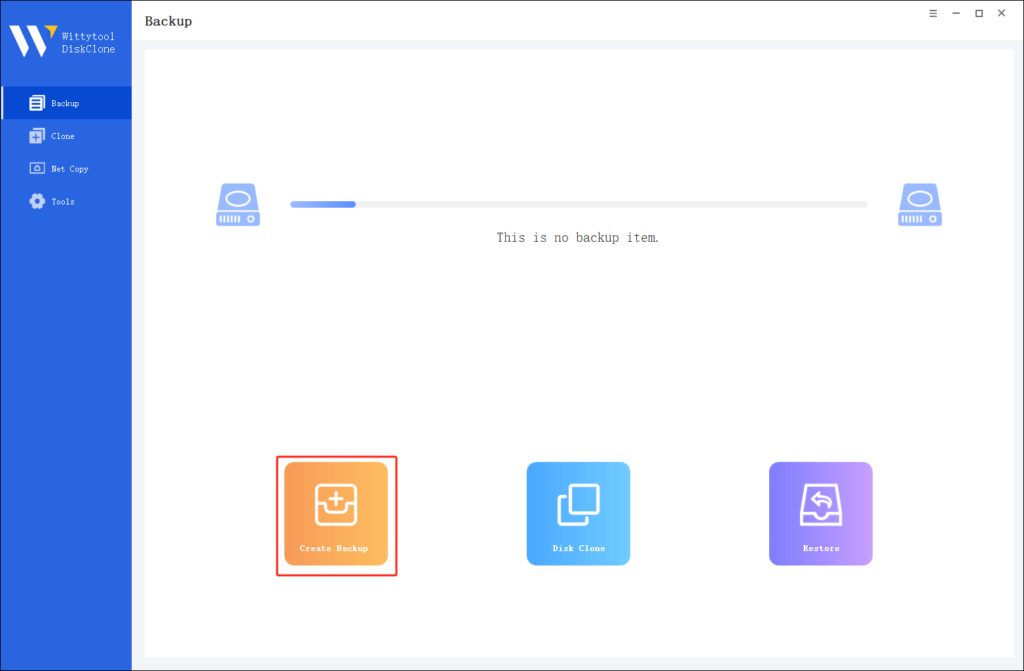
Step 2. Choose the data which you want to backup, then click Start Backup.
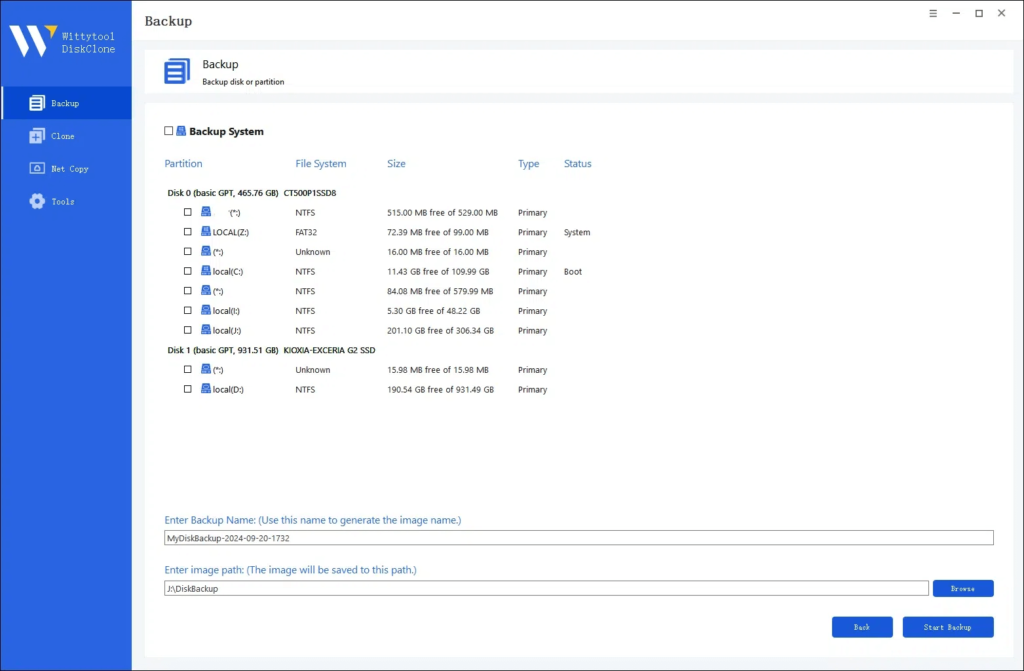
Step 3. The software will perform an automatic and fast backup, and once the process is complete, you can easily locate the backup file.
Method 2: The Classic “Save As” Technique
Best for creating renamed copies or saving to new locations.
- Open your Word document.
- Click File > Save As (Windows) or File > Duplicate (Mac).
- Rename the file or choose a new save location.
- Click Save.
Pro Tip: UseF12(Windows) orCmd+Shift+S(Mac) to skip the menu!
Method 3: Copy-Paste Simplicity
Ideal for quick duplicates in the same folder.
- Right-click the file in File Explorer (Windows) or Finder (Mac).
- Select Copy.
- Navigate to your target folder.
- Right-click and choose Paste.
Bonus: Use keyboard shortcutsCtrl+C/Ctrl+V(Windows) orCmd+C/Cmd+V(Mac) for speed!
Method 4: Email Yourself a Backup
Perfect for creating off-device copies.
- Attach the Word file to a new email.
- Send it to yourself or a collaborator.
- Access the copy from any device via your email client.
Why this works: Cloud-based email (Gmail, Outlook) acts as free temporary storage!
Method 5: Cloud Storage Syncing
Leverage OneDrive, Google Drive, or Dropbox for real-time copying:
- Save your Word file to a synced cloud folder.
- Enable version history (available in OneDrive/Google Drive).
- Access previous iterations or duplicates anytime.
Did You Know? Microsoft 365 auto-saves to OneDrive, eliminating manual copying!
FAQs: Your Copying Concerns Addressed
Q: Will copying a Word document preserve formatting?
A: Absolutely! All methods retain original styling, images, and hyperlinks.
Q: How do I recover an overwritten file?
A: Use Word’s Version History (File > Info > Version History) or restore from your backup tool.
Q: Can I automate document duplication?
A: Yes! Combine Method 1 (Wittytool) with cloud sync for a bulletproof workflow.
Final Thoughts
Whether you’re safeguarding a thesis, a business proposal, or creative writing, duplicating Word documents is your safety net. For occasional needs, Save As or Copy-Paste work wonders. For heavy users, Wittytool DiskClone or cloud syncing offer set-and-forget convenience.

