Last updated on September 29, 2025
Watching the System Restore progress bar move at a glacial pace – or not at all – can be incredibly stressful. You might be wondering if your computer is broken or if you should turn it off. ❗ First, don’t panic. A slow or seemingly stuck System Restore is a common issue, and in most cases, it can be resolved without causing harm to your system.
This guide is designed to walk you through the process to fix issue Windows system restore taking a long time. We’ll first help you figure out if the process is truly stuck or just taking its time. Then, we’ll explore the common reasons behind the slowdown and provide a clear, step-by-step list of fixes, from the simplest solutions to more advanced methods. Finally, we’ll show you how to prevent this problem in the future. Let’s get your PC back on track.
Is It Stuck? How to Tell if System Restore is Just Slow or Frozen
Before you do anything drastic, it’s crucial to determine the actual state of the System Restore process. Acting too soon can cause more problems than it solves.
Check the Progress Bar and Hard Drive Activity
The Windows System Restore screen displays a progress bar and a percentage indicator. This is your primary clue.
- Good Sign: If the percentage is slowly increasing (e.g., from 15% to 16% over 15-20 minutes), the process is likely still working. System Restore is rewriting a massive amount of system files, and this can be very slow, especially on older hard drives.
- The Best Indicator: Hard Drive Activity. Look at the light on your laptop or desktop tower. Is it blinking rhythmically? Even if the percentage hasn’t changed in a while, rhythmic blinking indicates the computer is still reading and writing data. A more precise way is to press the
Caps Lockkey. If the light on your keyboard toggles on and off, the system hasn’t completely frozen.
How Long is Too Long? A Realistic Timeframe
There’s no one-size-fits-all answer, but setting a realistic expectation is key.
- 💡 Normal Range: A typical System Restore can take anywhere from 30 minutes to 2 hours.
- ⚠️ When to Worry: If there has been absolutely no change in the percentage number, and there are no signs of hard drive activity (light is solid or off) for more than 2-4 hours, the process may be genuinely stuck.
If you’ve determined it’s stuck, or if the wait time has exceeded a reasonable duration, the following sections will help you understand why and how to fix it.
Why Does Windows 10/11 System Restore Take a Long Time?
Understanding the “why” can help you choose the right fix and prevent the issue later. The root cause often comes down to one thing: a bottleneck in data processing.
Large Amount of Data or Corrupted Restore Point
Think of System Restore like moving furniture. The more furniture (system files, installed programs, updates) you have to move back to a previous state, the longer it takes. If you’re restoring to a very old restore point that was created before you installed many large applications, the process involves changing a huge number of files. Additionally, if the restore point itself is corrupted or damaged, the process can hang indefinitely as it tries to read invalid data.
Low Disk Space or Slow/Failing Hard Drive
This is a critical factor. Your PC needs free space to operate during the restore. If the hard drive is nearly full, the system struggles to work efficiently, drastically slowing down the process. Furthermore, there’s a major difference between a traditional Hard Disk Drive (HDD) with moving parts and a modern Solid-State Drive (SSD). A study by Backblaze on drive performance indicates that read/write speeds on HDDs can be up to 5-10 times slower than on SSDs. If your system is installed on an HDD, System Restore will naturally be much slower. A failing drive with bad sectors will also cause significant delays and errors.
Software Conflicts or System File Corruption
System Restore runs in a special pre-Windows environment, but it can still be affected by underlying system instability. For instance, a recent Windows update that didn’t install correctly or a driver conflict can interfere with the restoration process. Malware or other system file corruption can also cause the tool to hang or fail, as it’s trying to restore a “healthy” state over a deeply compromised one.
How to Fix a Slow or Stuck System Restore
Follow these steps in order. We start with the safest, most patient approach before moving to more involved solutions.
Fix 1: Wait Patiently (The First and Most Important Step)
❗ This is not a passive action; it’s the most important step. Based on the guidelines above, if you see any signs of activity, the best fix is often to simply wait. Interrupting System Restore can lead to serious system corruption, making your computer unable to start. If the hard drive light is blinking, give it at least 3-4 hours before moving to other fixes.
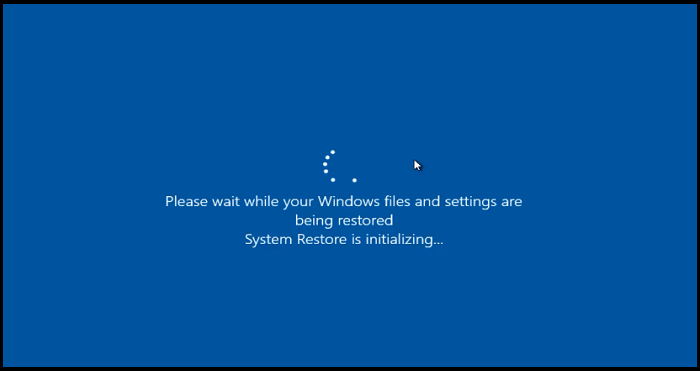
Fix 2. Use a Windows System Backup and Restore Software
WittyTool DiskClone is a FREE powerful and easy-to-use software designed to help users securely back up and restore their files and entire hard drives. Whether you’re upgrading to a larger drive, switching to an SSD, or simply ensuring your data is protected, WittyTool DiskClone provides a seamless and reliable solution. Now download and excute the backup and restore.
Watch the Video Guide on How to Create a Backup with Wittytool Disk Clone:
Step 1. Turn to Backup tab, click Create backup.
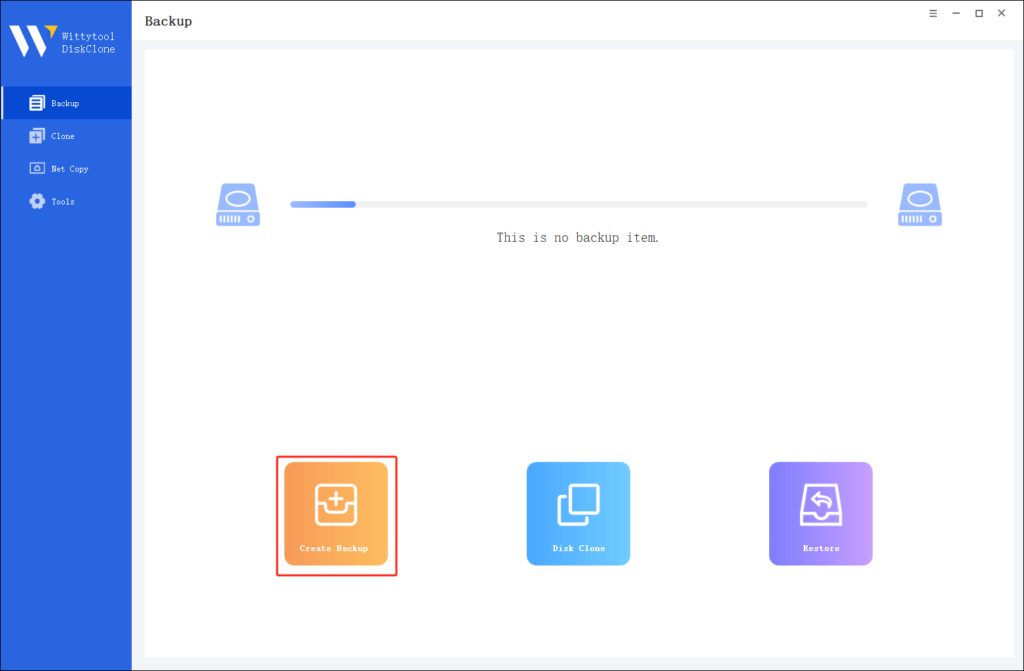
Step 2. Choose the data which you want to backup, then click Start Backup.
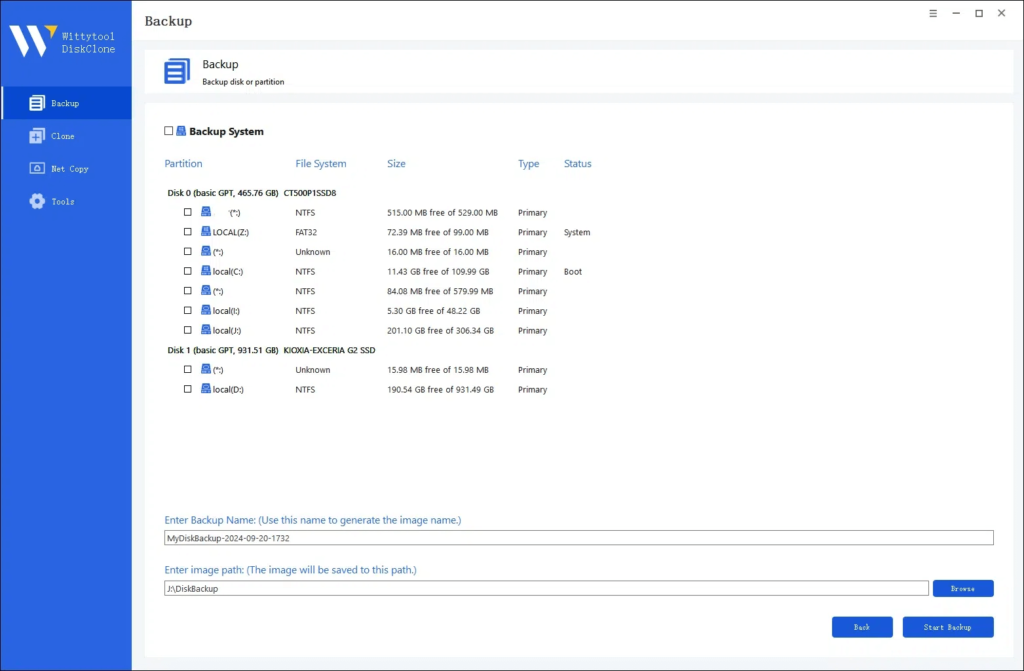
Step 3. The software will perform an automatic and fast backup, and once the process is complete, you can easily locate the backup file.
Then, you can restore your files in anywhere.
Fix 3: Perform System Restore in Safe Mode
If the process is genuinely stuck, booting into Safe Mode is often the most effective solution. Safe Mode starts Windows with only the essential drivers and services, eliminating software conflicts that might be interrupting the restore.
- Access the Windows Recovery Environment (WinRE): You will need to force shutdown your PC by holding the power button for 10 seconds. Turn it back on. As soon as you see the Windows logo, force shutdown again. Repeat this three times. On the fourth start, Windows will automatically enter WinRE.
- Navigate to Safe Mode: On the blue “Choose an option” screen, go to
Troubleshoot>Advanced options>Startup Settings>Restart. - After your PC restarts, you’ll see a list of options. Press the
4orF4key to Enable Safe Mode. - Once in Safe Mode (the desktop will look different with a black background), open the Start Menu, type “Create a restore point,” and click on it.
- In the System Properties window, click System Restore… and follow the prompts to choose a restore point. The process will now run in a clean environment with a much higher chance of success.
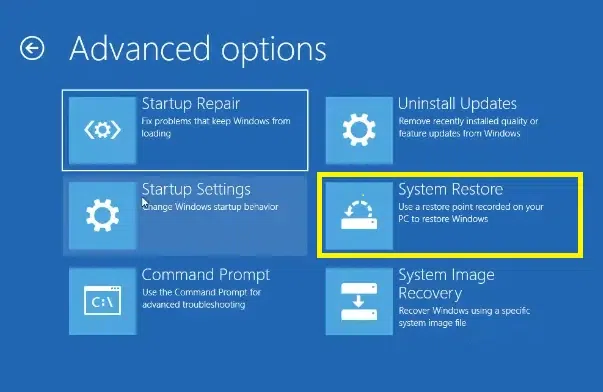
Fix 4: Run Startup Repair to Fix Underlying Issues
If System Restore won’t run or fails, an underlying system file might be preventing Windows from starting correctly. Startup Repair can fix this.
- Access WinRE using the method described in Fix 2.
- Go to
Troubleshoot>Advanced options>Startup Repair. - Windows will attempt to diagnose and fix problems that prevent it from loading. After it completes, try System Restore again.
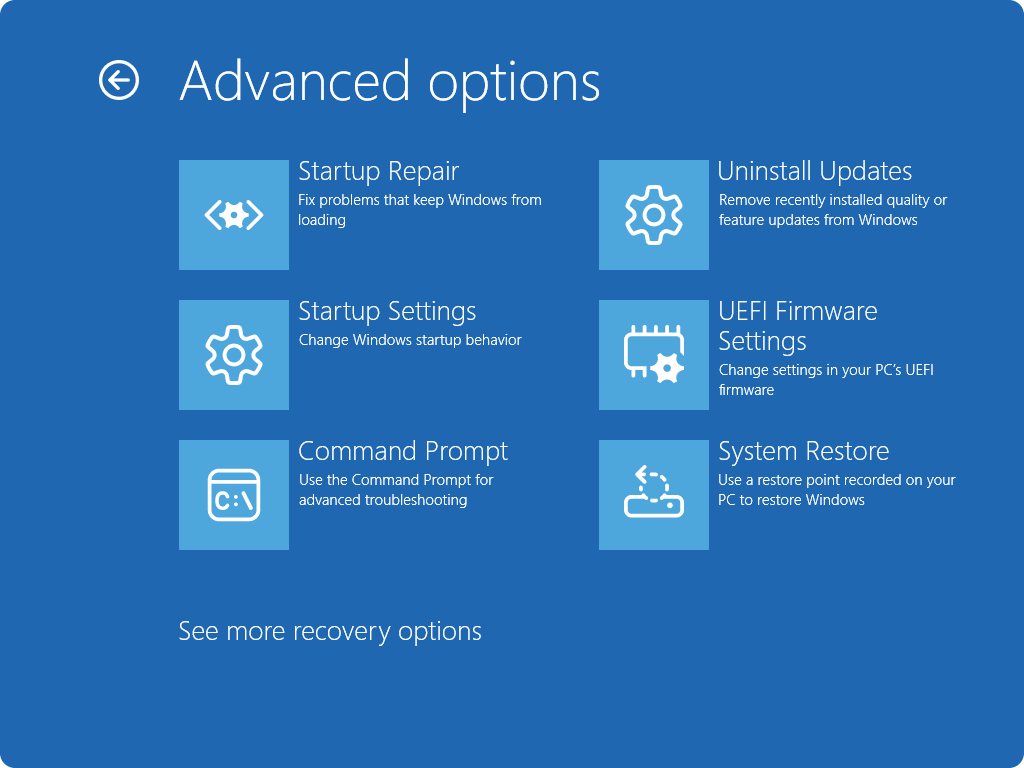
Fix 5: Run SFC Scan and Try an Older Restore Point
The System File Checker (SFC) tool scans for and repairs corrupted Windows system files. Running this before trying another restore point can be helpful.
- From the WinRE advanced options menu, select Command Prompt.
- In the command prompt window, type:
sfc /scannowand press Enter. This will scan your system drive for integrity violations. - Once the scan is complete, close the command prompt and attempt System Restore again. If the original restore point still fails, try selecting an older, different restore point from the list, preferably one that was created a few days earlier.
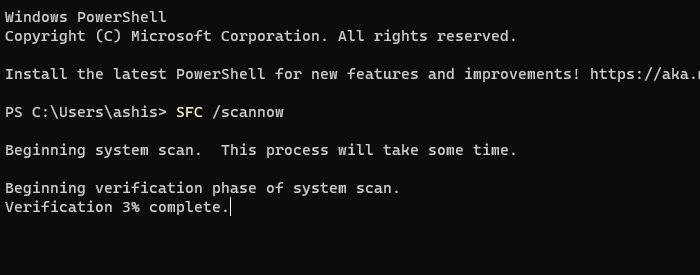
Fix 6: Last Resort: Use a System Image or Reset Your PC
If all else fails, you have broader recovery options.
- System Image Backup: If you had the foresight to create a full system image backup using Windows’ “Backup and Restore (Windows 7)” tool or a third-party program, you can restore it from WinRE. This will completely overwrite your C: drive with the saved image.
- Reset This PC: This is a built-in Windows feature that acts as a nuclear option. In WinRE, go to
Troubleshoot>Reset this PC. You can choose to Keep my files (which removes apps and settings but keeps personal data) or Remove everything (a full wipe). This is often the most reliable way to get a working system when all other recovery methods fail.
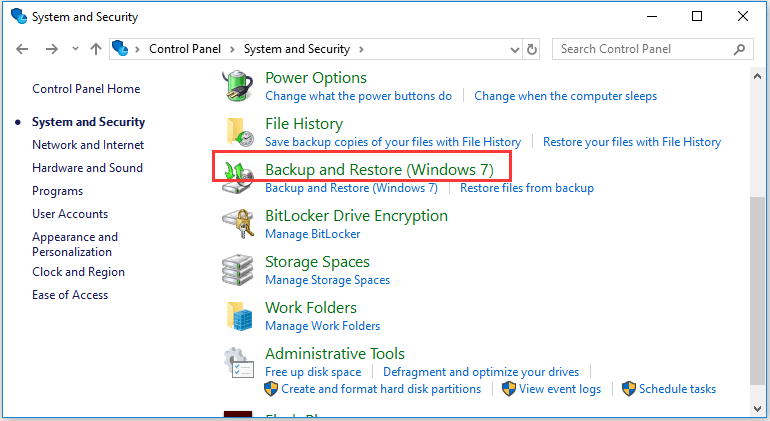
How to Prevent System Restore Problems in the Future
An ounce of prevention is worth a pound of cure. Here’s how to ensure System Restore works smoothly when you need it.
Create Manual Restore Points Before Major Changes
💡 Get into the habit of creating a restore point before any significant system change. This includes installing new software, updating drivers, or running registry cleaners. To do this, search for “Create a restore point,” click the Create… button, and give it a descriptive name (e.g., “Before Graphics Driver Update”). This gives you a fresh, known-good point to return to.
Regularly Clean Up Old Restore Points
Restore points take up disk space. Old ones can accumulate and slow down the system. You can manage them by clicking the Configure… button in the System Properties window and then clicking Delete next to “Delete all restore points…” to remove old ones. Alternatively, using the built-in Disk Cleanup tool (select “Clean up system files” and check the “System Restore and Shadow Copies” option) can safely remove all but the most recent restore point.
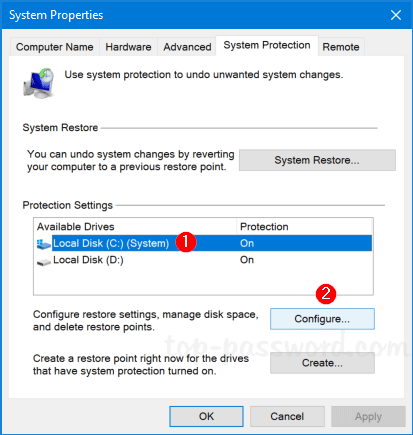
Maintain Adequate Free Disk Space
Windows needs room to breathe. As a best practice, always keep at least 15-20% of your main (C:) drive free. This ensures System Restore has ample space to operate efficiently. Regularly move personal files (photos, videos, documents) to an external drive or cloud storage to free up space.
Conclusion
A slow or stuck System Restore can be a nerve-wracking experience, but it’s usually solvable. The key is to stay calm, properly diagnose the issue by checking for activity, and then methodically work through the solutions, starting with the safest option. Remember, patience is your greatest ally. By following the preventive measures outlined here, such as creating manual restore points and maintaining sufficient free disk space, you can minimize the chances of encountering this problem again and ensure that System Restore remains a reliable safety net for your PC.
FAQs About Windows System Restore Taking a Long Time
What Happens If I Force Shut Down During System Restore?
❗ This is extremely risky and should be avoided unless absolutely necessary. Force-shutting down interrupts the file restoration process mid-operation. This can lead to severe system file corruption, making Windows unable to boot, a condition known as a “boot loop.” You may then be forced to use “Reset this PC” or a complete Windows reinstallation, which results in data loss.
How Long Should a Normal System Restore Take?
A normal System Restore typically takes between 30 minutes and 2 hours. However, this is highly dependent on the speed of your storage drive (HDD vs. SSD) and the amount of data being changed. On a modern SSD with a recent restore point, it could be under 30 minutes. On an older HDD with a large restore point, it could take several hours.
Can I Use My Computer While System Restore is Running?
No, absolutely not. The System Restore process requires exclusive access to critical system files. Using the computer during this time can lead to file conflicts, software crashes, and a failed restoration. The process is designed to run uninterrupted from start to finish.
What to Do If System Restore Fails or Gets Stuck on Restarting?
If System Restore fails with an error message, note the error code and search for it online for specific solutions. If it’s stuck on “Restarting…” for over an hour, you can carefully force shutdown (as the core file work is likely complete). Upon restart, it may continue normally or present an error. In this case, your best bet is to try the solutions listed above, particularly performing System Restore in Safe Mode or running Startup Repair.

