Last updated on January 4, 2026
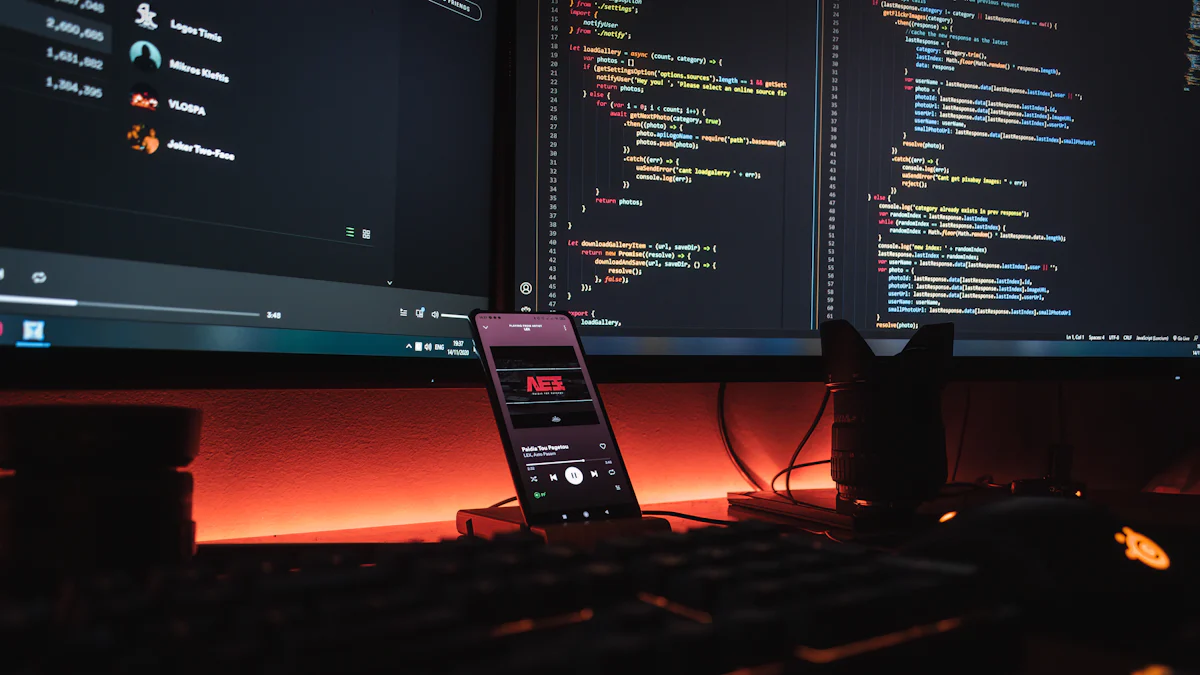
Cloning a computer over a network enables you to replicate system configurations and data without the need for physical media. This approach boosts efficiency and conserves time, particularly beneficial for businesses handling numerous systems. Network clone offers a simplified method for mass deployment, minimizing manual labor on both the front and back ends. By utilizing tools like WittyTool DiskClone, you can securely and reliably clone disks over a network. This technique guarantees data integrity and accessibility, making it a crucial practice for IT professionals.
What is Network Cloning?
Network cloning allows you to replicate a computer’s data and configurations over a network. This process eliminates the need for physical media and streamlines the deployment of multiple systems. Understanding the basics of network cloning is crucial for anyone looking to efficiently manage IT resources.
Network clone offers several advantages:
- Efficiency: Quickly deploy systems without manual installation.
- Consistency: Maintain uniform configurations across multiple devices.
- Scalability: Easily scale operations by adding more machines with identical setups.
- Data Integrity: Ensure reliable data transfer, preserving system integrity.
Also read: How to deploy windows with pxe network boot
How To Clone Computer Over Network
To begin the clone computer over network process, install the free disk cloning software fastest – WittyTool Disk Clone on both the source and target computers. Follow these steps for a seamless setup:
Watch the Network Clone guide using Wittytool Disk Clone:
Step 1: Choose Net Copy Mode
Navigate to the net copy page by selecting it from the left panel.
Step 2: Set Your Machine as the Target or Source
Designate your machine as either the target or source, then click “Next.”
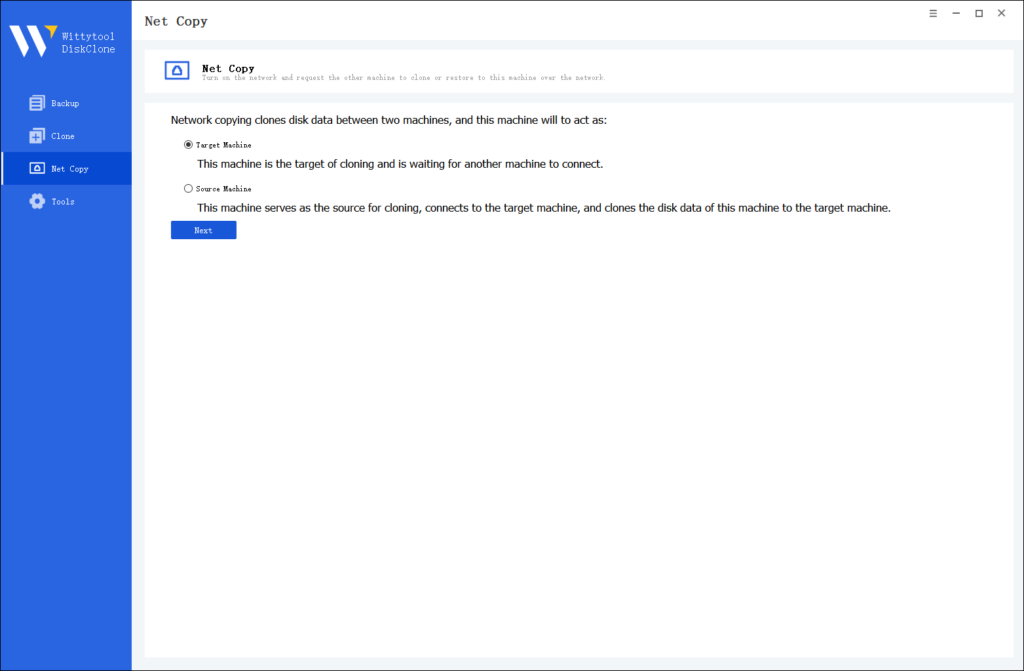
Step 3: Enter the Necessary Information
Provide the required information to either send or receive data remotely. Click “Connect” to start the net copy process.
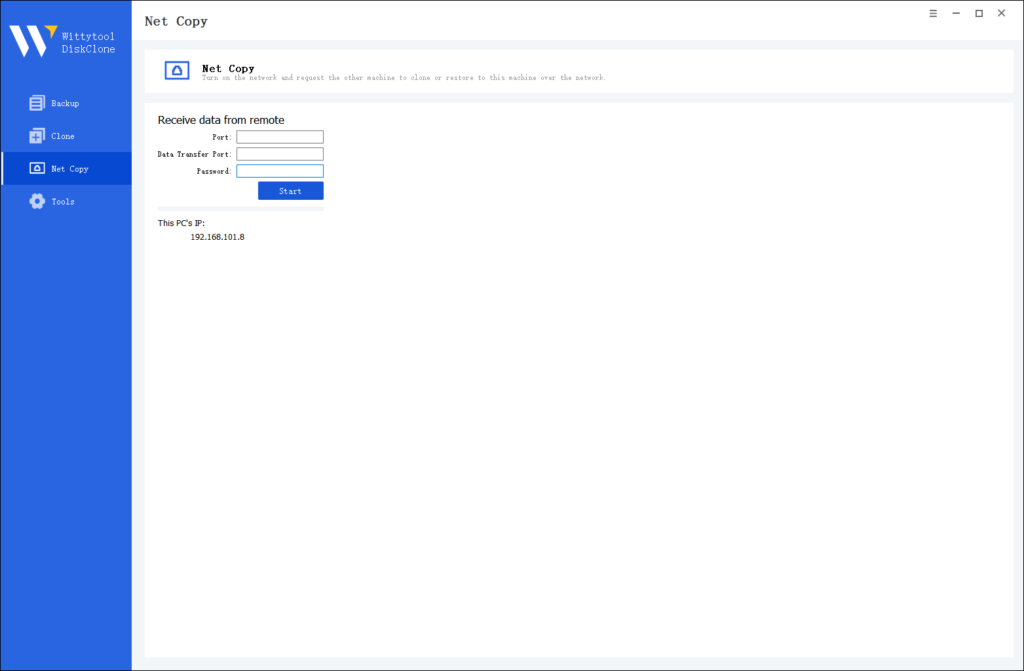
Testimonials:
- “Thank you so much! I was dreading the process of manually cloning a multisite but this cloned it to a level of perfection. Amazing, thank you so much!”
- “It is incredible what this plugin does and how simple. Well deserved stars. I wouldn’t even think about any different plugin for network site cloning.”
These testimonials highlight the effectiveness and simplicity of using the right tools for network cloning. By following these guidelines, you can achieve successful results in your clone computer over network endeavors.
Troubleshooting Common Issues When Cloning Over Netword
Even with careful preparation, you may encounter challenges during the clone disk over network process. Address common issues with these troubleshooting tips.
1.Network Connectivity Problems
Network connectivity issues can disrupt the clone computer over network operation. Resolve these problems by:
- Checking Network Cables: Ensure all cables are securely connected.
- Restarting Network Devices: Power cycle routers and switches to refresh connections.
- Verifying IP Addresses: Confirm that both computers have valid IP addresses within the same subnet.
Resolving network connectivity problems ensures uninterrupted data transfer during the cloning process.
2.Disk Image Errors
Disk image errors can occur during the clone disk over network procedure. Address these errors by:
- Recreating the Disk Image: If errors persist, recreate the disk image using WittyTool DiskClone.
- Checking Storage Space: Ensure sufficient storage space on the target computer for the cloned disk.
- Scanning for Corruption: Use disk utility tools to scan for and repair any corrupted files.
By troubleshooting disk image errors, you maintain data integrity and ensure a successful clone computer over network operation.
FAQ about Network Clone
How to share HDD over network?
Sharing a hard drive over a network allows other computers on the same network to access it. Here’s a basic method in Windows:
- Right-click the drive you want to share and select Properties.
- Go to the Sharing tab and click on Advanced Sharing….
- Check the box for Share this folder.
- You can assign a share name and set permissions to control who can access the drive.
- On the target computer, you can then access this shared drive by typing
\\[Computer-Name]\[Drive-Share-Name]in the File Explorer address bar.
Can I clone my hard drive to another computer?
Yes, absolutely. This is the primary purpose of disk cloning software like WittyTool Disk Clone. Cloning your hard drive (especially the system drive) to another computer is an efficient way to migrate your entire operating system, applications, files, and settings. This process is ideal for upgrading to a new computer or deploying identical setups across multiple machines.
Does Windows 11 have a cloning tool?
Windows 11 does not include a built-in tool specifically designed for “cloning” a drive to create a bootable copy. It has a robust Backup and Restore function and a system image creation tool, but these are generally used for creating backups to be restored to the samehardware. For reliably cloning a drive to a new computer or a new SSD/HDD, especially over a network, a dedicated third-party tool like WittyTool Disk Clone is recommended for a smoother and more successful process.
How to transfer files from PC to PC over network?
There are several ways to transfer files over a network, this method also adapt to transfer data from one sd card to another:
- Using Built-in Sharing: As mentioned in question 1, you can share specific folders or drives and access them from another PC.
- HomeGroup (Older Windows versions): This feature has been deprecated in Windows 10 and 11.
- Cloud Storage: Services like OneDrive, Google Drive, or Dropbox sync files across computers via the internet.
- File Transfer Software: For large-scale, automated file transfers, especially when setting up a new computer, using a tool like WittyTool Disk Clone is highly effective. While its main function is disk cloning, the ability to transfer all data—including the operating system and applications—from one PC to another over the network is the most comprehensive form of file transfer.
Conclusion
Network cloning offers a streamlined approach to managing multiple systems. You can save time and effort by deploying consistent configurations across all computers. This process ensures efficient technical support and enhances security updates. Network cloning also provides a reliable method for data management, making it an essential tool for IT professionals. Embrace this technology to simplify your system deployment and maintenance tasks. With tools like WittyTool DiskClone, you can achieve seamless and secure cloning operations. Explore the benefits of network cloning and elevate your IT management strategy today.

