What Is a USB Clone Tool?
Cloning a USB drive to another USB drive serves as a vital strategy in the digital age. This process ensures the safeguarding of sensitive data. A USB clone tool simplifies this task by creating an exact replica of the original drive, including files, programs, and operating systems—essentially functioning as dedicated system migration software. Utilizing such tools prevents data loss and maintains data integrity. For duplicating usb, thumb drive, pen drive or any other flash drive, the importance of using a reliable solution cannot be overstated, as it facilitates seamless data transfer without compromising the original content.

Importance of USB drive cloning
USB drive cloning is a crucial data management practice that creates an exact, bootable replica of an entire drive—far more comprehensive than simple file copying. This process safeguards important information, ensures quick recovery from hardware failure, and is especially vital for protecting sensitive data.
Cloning also streamlines storage upgrades by seamlessly transferring all data and system settings to a new device. Using dedicated cloning tools automates the process, ensures sector-level accuracy, and maintains full integrity, whether you clone SD card or USB drives, saving time and minimizing downtime for both personal and professional users.

Benefits of Using a USB Clone Tool
Duplicate USB drives in Windows offers numerous advantages for data management. These tools streamline the process of creating exact replicas of USB drives. Users can ensure data consistency across multiple devices. This capability becomes crucial in environments where data integrity matters.
- Efficiency and Speed: USB cloning software accelerates the cloning process. Users can save time by avoiding manual copying.
- Data Integrity: Maintaining data integrity is vital. Duplicate usb drive ensures every bit of data transfers accurately. The sector-by-sector cloning feature preserves the original drive’s structure. Users can trust that their data remains intact.
- Ease of Use: Many tools offer user-friendly interfaces, users can navigate through options without technical expertise. This accessibility makes cloning accessible to everyone.
- Versatility: USB cloning software supports various applications. Users can clone bootable USB drives effortlessly, and this flexibility even enables users to clone disk over network, further enhancing its utility across different environments.
- Cost-Effectiveness: Many USB duplicate tools come with free versions. Users can access essential features without financial strain. The availability of free tools encourages widespread adoption. Users can explore advanced features as needed.
- Reliability: Trustworthy tools prevent data loss during cloning.
Incorporating a USB duplicator software into your workflow enhances productivity. Users benefit from efficient data management and secure backups. The advantages extend beyond simple data transfer. Embrace the power of cloning tools for a seamless experience.
How to clone USB drive with WittyTool DiskClone Free

Combined with the advantages of using the USB clone tool mentioned above, WittyTool DiskClone stands out as a premier USB duplicator software for USB drive cloning. This free hard drive cloning software provides all the essential features such as sector-by-sector cloning and system migration. Its standout features, however, include powerful network cloning capabilities across multiple computers and the crucial ability to convert a legacy MBR disk to a GPT partition style during the cloning process, ensuring compatibility with modern UEFI boot systems and helping users fix secure boot enabled but not active issue.
Step-by-Step Instructions:
Before start, connect USB Drives, ensure that the destination drive has sufficient capacity to hold the data from the source drive. Then follow the steps:
Step 1: Choose Disk Clone Mode
Click on the left panel to access the clone page, then select the disk clone mode.
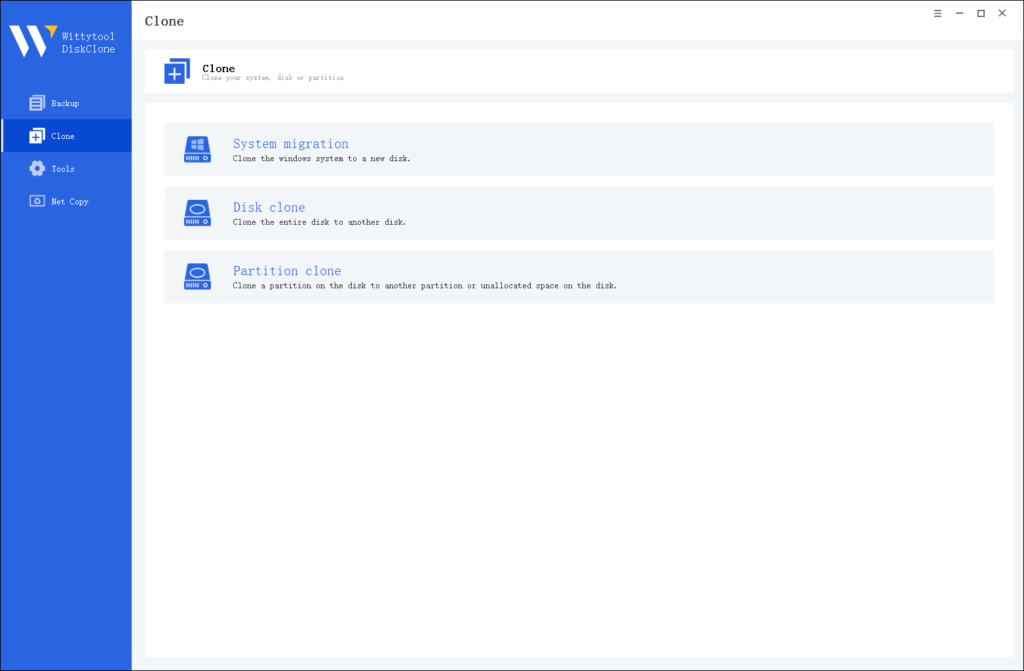
Step 2: Choose Source Disk
Pick the disk from the list view. The layout of the selected disk will be displayed at the top of the list view.
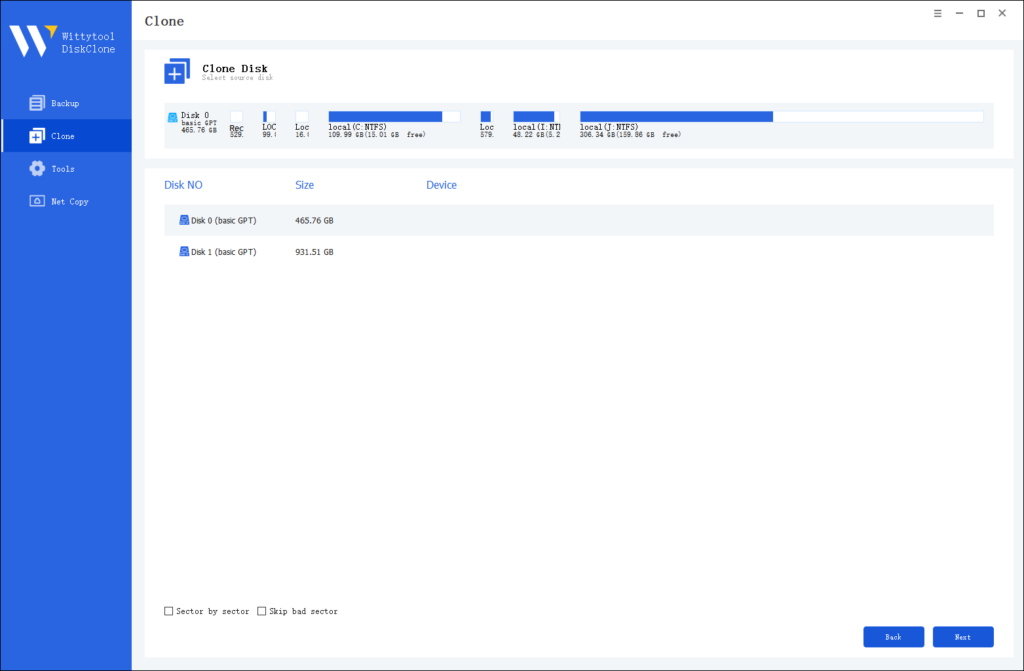
Note:
*Sector by Sector: This option should be selected if the source disk has bad sectors or if the file system on the disk is damaged. It ensures that all sectors on the source disk are cloned.
*Skip Bad Sectors: If the source disk has bad sectors, select this option. Wittytool DiskClone will ignore the bad sectors and clone only the undamaged ones. This method is suitable for older disks that may have bad sectors.
Step 3: Choose Destination Disk
Select the target disk.
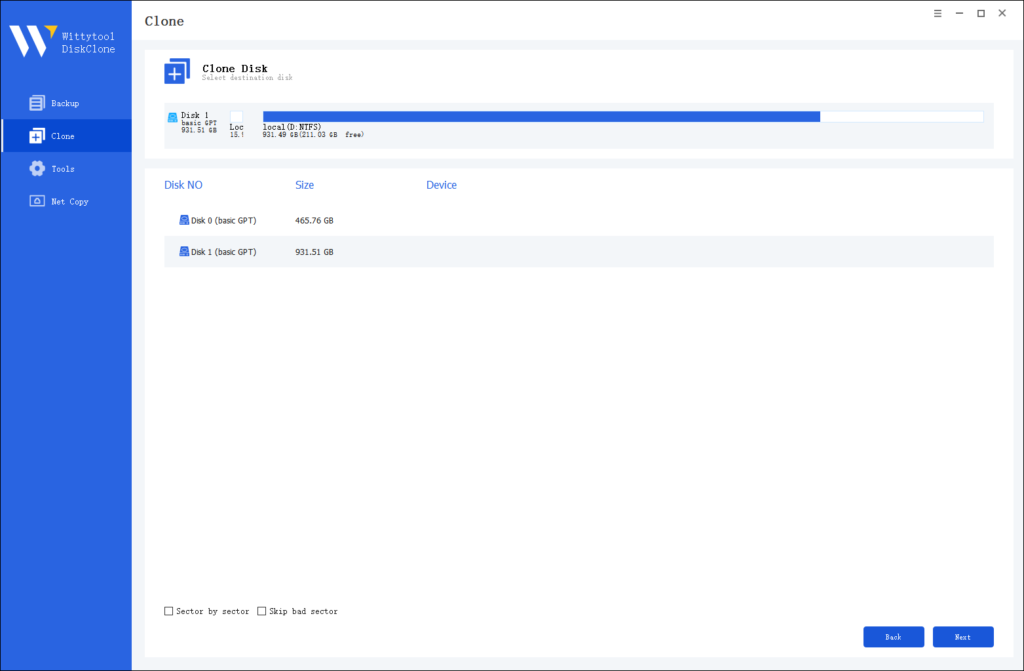
Step 4: Resize Partition and Start Cloning
You can resize the partition on the target disk if needed. Click the “Start Clone” button to begin the cloning process.

All set? The cloning will run on its own—just give it time to finish. Here are a few tips to help make sure it all goes smoothly:
- Target Drive Size: Make sure your destination USB has more space than the source drive is using.
- Drive Health: Hey, using good-quality drives is the best way to avoid headaches down the road!
- Don’t Just Pull It! Remember to always safely eject both USB drives after cloning to keep your data intact.
Troubleshooting Common Issues
Will cloning my flash drive erase the data on the target drive?
Yes, the cloning process will overwrite all existing data on the target USB drive. It is crucial to back up any important files on the target drive before starting the clone operation, Wittytool Disk Clone also support the data backup.
Can I use the cloned USB drive to boot my computer?
Absolutely. If you cloned a bootable USB drive, the new clone should be bootable as well, provided that the cloning process was successful and your computer is set to boot from USB. This is a primary reason for using a sector-level cloning tool.
Why does the target USB drive need to be larger than the source?
The cloning process copies every bit of data from the source drive. Even if the source drive is not full, the target drive must have a physical capacity equal to or greater than the source drive’s total size to contain all the data, including hidden system files and the partition structure.
What’s the difference between cloning and simply copying files?
Copying files only transfers visible data files from one drive to another. Cloning creates a sector-by-sector replica of the entire drive, including the operating system, boot sector, hidden files, partitions, and file structure. This is necessary to create a bootable copy.
My cloned drive isn’t working. What should I do?
First, ensure the target drive is larger than the source. Then, try the process again with a different, high-quality USB port and a reliable brand of USB drive. You can also check the source drive for errors using Windows’ chkdskutility before recloning.
Conclusion
You are now equipped with the essential knowledge of USB cloning and how to perform it. With a capable tool like Wittytool Disk Clone, creating full drive replicas becomes a quick and effortless process. Renowned for its efficiency and user-friendly design, it stands out as a top-tier solution. We welcome your questions or feedback. If this guide was useful, please consider sharing it with others.

