Just bought a new SD card or micro SD card and need to transfer your data quickly? Whether it’s photos, videos, or important documents, moving files can feel overwhelming—especially when you worry about losing something important. You’re stuck wondering how to copy files from an SD card without missing anything or making a mistake. What if the transfer doesn’t go smoothly? What if files get corrupted or lost along the way?
Don’t worry! In this post, we’ll walk you through a straightforward process for an SD card transfer. Whether you’re using a computer, mobile device, or even cloud services, you’ll learn how to transfer data from one SD card/micro SD card to another quickly and safely in 6 ways. Ready to get started? Let’s dive in!
Prepare to Clone Your SD Card
Before diving into any cloning method, taking a few preparatory steps is crucial for a smooth and successful data transfer. Proper preparation can prevent data loss and save you from potential headaches.
- Backup Your Data: This is the most important step. Before you begin, create a backup of your original SD card on your computer or cloud storage. This ensures that even if something goes wrong during the cloning process, your original data remains safe. Here you can use a free backup software – Wittytool Disk Clone.
- Check the Storage Capacity: Ensure that the destination SD card has equal or larger storage capacity than the source card. The total data size on your original card must be less than the available space on the new card. A card with identical or larger capacity is required for a full, sector-by-sector clone.
- Format the New SD Card (Optional but Recommended): It’s a good practice to format the new destination SD card using the device that will ultimately use it (e.g., your camera, phone, or Nintendo Switch). This ensures the card is initialized with the correct file system (e.g., FAT32, exFAT) and is free of any pre-existing data that might cause conflicts.
- Gather Necessary Hardware: Depending on the method you choose, you may need:
- A computer with an SD card reader (or a USB SD card reader adapter).
- An OTG (On-The-Go) adapter for Android devices.
- An SD card duplicator hardware.
- Ensure Sufficient Power: If you are cloning the card on a laptop or using an Android device, make sure it is adequately charged or plugged into a power source. A power interruption during cloning can corrupt both the source and destination cards.
Way 1. How to Clone SD Card via a Free Disk Cloning Software (efficient)
Duplicating data from one Micro SD card to another on a computer is straightforward and efficient. Whether you need to clone an SD card or copy files from an SD card to a micro SD card, the process ensures your data remains intact.
If you’re looking for a quick and efficient way to clone your SD card, using free disk cloning software professional like Wittytool DiskClone can be a game-changer. This method is especially handy for tasks such as a Nintendo Switch transfer SD card, ensuring that all your data is copied accurately without any hassle. By the way, this usb clone tool free can cover most usage scenarios. For example, you can use it for a network clone and system migration.
With just a few clicks, you can clone your SD card effortlessly, saving you time and effort. Now download and try!
Step 1: Choose Disk Clone Mode
Click on the left panel to access the clone page, then select the disk clone mode.
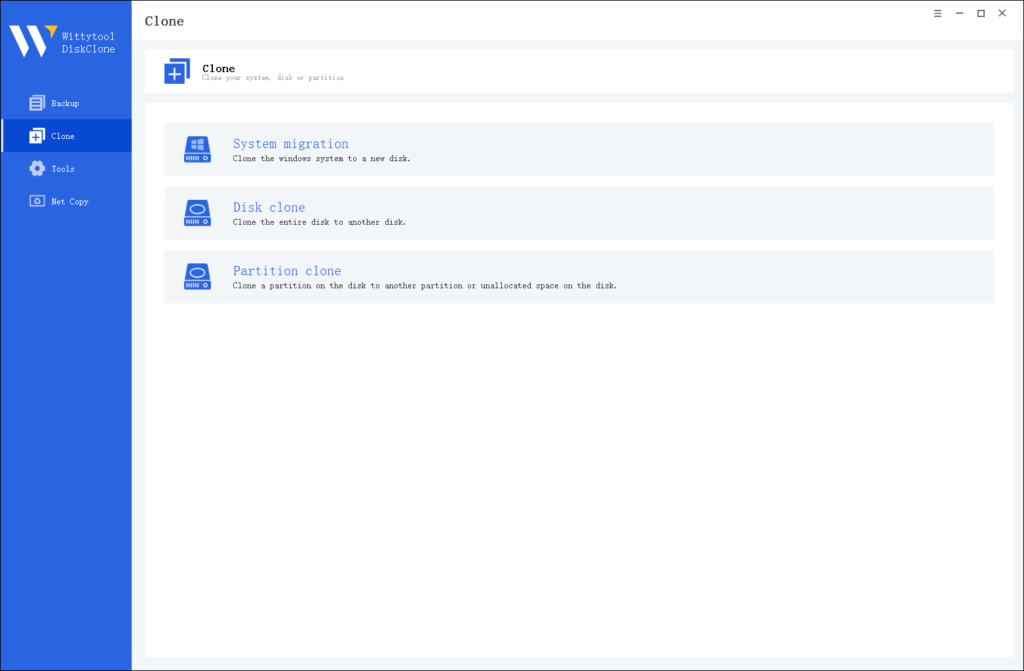
Note:
During usage, choose the corresponding mode according to your needs. You can read this article about system clone vs system migration to understand the differences in different usage scenarios.
Step 2: Choose Source Disk
Pick the disk from the list view. The layout of the selected disk will be displayed at the top of the list view.
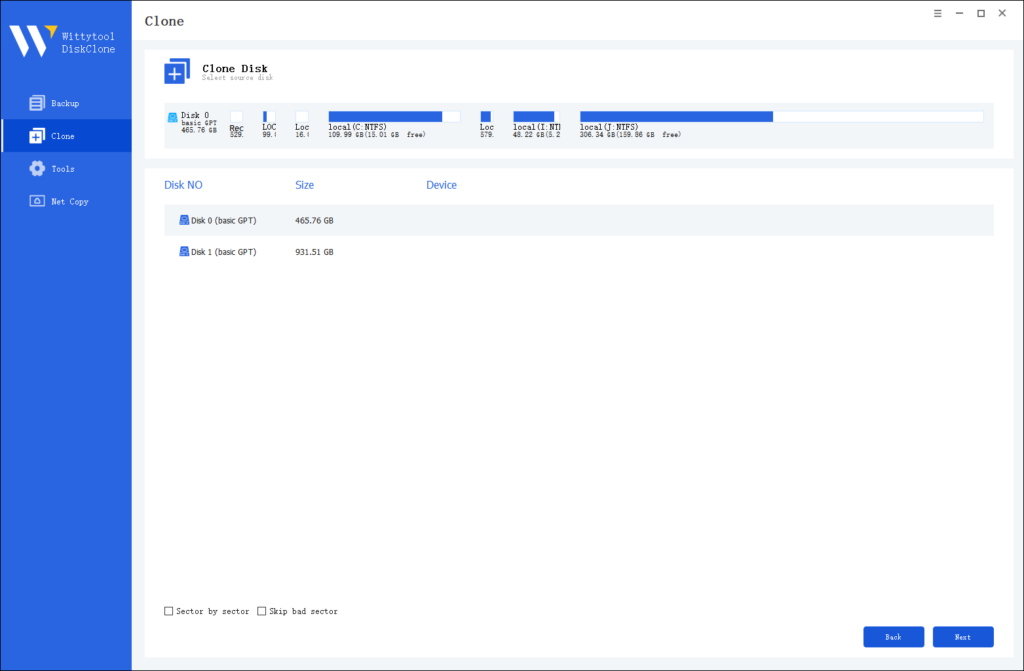
Note:
*Sector by Sector: This option should be selected if the source disk has bad sectors or if the file system on the disk is damaged. It ensures that all sectors on the source disk are cloned.
*Skip Bad Sectors: If the source disk has bad sectors, select this option. Wittytool DiskClone will ignore the bad sectors and clone only the undamaged ones. This method is suitable for older disks that may have bad sectors.
Step 3: Choose Destination Disk
Select the target disk.
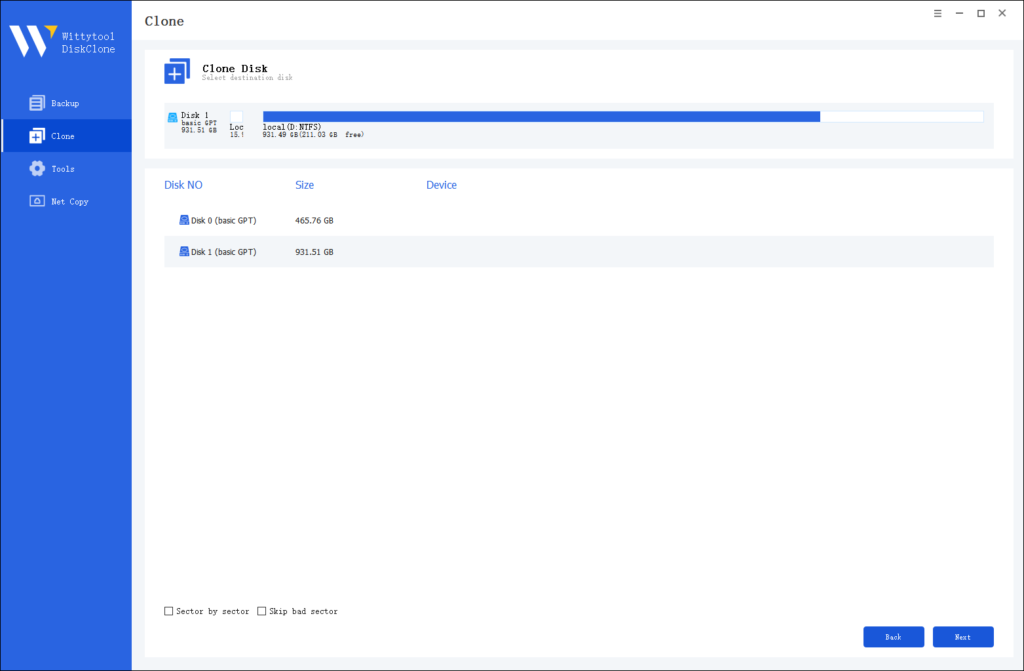
Step 4: Resize Partition and Start Cloning
You can resize the partition on the target disk if needed. Click the “Start Clone” button to begin the cloning process.

Way 2 – Copy and Paste Manually To Copy SD Card
If you prefer a hands-on approach, manually copying files is another effective option. You can easily move videos to SD card, transfer pics to SD card, or even transfer applications to SD card by dragging and dropping files directly. This method gives you full control over what gets transferred, ensuring you only keep what you need. Let’s explore the steps to do this!
Transferring data between SD cards is simple when you follow these steps:
Step 1. Insert Both SD Cards: Start by inserting your source and destination SD cards into your computer. If your device doesn’t have enough slots, use a card reader.
Step 2. Access File Explorer: Open File Explorer to view your SD cards. You’ll see both cards listed in the sidebar.
Step 3. Copy Data from the Source Card: Click on the source SD card, select the files you want to transfer, and copy them by right-clicking and choosing “Copy” or using the shortcut (Ctrl+C for Windows).
Step 4. Paste Data onto the Destination Card: Now, click on the destination SD card, right-click, and select “Paste” (Ctrl+V for Windows) to transfer the copied files.
Step 5. Safely Eject Both Cards: Finally, ensure you safely eject both SD cards to prevent data corruption. You can do this by right-clicking on each card in File Explorer and selecting “Eject.”
While this method is convenient, one significant disadvantage is the risk of missing hidden files or system data that might not get copied over. This can lead to potential issues, such as corrupted files or incomplete transfers, making it less reliable than using the disk cloning tool.
Way 3 – Transfer Data From One SD Card To Another With a SD Card Duplicator
If you’re looking for a fast and efficient way to transfer data, an SD card duplicator might be the solution you need. But what exactly is an SD memory card duplicator? This device allows you to clone data from one SD card to another quickly and securely, making it ideal for bulk transfers.
Step 1: Connect the duplicator to a power source and your computer, if required.
Step 2: Insert both the source and destination SD cards into their respective slots.
Step 3: Follow the duplicator’s instructions to initiate the copying process.
Step 4: Monitor the transfer progress to ensure everything is functioning smoothly.
Step 5: Once the duplication is complete, safely eject both cards.
However, a key disadvantage of this method is the risk of data corruption during the transfer, particularly if the duplicator malfunctions or if the source card has existing issues, which could result in the loss of important files.
Way 4 – Move Data Between Two MicroSD Cards Using OTG On Android Devices
If you don’t have a computer handy, your Android phone can be a powerful tool for the job. This method leverages USB On-The-Go (OTG) technology to transfer data directly between two microSD cards, offering ultimate portability.
Step 1: Ensure your Android device supports OTG functionality.
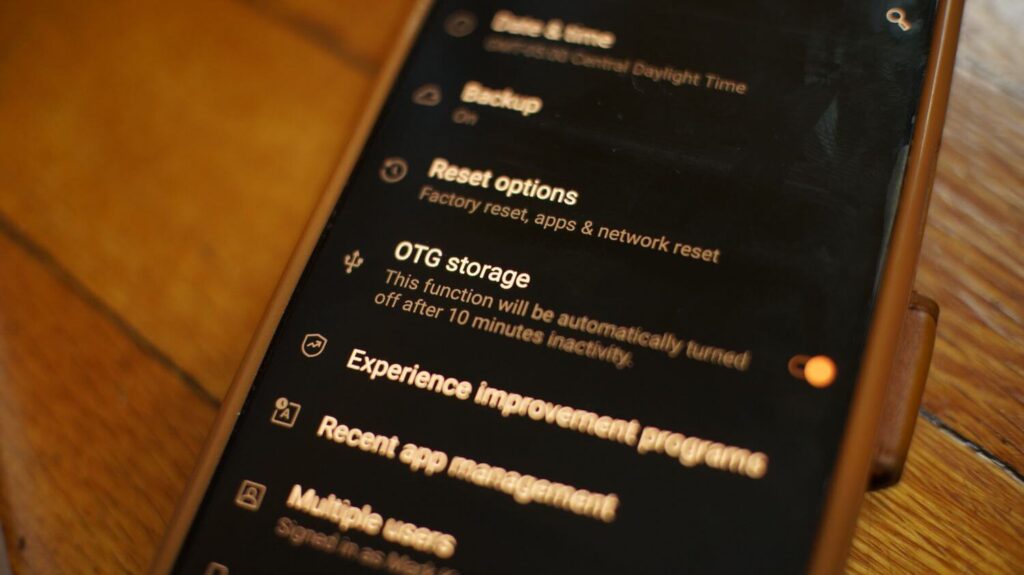
Step 2: Connect the OTG adapter to your device, then insert the source microSD card into the adapter.
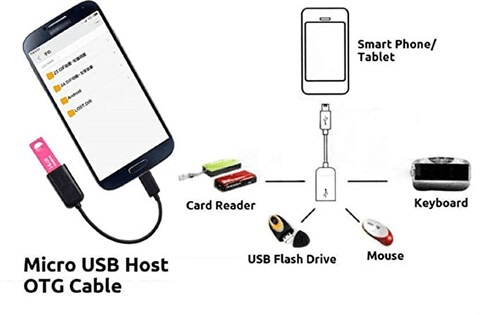
Step 3: Open a file manager app to locate the files you want to transfer. Select the files and choose the “Copy” option.
Step 4: Safely eject the source microSD card and insert the target microSD card into the OTG adapter.
Step 5: Navigate to the desired location on the target card and select “Paste” to complete the transfer.
Step 6: Finally, eject both cards properly to avoid data corruption.
Way 5 – How To Copy Files From a SD Card In Using Cloud Backup
Transferring data using cloud services like Google Drive or Dropbox is an efficient method for backing up and transferring files. Here’s how to do it step by step:
Step 1: Begin by uploading the data from your source SD card to your chosen cloud service. Open the app, select the files you want to transfer, and choose the “Upload” option.
Step 2: Once the upload is complete, switch to your destination device and open the cloud app. Download the files to the destination SD card by selecting them and choosing “Download.”
Step 3: After the download finishes, verify that all files have transferred successfully by checking for completeness and accessibility on the destination SD card. This ensures that your data is safe and ready for use.
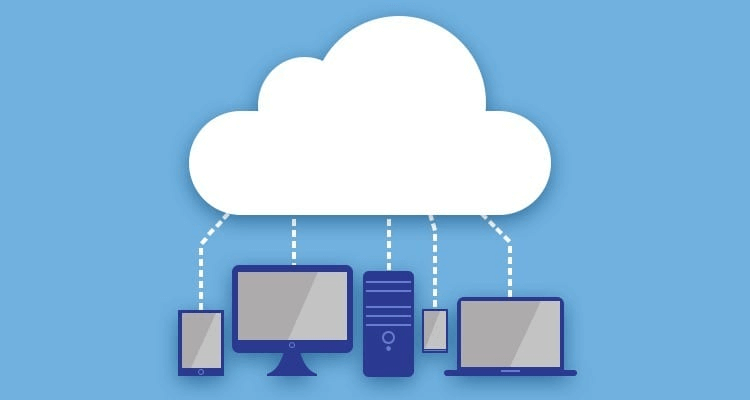
Way 6 – How to Clone an SD Card via Win32DiskImager
This free tool is perfect for creating an exact, sector-by-sector copy of an SD card, ideal for bootable cards like those used for Raspberry Pi.
Steps:
1. Read from Source Card: Run Win32DiskImager as Administrator. Select your source SD card’s drive letter, choose a filename (e.g., backup.img), and click Read to create an image file on your computer.
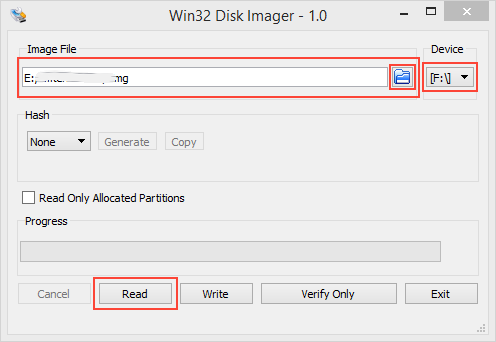
2. Write to Destination Card: Remove the source card and insert the destination card. Ensure the image file is selected. Carefully choose the destination card’s drive letter and click Write. Confirm the prompt.
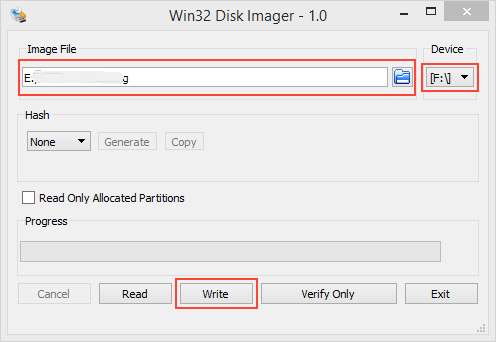
3. Finish: Wait for the “Write Successful” message. Your cards are now identical.
Warning: Double-check the drive letters! Selecting the wrong drive during the write process will erase your data.
If you want more information about this method, you can visit this article: How to Clone an SD Card with Win32DiskImager.
What’s the difference between these 6 ways
Choosing the right method to clone your SD card depends on your specific needs, but for most users, the goal is a process that is efficient, reliable, and produces a perfect, bootable copy. After exploring the six different methods, it becomes clear that one option stands out for its ideal balance of power and simplicity.
The comparison table below summarizes the key strengths and weaknesses of each approach to help you make the final decision.
| Method | Advantages | Disadvantages | Best Use Case |
|---|---|---|---|
| Way 1: Free Disk Cloning Software | - Efficient & user-friendly (one-click operation) – Creates a perfect, bootable clone (including hidden sectors) – Safe & reliable with automatic verification – Powerful features (e.g., resize partitions) – Ideal for all user levels | – Requires a PC/Mac – Requires software installation | The supreme choice for all scenarios, especially for bootable SD cards (Raspberry Pi, drones, cameras) or when a perfect copy is critical. |
| Way 2: Manual Copy & Paste | – No additional software needed – Simple and intuitive | – Does NOT copy hidden files or boot sectors – Prone to errors and transfer failures – Time-consuming; no integrity check | Quickly transferring common media files (photos, videos) where the new card will not be used as a system/bootable drive. |
| Way 3: SD Card Duplicator | – Extremely fast copy speed – Works standalone without a computer – Ideal for mass duplication | – Requires purchasing dedicated hardware – Single-function device; poor value for individuals – Not practical for most home users | Businesses or institutions that need to duplicate dozens of cards with identical content. |
| Way 4: Android OTG | – Mobile; can be done directly on an Android phone – No computer required | – Relatively slow – Cumbersome process using file manager apps – Cannot create a bootable clone – Stability depends on device and connection | An emergency solution for transferring personal files between cards using only an Android phone, when a PC is unavailable. |
| Way 5: Cloud Backup & Restore | – Acts as a backup; data is stored offsite – No physical cables or card readers needed | – Extremely slow; heavily dependent on internet speed – Not a direct clone (it’s a backup & restore) – Requires sufficient cloud storage space – Cannot clone bootable information | Creating an online backup of personal files and restoring them to a new card over time, with no urgency. |
| Way 6: Win32DiskImager | – Creates a precise disk image file (.img) – Very powerful for technical users | – Not user-friendly (often command-line driven) – Complex process with a higher risk of error – Requires separate steps for imaging and writing | Advanced users, developers, or Raspberry Pi enthusiasts who need to create a raw disk image for archival or debugging purposes. |
Conclusion
In summary, Way 1 (using a free disk cloning software) is unequivocally the best overall method for cloning an SD card in 2025. It outperforms the others by combining an easy-to-use interface with the robust capability of performing a sector-level clone. This guarantees that the target card is a byte-for-byte replica of the source, which is essential for system cards. While alternative methods have niche applications, for the vast majority of users seeking a guaranteed, hassle-free, and complete clone, a dedicated free cloning tool is the most efficient and reliable solution.
FAQ about How to Clone SD Card
Q1: What is the difference between copy and clone an SD card?
This is a crucial distinction. Copying (like drag-and-dropping files in Windows Explorer) only transfers the visible files and folders you have access to. Cloning creates a perfect, sector-by-sector replica of the entire SD card, including hidden system files, boot sectors, partition tables, and all data. Cloning is necessary if you need the new card to be bootable (e.g., for a Raspberry Pi, camera, or drone) or to function exactly like the original. Copying is sufficient only for transferring personal media files like photos and videos.
Q2: How to clone an SD card in Windows 11?
The process in Windows 11 is best accomplished using the method described in Way 1 of this guide:
- Download and install a reputable free disk cloning software like Wittytool Disk Clone that is compatible with Windows 11.
- Connect both the source and target SD cards to your computer (using a card reader).
- Launch the cloning software, select the source SD card as the “Source Disk”.
- Select the target SD card as the “Destination Disk”.
- Review the operation (the software will typically warn you that the target disk will be erased), and start the cloning process.Windows 11 does not have a built-in “clone disk” feature, making third-party software the most efficient and reliable tool for this task.
Q3: Is it possible to clone a SD card?
Yes, absolutely. Cloning an SD card is not only possible but also a common and straightforward process. As outlined in this article, there are several ways to achieve it. The most recommended method for a perfect, bootable clone is to use a dedicated disk cloning software (Way 1), as it ensures every bit of data is transferred accurately. Other methods, like using a duplicator (Way 3) or Win32DiskImager (Way 6), are also effective for creating a clone.
Q4: How do I transfer everything from one SD card to another?
To transfer everything – meaning a complete and exact copy—you need to clone the SD card, not just copy files. The most straightforward answer is to follow Way 1 using free disk cloning software. This process is designed specifically to transfer “everything” seamlessly. If you simply need to transfer all visible dataand the card is not a system boot disk, you could use the manual copy-paste method (Way 2), but this carries the risk of missing critical hidden files and will not create a bootable copy. For a guaranteed result, cloning is the answer.

