Last updated on November 19, 2025
There are few things more frustrating than pressing the power button on your laptop, hearing the fans whir and seeing the lights turn on, but being met with a completely black screen. This issue, where your laptop turns on but no display appears, is a common problem that I’ve encountered countless times in my career. The immediate concern for most users is the potential loss of important files, photos, and documents. Don’t worry; in many cases, this is a solvable problem. This guide will walk you through a logical sequence of steps, starting with the most critical action: safeguarding your data.
Understanding the “Laptop Powers On But Screen is Black” Problem
Before we begin the fixes, it’s helpful to understand why this happens. A my laptop screen is black situation can stem from two main areas: software/configuration errors or hardware failures.
- Software/OS Issues: A recent Windows update, a corrupted graphics driver, or a faulty system setting can cause the display to fail.
- Hardware Issues: The problem could lie with the laptop’s screen itself, the internal connecting cable (LVDS cable), the RAM (memory modules), or the motherboard.
A 2023 report from the Hardware Maintenance Council indicated that display issues account for nearly 30% of all non-accidental laptop repairs, with a significant portion being resolvable through simple troubleshooting. The key is to start with the simplest, least invasive solutions first, which is the exact methodology we’ll use here.
Your First Priority: Recovering Data from a Black Screen
💡 My Professional Advice: In over a decade of data recovery work, the most common regret I hear is, “I wish I had backed up my data first.” When faced with a laptop screen black but still running issue, some advanced fixes can make data recovery harder or impossible. Your number one goal, before anything else, is to safely extract your files. If the laptop has power, your data is likely still accessible.
The most reliable method to do this, especially when an external monitor doesn’t work, is to use a dedicated data recovery tool that can run from a USB drive. This bypasses your laptop’s potentially corrupted Windows installation entirely. I recommend WittyTool Data Recovery for this task due to its user-friendly interface and robust bootable media creator, which is perfect for this exact scenario.
To recover data, follow the video or text guide below:
Step 1: Select Location and Initiate Scan
Launch Wittytool Data Recovery. Select the partition or drive where your deleted files were originally stored. Click “Scan” to begin searching for lost files.
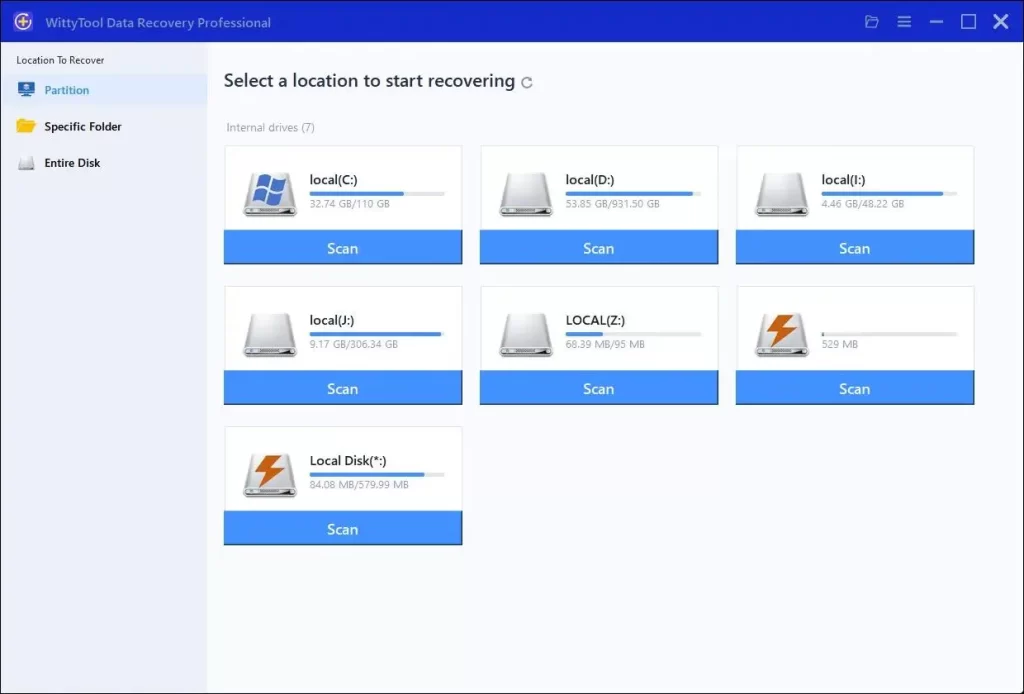
Step 2: Identify Files for Recovery
Once the scan completes, browse the results and select files you wish to recover. Utilize these options to locate files efficiently:
- Search by filename using the search box for fastest results
- Click the filter icon to display specific file types
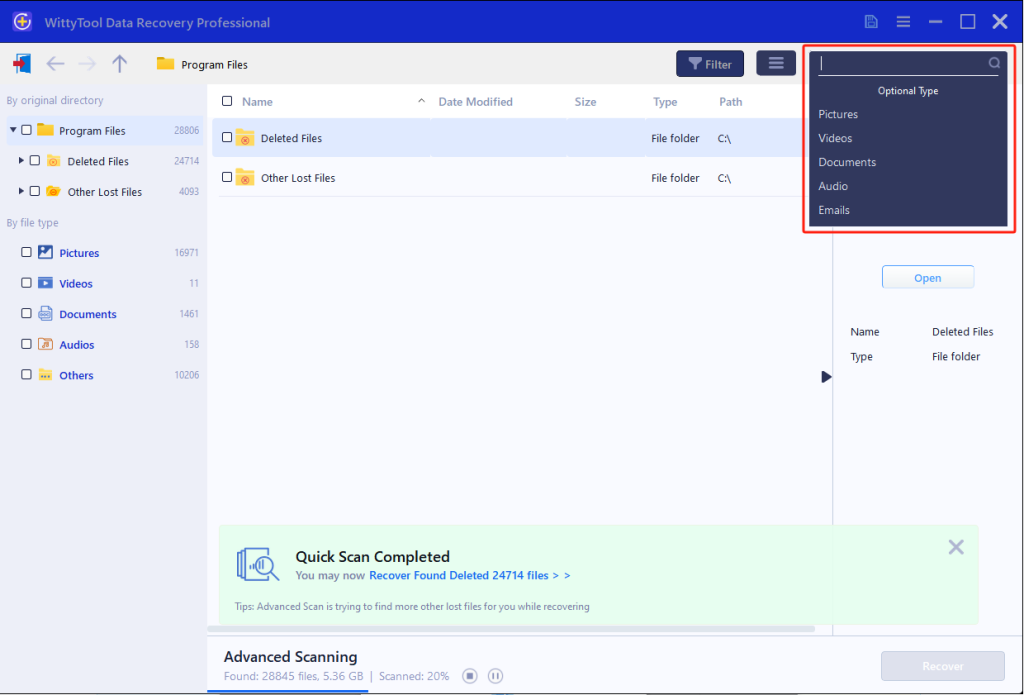
Step 3: Preview and recover your files
After previewing your recoverable files to verify content, select the target files and click “Recover”. Immediately choose a new storage location for saving recovered files—CRITICAL: DO NOT select the original drive where data loss occurred to prevent overwriting—then click “Save” to complete the restoration.
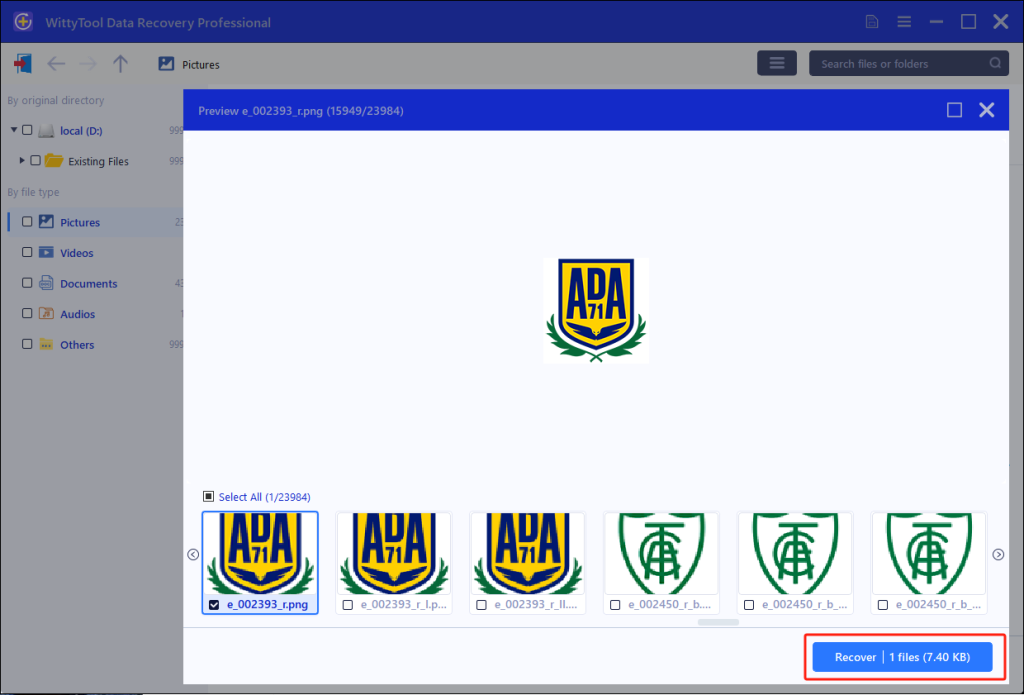
Basic Software and Display Resets
These are the first steps you should try. They are simple, safe, and resolve a surprising number of cases.
Force a Restart and Check the Display
⚠️ This sounds simple, but it works more often than you’d think.
- Press and hold the power button for 15-20 seconds until the laptop powers off completely.
- Wait for 30 seconds, then press the power button again to turn it on.
- As the laptop starts, repeatedly press the Display Toggle Key (e.g., Fn + F4, Fn + F5, or a key with a monitor symbol). This key combination varies by brand (Dell, HP, Asus, Lenovo all have different function keys) but it cycles the display output between the laptop screen, an external monitor, and both. It’s possible the display was accidentally switched off.
Utilize Windows Recovery and Repair Services
If a simple restart doesn’t work, we need to try to get into the Windows Recovery Environment (WinRE). Since you can’t see the screen, this requires a specific sequence:
- Power the laptop completely off by holding the power button.
- Press the power button to turn it on, and then immediately hold the power button again for 10 seconds to force it off. Do this three times in a row. On the fourth start, the laptop should automatically enter WinRE.
- From the “Choose an option” screen (you may now need an external monitor to see it), go to Troubleshoot.
- Here, try Startup Repair first. If that fails, go back to Troubleshoot > Advanced Options > Startup Settings and click Restart. This will boot the laptop into a menu where you can select Enable Safe Mode. If Safe Mode works, the problem is likely a driver issue. You can then uninstall recent graphics drivers from the Device Manager.
Intermediate Hardware-Oriented Solutions
If the software fixes don’t yield results, we can move on to some basic hardware checks. Please only proceed if you feel comfortable.
Performing a Full Hardware Reset (EC Reset)
A hard reset, or Embedded Controller (EC) reset, clears any residual power and can resolve power state issues that cause a laptop blank screen.
- Unplug the power adapter and disconnect all peripherals (USB drives, etc.).
- Remove the laptop battery if it is removable. If not, proceed to the next step.
- Press and hold the power button for 60 seconds.
- Release the button, reconnect the power adapter (but not the battery yet), and try turning on the laptop.
- If it works, power it down and reconnect the battery.
Testing with an External Monitor
We mentioned this for data recovery, but it’s also a critical diagnostic step. A successful display on an external monitor strongly suggests the problem is isolated to your laptop’s physical screen or its connecting cable, not the main graphics hardware. If the external screen is also black, the issue is more likely related to the motherboard, GPU, or RAM.
Advanced Internal Hardware Checks
❗ Warning: Opening your laptop may void its warranty. Only attempt this if your laptop is out of warranty and you are confident. If unsure, consult a professional.
Inspecting and Reseating the RAM Modules
Loose or faulty RAM is a classic cause of a black screen on startup.
- Power off the laptop, unplug it, and remove the battery.
- Open the compartment on the bottom of the laptop that houses the memory modules (consult your laptop’s manual for its location).
- Gently press the clips on the side of the RAM sticks to release them. Remove them from their slots.
- Carefully clean the gold contacts on the RAM with a soft, dry cloth. Blow any dust out of the slots.
- Reinsert the RAM firmly, ensuring they click into place. Try booting the laptop again. You can also try booting with one RAM stick at a time to identify a faulty module.
Final Resort: System Restoration
If all else fails, resetting Windows is your last software-based option. Remember, this will erase your applications and settings, which is why data recovery was our first priority.
- Boot into the Windows Recovery Environment using the “three forced shutdowns” method described earlier.
- Navigate to Troubleshoot > Reset this PC.
- You will have two options:
- Keep my files: Removes apps and settings but keeps your personal files. Try this first.
- Remove everything: A full wipe and reinstall of Windows. Use this if the first option fails.
Conclusion and Final Recommendation
Dealing with a laptop screen black but still running problem can be a stressful experience. However, by following a structured troubleshooting approach—from simple resets to more involved hardware checks—you can often diagnose and fix the issue yourself.
My professional viewpoint is that patience is key. Rushing to the most drastic solution (like a full reset) without first securing your data or trying basic diagnostics can lead to unnecessary data loss. If you have attempted all the steps here without success, especially if the external monitor test also failed, the issue is likely a significant hardware failure, such as a problem with the motherboard. In such cases, seeking help from an authorized service center for your laptop brand (HP, Lenovo, Asus, Dell) is the recommended course of action.
Frequently Asked Questions (FAQs)
My HP laptop turns on but the screen is black. What’s the most common fix for this?
A: For HP models, a hard reset (EC reset) is very often effective. Unplug the power, hold the power button for 60 seconds, plug the power back in, and turn it on.
I heard a startup sound, but my Lenovo laptop screen is black. Does this mean my screen is broken?
A: Not necessarily. If you hear sounds, the OS is loading. The issue could be the display inverter (on older models), the backlight, or a corrupted graphics driver. Trying an external monitor is the best next step.
Why is data recovery the first step you recommend?
A: Because many subsequent fixes, like system resets, can erase your data. It’s a safety-first principle. Recovering data first ensures that no matter what happens during the repair process, your important files are safe.
My Asus laptop screen is black, but the caps lock light responds when I press it. What does this mean?
A: This is a good sign. It indicates the motherboard and central processor are working. The problem is likely isolated to the graphics subsystem—either the GPU, its drivers, or the connection to the screen itself.
I tried everything, and now my Dell laptop has a black screen with a cursor. What is that?
A: This is progress! It means Windows Explorer (the desktop interface) has failed to load correctly, but the system is somewhat operational. Booting into Safe Mode and running a system file check (sfc /scannowfrom the command prompt) can often resolve this.

