A corrupted or unreadable USB flash drive can be a nightmare. Whether it contains important work documents, precious family photos, or essential school projects, the panic is real. The good news is that you often don’t need to be a tech expert to fix the problem. Numerous free USB repair tools are designed to diagnose and resolve common pen drive issues.
In this comprehensive guide, we, as data recovery specialists, have tested and compiled a list of the 8 best free USB repair software. We’ll help you understand your options, guide you through the repair process, and share essential tips to prevent future data loss. According to data recovery firm Kroll’s 2024 Data Recovery Report, logical failures (software and file system issues) account for a significant portion of data loss cases, but in many instances, specialized software can successfully recover the data. Let’s get your USB drive back in working order.
How We Selected the Best USB Repair Software
Selecting the right tool is critical. We didn’t just pick the first tools we found. We evaluated each potential USB repair tool based on a strict set of criteria to ensure our recommendations are reliable and effective for users of all skill levels.
- Ease of Use: The interface should be intuitive. We prioritized tools that don’t require advanced technical knowledge.
- Effectiveness: The software must successfully repair common issues like corruption, bad sectors, and file system errors.
- Safety: The tool should be non-destructive, meaning it attempts to fix the drive without risking your existing data.
- Feature Set: We looked for valuable features like data recovery capabilities, format options, and drive health diagnostics.
- Reputation & Security: Each software is well-known, free from malware, and developed by a reputable company or open-source community.
The Best USB Pendrive Repair Tools: 8 Reliable Choices
After rigorous testing, here are our top 8 picks for free USB flash drive repair utilities.
1. Wittytool Data Recovery & USB Fix 🏅
Wittytool Data Recovery is our top choice because it combines a powerful data recovery engine with straightforward USB repair functions. It’s specifically designed for flash media, making it highly effective for pen drive issues.
Key Features: Recovers lost partitions, repairs logical errors, and supports all common file systems (NTFS, FAT32, exFAT). Its wizard-style interface is perfect for beginners.
Best For: Users who need to recover data and repair their drive in one package.
Limitation: The free version may have a data recovery limit.
Step 1: Select Location and Initiate Scan
Launch Wittytool Data Recovery. Select the partition or drive where your deleted files were originally stored. Click “Scan” to begin searching for lost files.
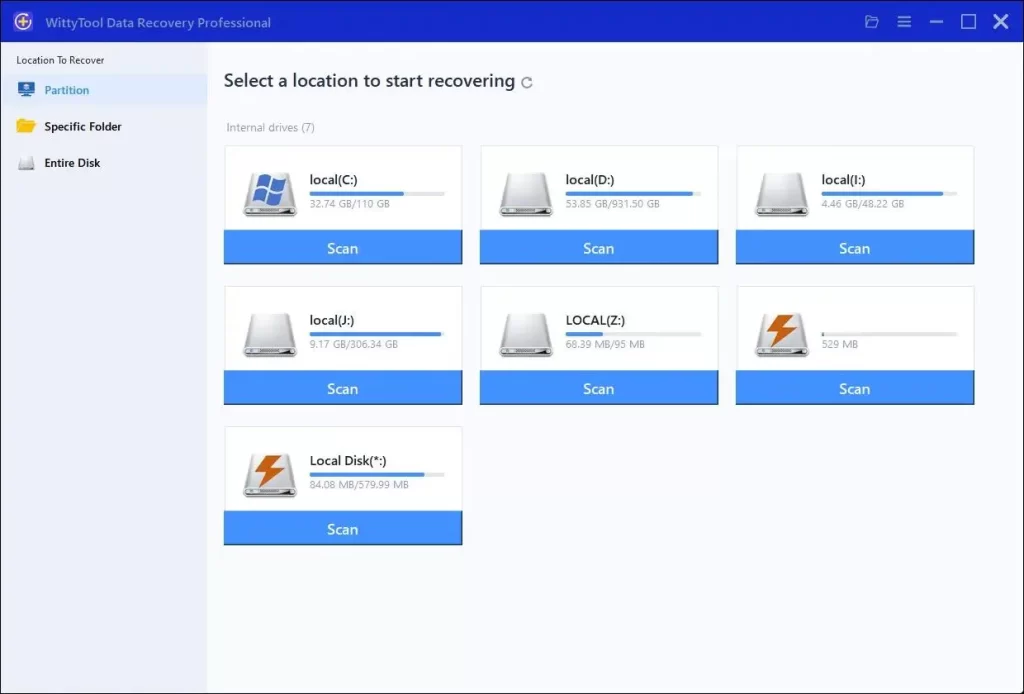
Step 2: Identify Files for Recovery
Once the scan completes, browse the results and select files you wish to recover. Utilize these options to locate files efficiently:
- Search by filename using the search box for fastest results
- Click the filter icon to display specific file types
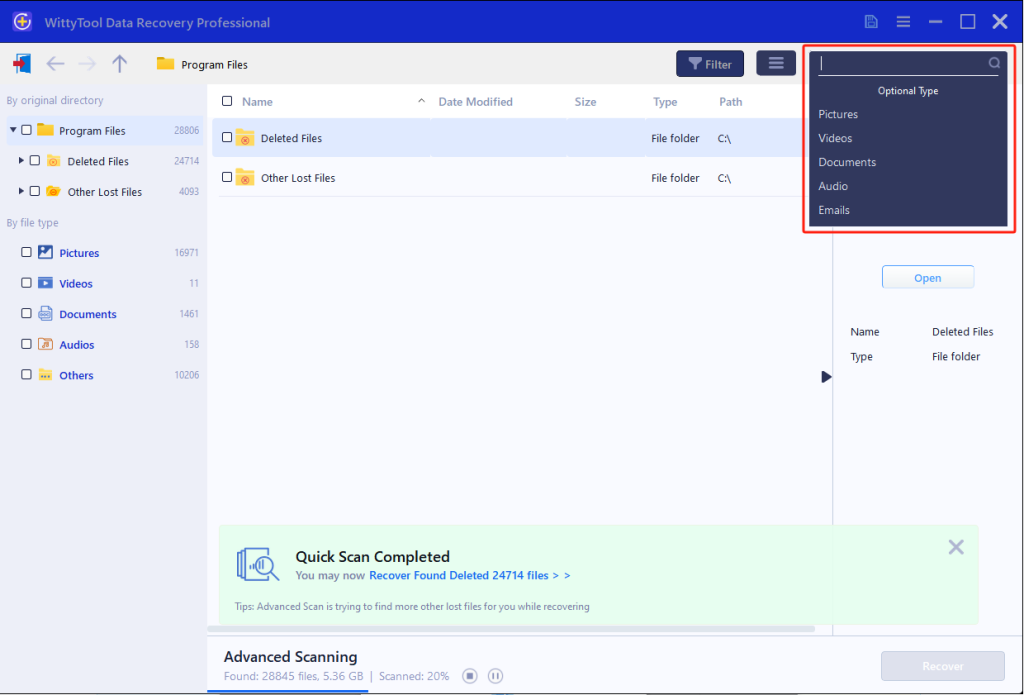
Step 3: Preview and recover your files
After previewing your recoverable files to verify content, select the target files and click “Recover”. Immediately choose a new storage location for saving recovered files—CRITICAL: DO NOT select the original drive where data loss occurred to prevent overwriting—then click “Save” to complete the restoration.
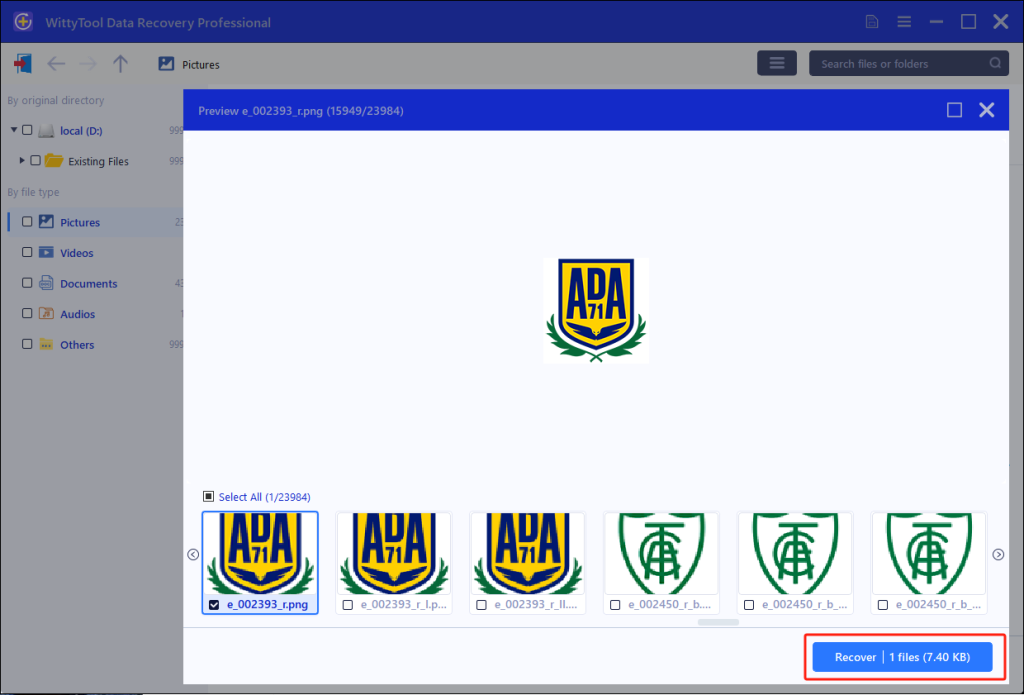
2. PhotoRec
Don’t let the name fool you. PhotoRec is a powerful, open-source data recovery tool that works wonders on corrupted USBs. It ignores the file system and searches for file signatures, making it excellent for severely damaged drives.
Key Features: Recovers over 200 file types, cross-platform (Windows, Mac, Linux), and completely free.
Best For: Advanced data recovery when the drive is severely corrupted or formatted.
Limitation: It’s a command-line tool with a companion GUI (TestDisk), which can be intimidating for beginners.
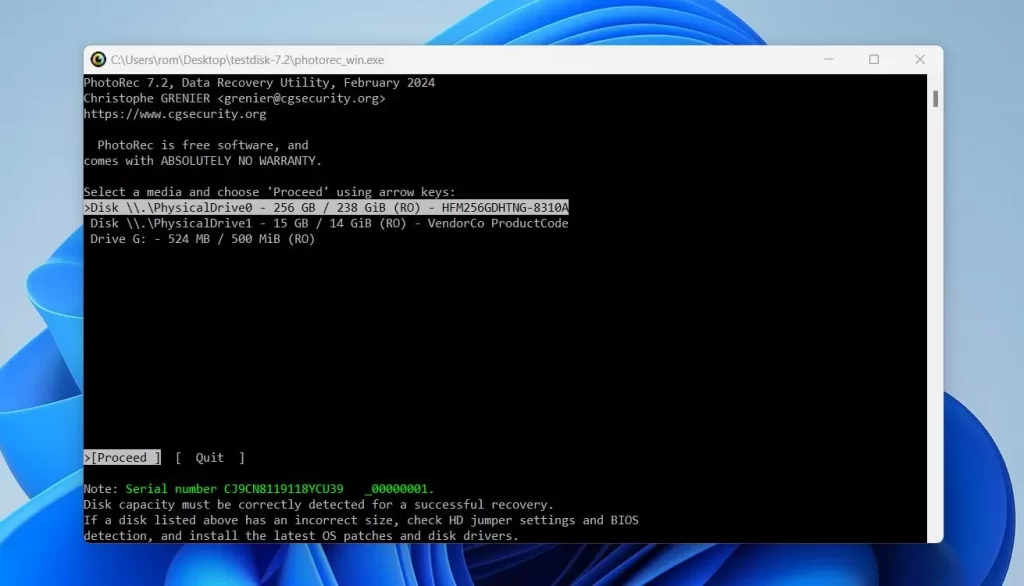
3. Active@ File Recovery
Active@ File Recovery is a professional-grade tool with a free version that is surprisingly capable. It provides a detailed preview of recoverable files and can even create disk images for safe recovery.
Key Features: Excellent file preview, hex editor for advanced users, and can recover from formatted or damaged partitions.
Best For: Users who want to preview files before recovery.
Limitation: The free version has a size limit for data recovery.
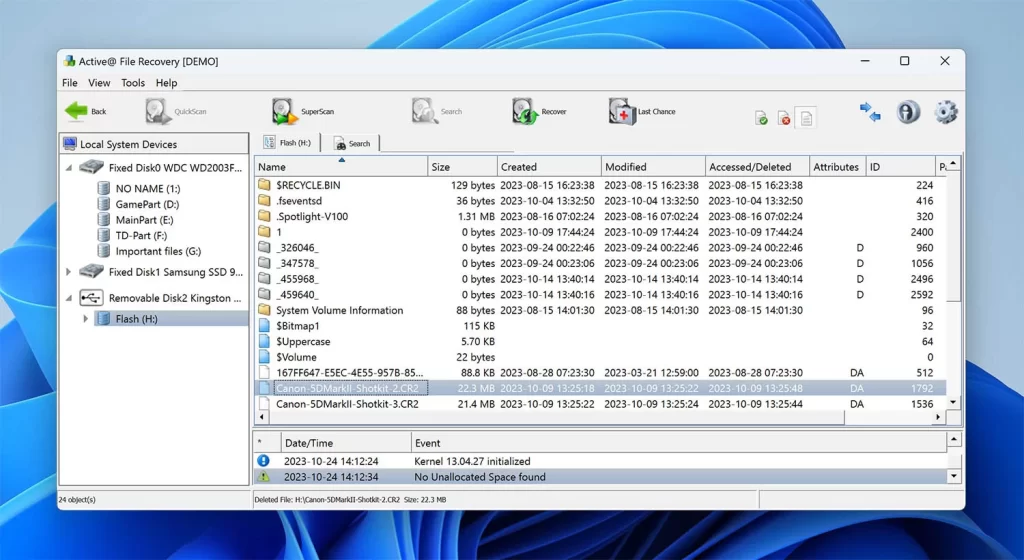
4. DiskPart (Built-in Windows Tool)
DiskPart is a command-line utility built into every version of Windows. It’s incredibly powerful for cleaning a drive and creating new partitions, which can resolve many “unrecognized USB” errors.
Key Features: Already on your PC, can clean and reformat drives that Windows Explorer can’t see.
Best For: Fixing drives that don’t show up in Windows File Explorer.
Limitation: ❗ Warning: Using commands incorrectly can lead to data loss. It’s a text-based interface, so it’s not user-friendly.
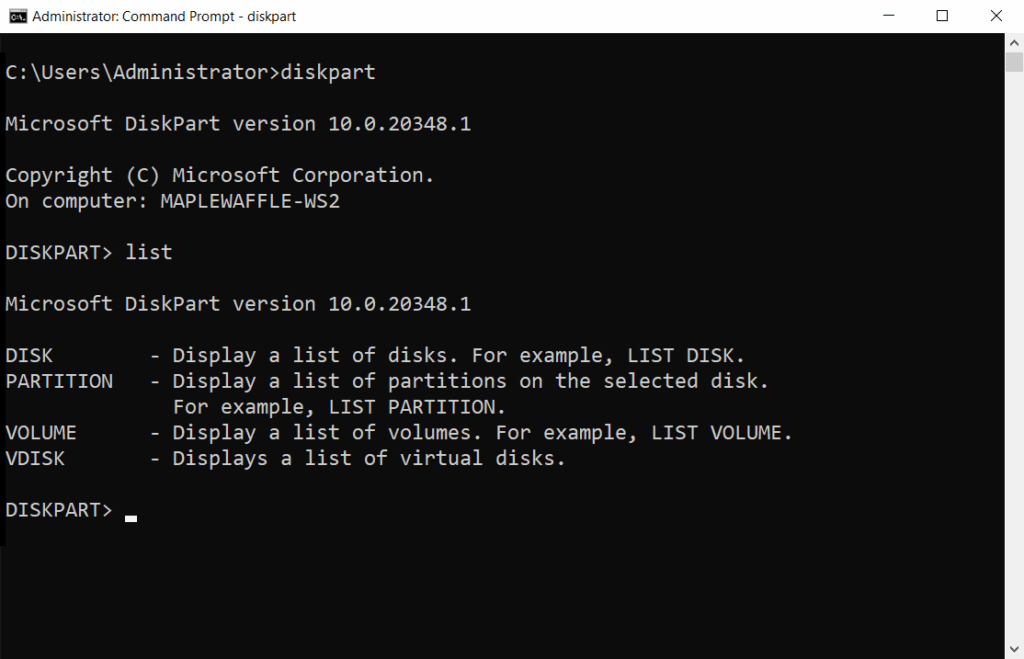
5. USB Troubleshooter (Microsoft Official Tool)
Microsoft offers an automated tool that diagnoses and fixes common USB-related problems in Windows, such as driver conflicts or power management issues.
Key Features: Official, safe, and automated. It fixes problems that aren’t necessarily the drive’s fault.
Best For: Solving “USB device not recognized” errors caused by Windows settings.
Limitation: Only fixes Windows configuration issues, not physical drive corruption.
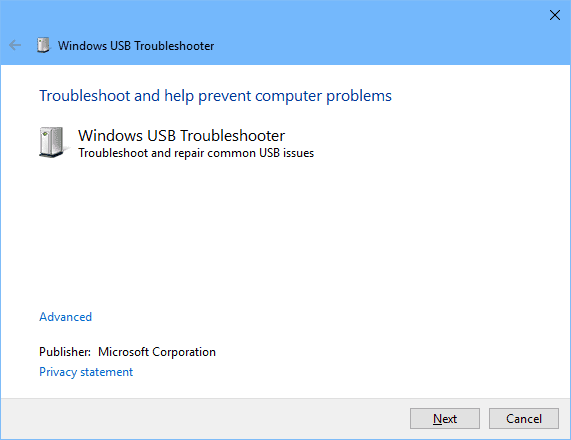
6. Windows Error Checking Tool (CHKDSK)
This is perhaps the most well-known and accessible USB repair tool, built right into Windows. It checks the integrity of the file system and attempts to fix logical errors.
Key Features: No download needed, simple to run from the command line or properties menu.
Best For: Basic file system errors, bad sectors, and directory issues.
Limitation: Not a data recovery tool; it focuses on making the drive usable, which can sometimes mean deleting corrupted data.
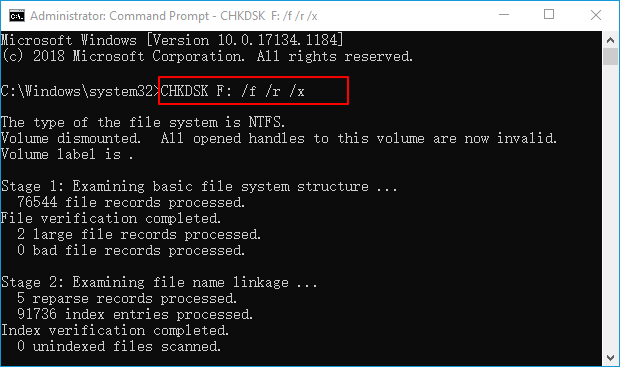
7. TestDisk
The sister tool to PhotoRec, TestDisk is a powerhouse for partition repair. It can recover lost partitions, repair boot sectors, and fix partition tables, which often makes a “dead” USB drive readable again.
Key Features: Can undelete partitions, rebuild boot sectors, and is cross-platform.
Best For: Fixing drives that have lost their partition or show as “unallocated.”
Limitation: Steep learning curve due to its command-line interface.
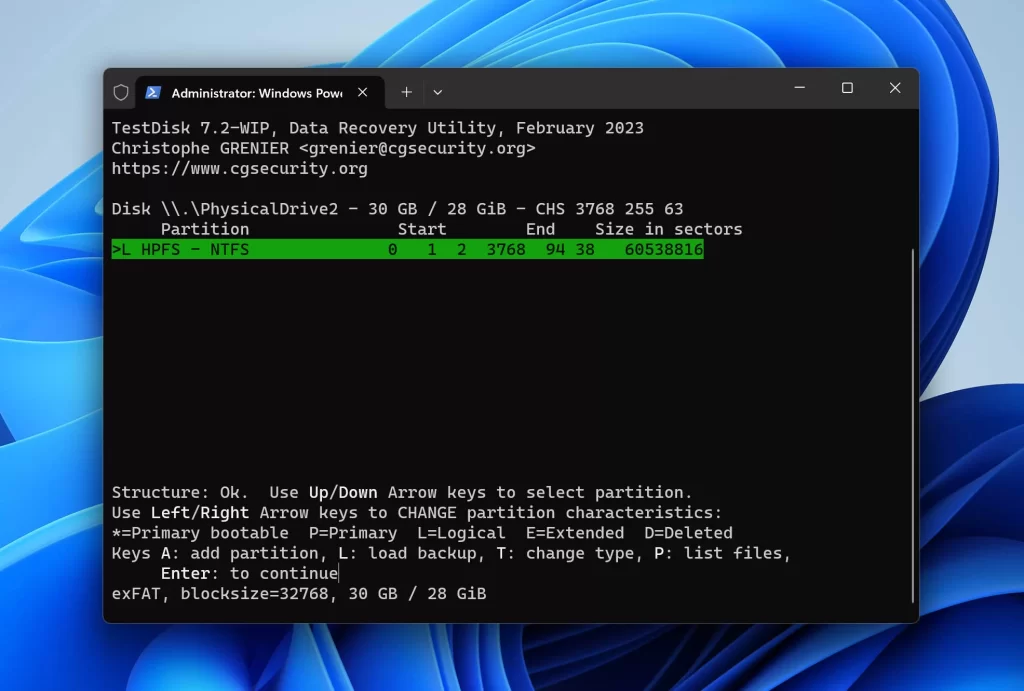
8. DMDE (DM Disk Editor and Data Recovery)
DMDE is a compact but mighty tool that offers powerful partition and data recovery features in its free edition. It can recover files from a current folder, which is often sufficient for a quick save.
Key Features: Fast scanning, powerful partition manager, and a clear interface.
Best For: Quick partition recovery and file restoration from a specific directory.
Limitation: The free version has limitations on the amount of data you can recover at once.
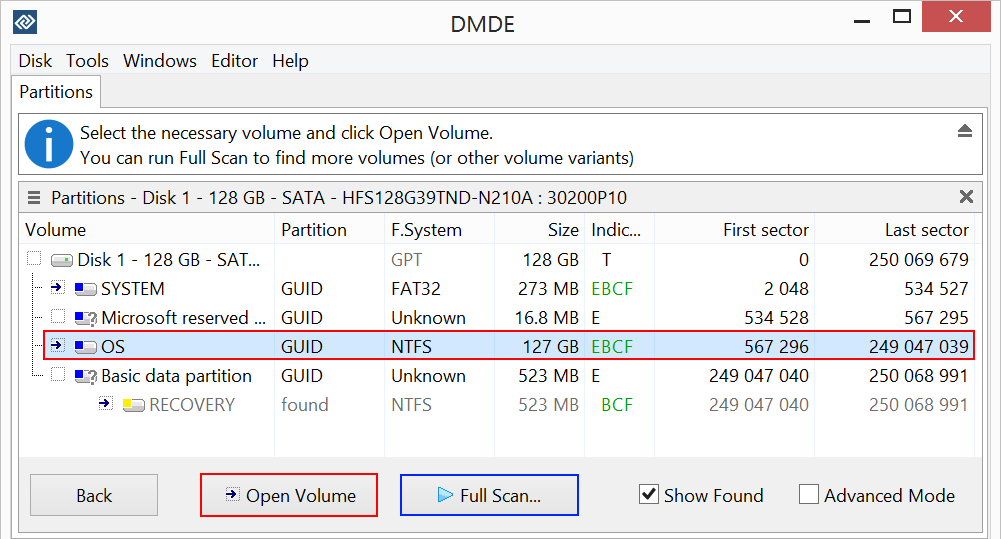
Quick Comparison: Which Flash Drive Data Recovery App is Right for You?
| Tool | Best For | Ease of Use | Data Recovery | Primary Strength |
|---|---|---|---|---|
| Wittytool | All-in-one solution | 🟢 Easy | Yes | User-friendly data recovery & repair |
| PhotoRec | Severe corruption | 🟡 Moderate | Yes | Deep file carving, ignores file system |
| Active@ File Recovery | Preview before recovery | 🟡 Moderate | Yes | Excellent file preview functionality |
| DiskPart | Unrecognized drives | 🔴 Difficult | No | Low-level disk cleaning & partitioning |
| USB Troubleshooter | Windows recognition errors | 🟢 Easy | No | Fixing Windows/driver issues |
| Windows Error Check | Basic file system errors | 🟢 Easy | No | Built-in, quick file system check |
| TestDisk | Lost partitions | 🔴 Difficult | No | Partition table and boot sector repair |
| DMDE | Partition recovery | 🟡 Moderate | Limited | Powerful editor with free recovery |
Our Top Pick: Which USB Recovery App Do We Recommend?
For most users facing a corrupted pen drive, we recommend starting with Wittytool Data Recovery. It strikes the perfect balance between powerful recovery capabilities and an easy-to-use interface. It addresses the most common scenarios: you can attempt to recover your files first and then use its repair functions on the drive itself.
However, if your drive isn’t physically damaged but simply isn’t being recognized by Windows like SSD not showing up in Windows, running the built-in Windows Error Checking Tool (CHKDSK) or the USB Troubleshooter should be your first step, as they are safe, quick, and require no downloads.
Bonus Tips – How to Repair a Corrupted USB Drive
Here are the most effective methods to repair your pen drive using the tools we’ve discussed.
Step 1. Run CHKDSK USB Repair Tool to Fix a Corrupted USB or Pen Drive
CHKDSK is your first line of defense against file system errors.
💡 Important: CHKDSK aims to fix the drive, not necessarily save your data. If your data is critical, try a recovery tool like Wittytool beforerunning CHKDSK.
- ❗ Connect your corrupted USB drive to the computer.
- Press
Windows Key + R, typecmd, and pressCtrl + Shift + Enterto open Command Prompt as an Administrator. - In the black window, type
chkdsk X: /f /r(replace “X” with the actual drive letter of your USB drive) and press Enter. - ⚠ The
/fparameter fixes errors, and/rlocates bad sectors and recovers readable information. This process can take a long time. - Once finished, CHKDSK will display a report. Check if your USB drive is now accessible.
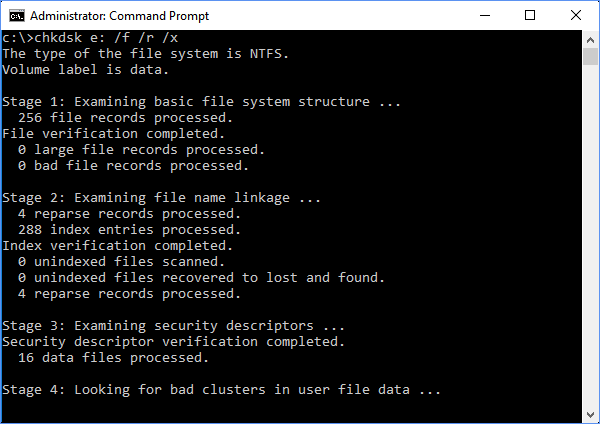
Step 2. Run USB Repair with Windows Error-Checking Tool (GUI Method)
If you’re not comfortable with the command line, you can run a similar check through the graphical interface.
- Open “This PC” or “My Computer.”
- Right-click on your USB drive and select “Properties.”
- Go to the “Tools” tab.
- Under “Error checking,” click “Check.”
- If prompted, scan the drive. Windows will inform you if errors were found and fixed.
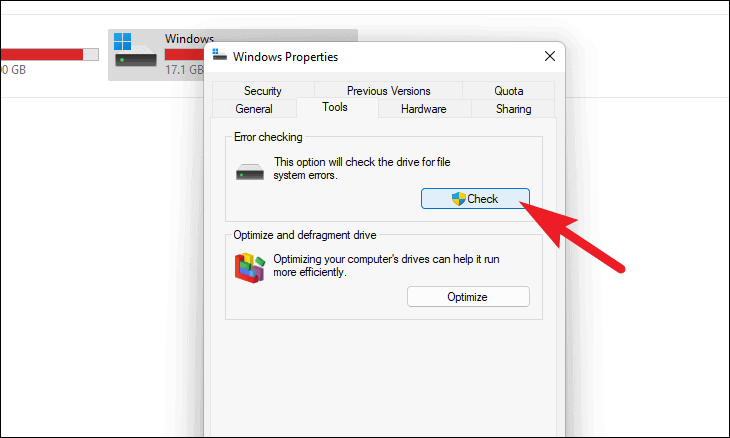
Proactive Protection: How to Avoid USB Flash Drive Corruption
Prevention is always better than cure. Follow these best practices to extend the life of your USB drives:
Always Eject Safely: Use the “Safely Remove Hardware” icon in the system tray. Unplugging the drive while files are being transferred is a primary cause of corruption. A study by CBL Data Recovery noted that improper ejection is a common factor in logical drive failures.
Use Quality Hardware: Invest in reputable brands. Cheap, no-name drives often use inferior memory chips and controllers.
Keep a Backup: This is the golden rule. Never store the only copy of an important file on a USB drive. Use cloud storage or an external hard drive as a backup. The 3-2-1 backup rule (3 copies, 2 different media, 1 off-site) is a best practice endorsed by storage experts like those at Seagate. Here we recommand a powerful data backup software – Wittytool Disk Clone.
Avoid Physical Damage: Don’t expose your drive to extreme temperatures, moisture, or physical shock.
Scan for Viruses: Regularly scan your USB drives with antivirus software, as malware can cause file system corruption.
Conclusion
Dealing with a corrupted pen drive is stressful, but as we’ve shown, you have many free and effective USB repair tools at your disposal. From user-friendly options like Wittytool to powerful built-in utilities like CHKDSK, there’s a solution for every level of corruption and technical expertise. Remember to always try to recover your data first before attempting repairs that might alter the drive. By following the preventive measures, you can significantly reduce the risk of facing this problem again.
FAQ about usb & pen drive repair
How can I repair my corrupted USB?
You can repair a corrupted USB by using free USB repair software like the ones listed in this article. The most common first step is to run the Windows CHKDSK utility, which can fix logical file system errors. For more serious issues, tools like TestDisk or Wittytool may be required.
How to fix an unrecognized USB drive?
First, try plugging it into a different USB port. If that doesn’t work, use the Microsoft USB Troubleshooter. If the drive is still not recognized, you can use DiskPart (with caution) to see if the drive appears there and potentially clean it. This often indicates a driver or partition table issue.
What causes a corrupted USB drive?
Common reasons include improper ejection (unplugging without “Safely Remove Hardware”), sudden power loss, virus or malware infection, physical damage to the drive, or a faulty USB port. File system errors can accumulate over time, leading to corruption.
USB drive not showing up in Windows?
If your USB drive doesn’t show up in File Explorer, it could be due to a driver conflict, a drive letter conflict, or a corrupted partition. Go to Disk Management (type “diskmgmt.msc” in the Run dialog). If the drive appears there as “Unallocated,” you’ll need a tool like TestDisk. If it appears as “Online” but without a drive letter, you can assign a new one from within Disk Management.

