As a data recovery specialist with over 10 years of hands-on experience, I understand the panic that sets in when your USB drive fails. These tiny storage devices hold everything from family photos to critical work documents. The good news is that most logical failures—which make up a significant portion of USB problems—are repairable without losing your data, especially when you use a reliable USB repair tool. Industry insights from the Data Recovery Professionals Group indicate that nearly 40% of USB drive failures are due to solvable logical errors. This comprehensive guide will walk you through six reliable methods to fix your USB drive, prioritizing data safety. Whether you’re dealing with a drive that won’t open or is not recognized, these step-by-step solutions, including specialized repair utilities, are designed for non-technical users. Let’s first explore why USB drives become corrupted in the first place.
How a USB Flash Drive Becomes Corrupted
Understanding the common causes of USB corruption is the first step toward effective troubleshooting and prevention. In my professional practice, I’ve identified several frequent culprits.
- Improper Removal: Unplugging the drive without using the “Safely Remove Hardware” feature is a leading cause. This can interrupt ongoing write processes, corrupting the file system.
- Virus and Malware Infections: Malicious software can damage the drive’s data structure. A 2023 report by the Cybersecurity & Data Safety Institute noted that removable media is a common vector for attacks that lead to data inaccessibility.
- Physical Damage: While this guide focuses on software fixes, it’s worth noting that drops, exposure to liquids, or electrical surges can physically damage the drive’s components.
- File System Errors: Over time, the file system (like FAT32 or NTFS) that organizes the data can become corrupted due to bad sectors or sudden power loss.
- Driver Conflicts: Outdated, corrupt, or incompatible USB drivers on your computer can prevent the drive from being recognized correctly.
Knowing these causes helps you not only fix the current issue but also prevent future ones. Next, let’s identify the symptoms and match them to the best repair strategy.
Identifying Your USB Problem and Choosing a Solution
When a USB drive fails, it gives specific warning signs. Correctly diagnosing the symptom is key to choosing the right fix. The table below provides a clear overview, acting as a quick diagnostic tool. After the table, we will delve into each repair method in detail, starting with the most critical step: data recovery.
| Symptom | Recommended Repair Method | Primary Benefit |
|---|---|---|
| Drive not detected, files missing, or access denied. | Recover Data First | Safely extracts your files before attempting any repairs. |
| Errors like “You need to format the disk” or general accessibility issues. | Check and Repair with Windows Utility | Uses built-in, safe Windows tools for basic corruption. |
| File system errors, very slow performance, or strange file behavior. | Run CHKDSK | Scans and repairs deep-seated file system errors. |
| Drive not showing up in File Explorer or is listed with an error in Device Manager. | Reinstall USB Driver | Resolves driver-related detection issues on your computer. |
| Persistent corruption, virus infection, or need to wipe the drive clean. | Format the USB Drive | Completely resets the drive (use only after data recovery). |
| Security warnings or permission errors blocking access. | Repair with Windows Security | Scans for malware and fixes security permission problems. |
| All software methods fail; drive may have physical damage. | Manual Repair Service | Professional solution for severe hardware-related issues. |
🏅 Essential First Step: Secure Your Files with Data Recovery Software
Before you attempt to repair the drive, you must secure your data. Some repair processes can make data recovery more difficult or impossible. Therefore, data recovery is your non-negotiable first step.
For this guide, we’ll use WittyTool Data Recovery because it’s user-friendly and effective for beginners. Here’s how to safely get your files back:
Step 1: Select Location and Initiate Scan
Launch Wittytool Data Recovery. Select the partition or drive where your deleted files were originally stored. Click “Scan” to begin searching for lost files.
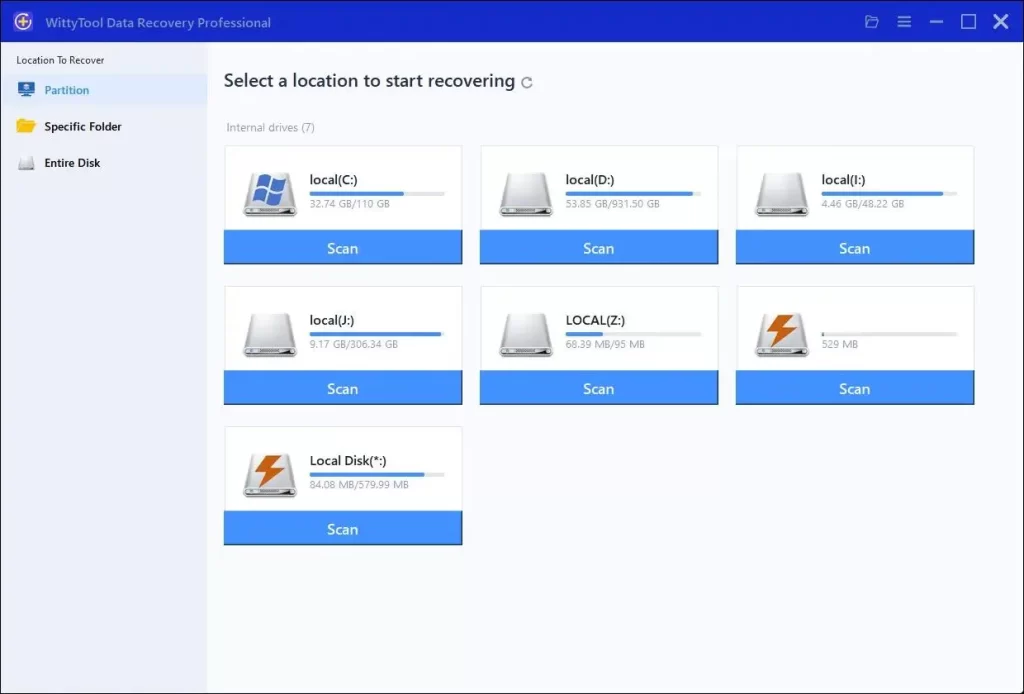
Step 2: Identify Files for Recovery
Once the scan completes, browse the results and select files you wish to recover. Utilize these options to locate files efficiently:
- Search by filename using the search box for fastest results
- Click the filter icon to display specific file types
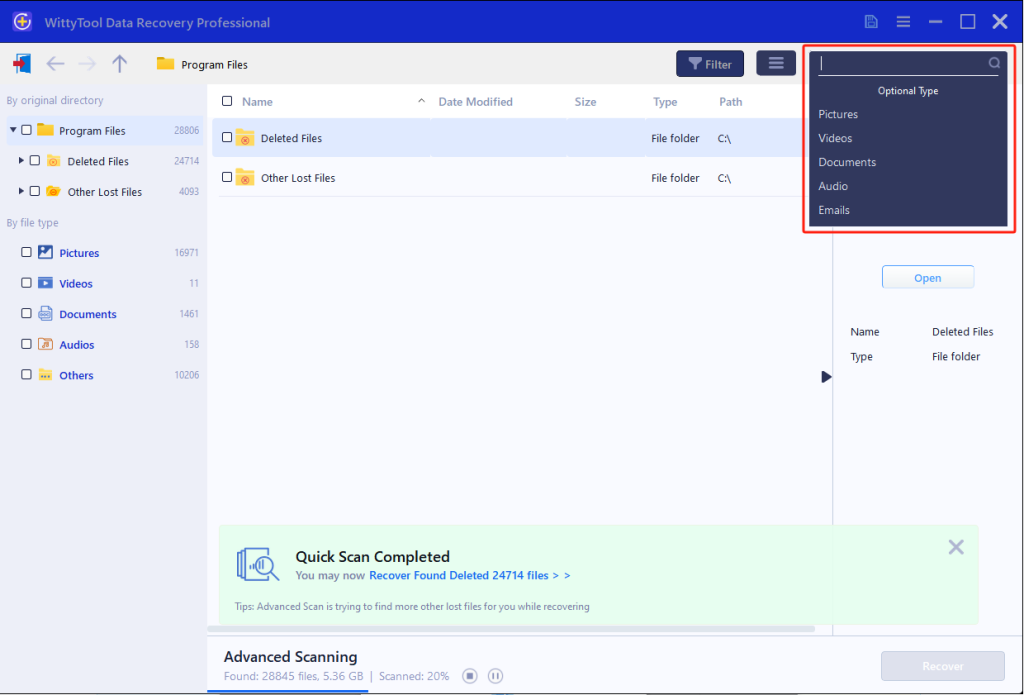
Step 3: Preview and recover your files
After previewing your recoverable files to verify content, select the target files and click “Recover”. Immediately choose a new storage location for saving recovered files—CRITICAL: DO NOT select the original drive where data loss occurred to prevent overwriting—then click “Save” to complete the restoration.
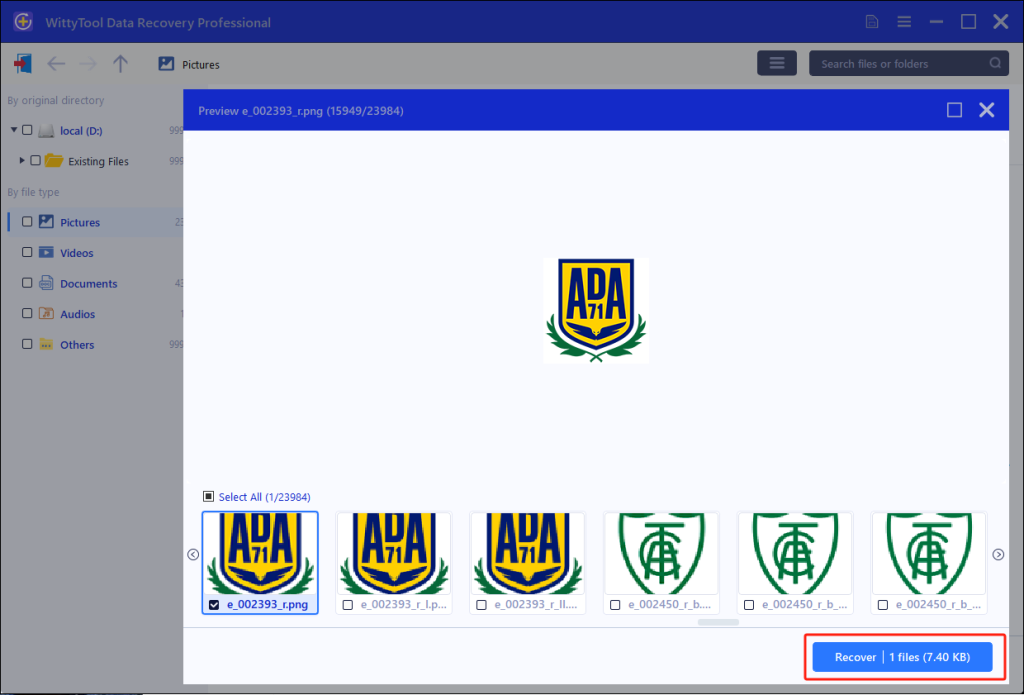
With your data now safe, you can proceed with confidence to the following repair methods.
Fix 1. Check and Repair USB Drive with Windows Built-In Repair Tool
Windows includes a simple, built-in tool for fixing common disk errors. This is an excellent first attempt at repair after you’ve recovered your data.
- Connect the USB drive to your PC.
- Open File Explorer (the folder icon on your taskbar) and go to “This PC.”
- Right-click on your USB drive and select ”Properties.”
- In the Properties window, go to the ”Tools” tab.
- Under the “Error checking” section, click the ”Check” button.
- A dialog box will appear. If you are using Windows 10 or 11, it may say “You don’t need to scan this drive.” Ignore this and click ”Scan drive” to proceed. 💡
- Windows will now scan for errors. If any are found, it will prompt you to fix them. Accept the prompt and let the process complete.
- Once finished, restart your computer and check if the USB drive is working properly.
Fix 2. Repair USB Drive Corrupted via CHKDSK
CHKDSK (Check Disk) is a more powerful command-line utility that can find and fix file system errors that the basic Windows tool might miss.
- Press the Windows key + S on your keyboard, type ”cmd”.
- Right-click on ”Command Prompt” in the search results and select ”Run as administrator.” 💡 This grants the necessary permissions.
- In the black command prompt window, type the following command, replacing the letter
X with the actual drive letter assigned to your USB drive (e.g., E:, F:, G:):chkdsk X: /fPress Enter.- The
/f parameter tells the command to fix any errors it finds.
- The
- The scan will begin. It can take a considerable amount of time. ⚠ Do not close the window or unplug the drive during this process.
- Once complete, CHKDSK will display a summary of the results. Close the window and check your USB drive.
Fix 3. Repair USB Flash Drive by Updating Your Computer’s USB Drivers
If the issue is with your computer’s drivers, the USB drive might not be detected properly. Reinstalling the driver can often solve this.
- Connect the USB drive to your computer.
- Right-click the Start button and select ”Device Manager.”
- In the Device Manager window, look for and expand the category called ”Universal Serial Bus controllers.”
- Look for any device with a yellow exclamation mark ❗ next to it. This indicates a problem.
- Right-click on the problematic device (or, if no exclamation marks are visible, right-click on the first “USB Root Hub” or similar) and select ”Uninstall device.”
- A confirmation dialog may appear. If available, check the box that says ”Delete the driver software for this device” and click ”Uninstall.” 💡
- Once uninstalled, restart your computer. Windows will automatically detect the hardware and reinstall the correct drivers upon startup.
- After restarting, check if the USB drive is now accessible.
Fix 4. Perform a Clean Format to Repair USB
⚠ Warning: Formatting will erase all data on the drive. You should only use this method after you have successfully recovered your files using a tool like WittyTool (as described in the First Aid section). Remember, even if you accidentally format a drive, it is often possible to recover formatted hard drive data with the right software, but formatting should always be your last resort for stubborn corruption.
- Ensure your data is safely recovered and backed up.
- Right-click on your USB drive in File Explorer (“This PC”) and select ”Format.”
- A new window will open. For ”File system,” we recommend:
- FAT32: For drives 32GB or smaller (best compatibility with all devices).
- NTFS: For drives larger than 32GB (better for large files and Windows-only use).
- 💡 Uncheck “Quick Format” for a more thorough reformatting, which can help if you suspect bad sectors.
- Click ”Start.” A warning will appear reminding you that all data will be erased. Click ”OK” to proceed.
- Once finished, your USB drive will be clean and should function correctly.
Fix 5. Scan and Repair with Security Tools
Sometimes, the problem is not corruption but a virus or a security permission issue. Windows Security can help.
- Open the Windows Security app (you can search for it in the Start menu).
- Click on ”Virus & threat protection.”
- Click on ”Scan options” and then select ”Custom scan.”
- Choose your USB drive and run the scan. Quarantine or remove any threats found.
- Additionally, check the drive’s permissions: Right-click the USB drive in File Explorer > Properties > Security tab. Ensure your user account has “Full control.” 💡
Fix 6. Seek Professional Data Recovery Services to Repair USB Drive
If none of the above software methods work, the drive may have a hardware failure. This could be a broken connector, a damaged controller, or failed memory chips. In such cases, professional data recovery services are your only option.
- These services have specialized tools and cleanroom environments to physically repair drives.
- ⚠ This process is often expensive, so it’s only recommended for irreplaceable data. Seek out reputable, certified data recovery labs.
Proactive Habits to Prevent USB Corruption
Prevention is always better than cure. Adopting these simple habits can greatly extend the life of your USB drives.
- Always Eject Safely: Make it a rule to use the “Safely Remove Hardware” feature every time. This simple step prevents most file system corruption caused by interrupted data transfers.
- Back Up Your Data Regularly: Never rely on a USB drive as your only copy. Automatically sync important files to cloud storage or use a tool like Wittytool Disk Clone to create a full backup on another hard drive, ensuring your data is always safe.
- Scan for Viruses First: Before opening files from a USB drive, do a quick scan with your security software. This prevents malware from corrupting your data.
- Handle with Physical Care: Store your drive in a protective case and keep it away from extreme heat, cold, and moisture. Gentle handling prevents physical damage.
- Keep Software Updated: Regularly updating your computer’s OS and drivers ensures compatibility and fixes known issues that can cause drive errors.
Final Words
Repairing a USB drive without losing data is a straightforward process if you follow the steps in order. Remember, the golden rule is to recover your data first before attempting any repairs. The methods outlined here, from using Windows’ built-in tools to more advanced steps like formatting, cover the vast majority of corruption scenarios. By understanding the causes and symptoms, you can confidently troubleshoot the issue. If you’ve exhausted these options, a professional repair service may be your final recourse.
FAQs about Repairing USB Drive
Q: Can a physically broken USB drive be repaired?
A: Physical repairs are possible but require specialized equipment and expertise from a professional data recovery service. DIY attempts are not recommended.
Q: Does formatting a USB drive completely erase the data?
A: For the average user, yes, formatting makes data inaccessible. However, with specialized software, data can sometimes be recovered after a quick format. A full format is more secure. Always back up first.
Q: What is the most common reason a USB drive fails?
A: Logical failures from improper ejection or file system corruption are the most common reasons, often easily fixed with the methods in this article.
Q: Is it safe to run CHKDSK?
A: Yes, the chkdsk /fcommand is generally safe for logical repairs and is designed to fix errors without damaging data. However, data recovery first is still the safest practice.
Q: Why is my USB drive not showing up on my computer?
A: This could be due to a driver issue on your computer, a faulty USB port, or a dead drive. Try reinstalling the drivers (Fix #3) and testing the drive on a different computer and port first.

