Losing an important email can feel like a mini-disaster. Whether it’s a crucial travel itinerary, a work contract, or a cherished personal message, that sinking feeling is all too real. You might be wondering if those emails are gone for good, especially if it’s been over a month.
A common question we hear is: “Is it possible to recover permanently deleted emails from Gmail after 30 days?” The answer isn’t a simple yes or no, but there are several effective strategies to try. This guide will walk you through every possible solution, from the simple and quick to the more advanced, to help you recover deleted files.
According to a report by the Ponemon Institute, data loss incidents, often caused by human error like accidental deletion, remain a top concern for individuals and businesses alike. Understanding your options can save you from significant stress.
5 Proven Methods to Recover Permanently Deleted Emails from Gmail
Before we dive into the step-by-step methods, here’s a quick overview of all the solutions available to you. The right method depends on how long ago the email was deleted and whether you acted immediately or not.
| Solution | Best For | Success Rate | Time Required |
|---|---|---|---|
| Trash/Bin Folder | Emails deleted less than 30 days ago | Very High | 2 Minutes |
| Gmail Filters | Recovering emails auto-deleted by a filter | High | 5 Minutes |
| Unhiding All Mail | Finding emails that seem to have vanished | Medium | 3 Minutes |
| Gmail Support | Emails purged from Trash over 30 days ago | Low | 24-48 Hours |
| Third-Party Tools | Last resort for critical, irreplaceable data | Variable | 30+ Minutes |
Now, let’s explore each of these methods in detail.
Retrieve Recently Deleted Gmail Messages (Within 30 Days)
If you’ve recently deleted an email, you have a very high chance of getting it back quickly and easily. Gmail doesn’t immediately erase messages; it moves them to a dedicated folder for 30 days. Here’s how to find them.
Method 1: Recover Deleted Gmail Emails from Trash
This is the first and most important place to check. Whenever you delete an email, Gmail moves it to the ’Trash’ (or ‘Bin’) folder, where it stays for 30 days before being automatically and permanently deleted.
💡 Pro Tip: You can also check the ‘Spam’ folder, as sometimes legitimate emails get filtered there and are automatically deleted after 30 days.
Steps to recover from Trash:
1. ❗ Log in to your Gmail account on a computer.
2. ❗ On the left-hand side menu, scroll down and click on ’More’.
3. ❗ Find and select the ’Trash’ (or ‘Bin’) folder from the list.
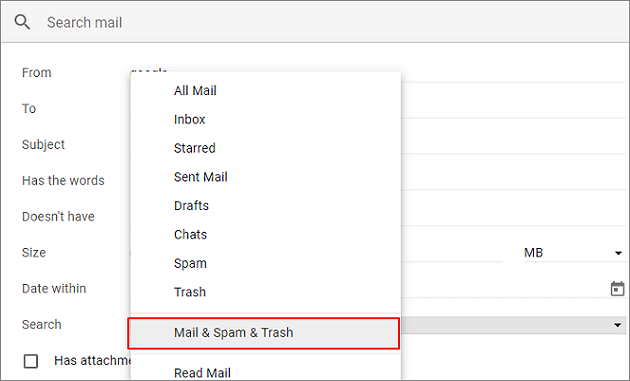
4. ❗ Look through the emails for the one you need. You can use the search bar at the top to search for a sender’s name or a keyword.
5. ❗ Once you find the email, check the box next to it.
6. ❗ Click the ’Move to’ button (it looks like a folder with an arrow) at the top.
7. ❗ Choose ’Inbox’ or another label to move the email back to your main mailbox.
⚠️ Important: After 30 days, Gmail will automatically empty the Trash folder. If your email was deleted longer than 30 days ago, you must skip to the methods in the next section.
Method 2: Review or Remove Misconfigured Filters
Sometimes, emails disappear not because you deleted them manually, but because a filter you set up is automatically archiving, deleting, or marking them as read. A common mistake is creating a filter that accidentally catches more emails than intended.
Steps to check your filters:
1. ❗ In Gmail, click the gear icon (‘Settings’) in the top-right corner.
2. ❗ Select ’See all settings’.
3. ❗ Go to the ’Filters and Blocked Addresses’ tab.
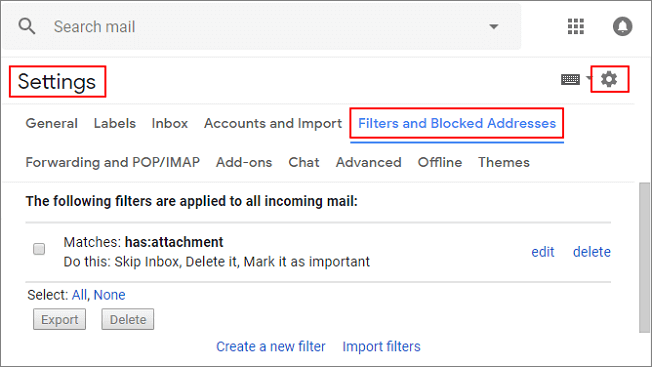
4. ❗ You will see a list of all your active filters. ❗ Review them carefully. Do any of them contain the word “delete” or have actions like “Skip the Inbox (Archive)” or “Delete it”?
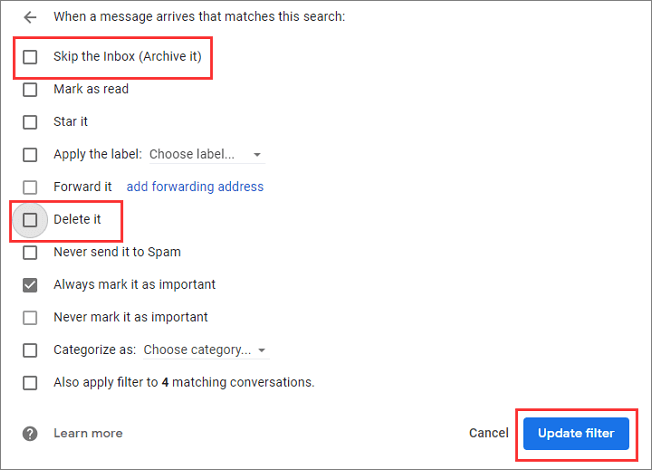
5. ❗ If you find a suspicious filter, you can either edit it (click ‘edit’) to change its actions or delete it (click ‘delete’) entirely to prevent it from affecting future emails.
Unfortunately, this method only stops future emails from being deleted; it won’t recover emails already processed by the filter. You will need to check your ‘Trash’ or ‘All Mail’ for those.
Method 3: Restore Deleted Emails from Gmail by Unhiding the ‘All Mail’ Folder
The ‘All Mail’ folder is Gmail’s master archive. Every single email that has not been permanently deleted lives here—this includes your Inbox messages, Sent messages, Archived messages, and even emails from the Spam and Trash folders (until they are purged).
If an email isn’t in your Inbox or Trash, it’s most likely archived and sitting in ‘All Mail’.
Steps to find emails in All Mail:
- ❗ In your Gmail left-hand sidebar, scroll down and click on ’More’.
- ❗ Look for the ’All Mail’ label and click on it.
- ❗ Use the search bar at the top with specific keywords, sender addresses, or date ranges to narrow down your search.
- ❗ If you find the email, you can move it back to your Inbox using the ‘Move to’ button as described in Method 1.
How to Retrieve Permanently Emails Deleted Over 30 Days Ago
This is the toughest scenario. Once an email has been removed from the ‘Trash’ folder—either automatically after 30 days or because you selected ‘Delete forever’—it is no longer accessible through your standard Gmail interface. However, there are two last-resort options.
Method 1: Attempt to Recover Permanently Deleted Emails via Gmail Support Team
This is often your best hope for emails deleted over 30 days ago. Google’s support teams have advanced tools for data recovery, but it’s not guaranteed and is primarily designed for users of paid Google Workspace accounts (formerly G Suite). However, it’s still worth trying for free personal Gmail accounts, especially if the data is critical.
Steps to contact Gmail Support:
- ❗ Go to the Gmail Help Center.
- ❗ Scroll to the bottom of the page and click ’Contact us’. (The availability of this option may vary by region and account type).
- ❗ You may be prompted to describe your issue in a text box. ❗ Be extremely clear, polite, and provide precise details: the email subject line, sender/recipient addresses, and the approximate date and time it was sent and deleted. The more information you provide, the better.
- ❗ Submit your request and wait for a response. This can take 24-48 hours.
⚠️ Important: Google makes no promises for personal account data recovery. Their ability to restore data depends on complex server backups and storage systems. The sooner you contact them after deletion, the higher the chance, even if it’s been over 30 days.
Method 2: Check Other Devices or Email Clients
If you access your Gmail on other devices (like a phone, tablet, or another computer) or through a desktop program like Microsoft Outlook or Apple Mail, there’s a chance the email still exists there.
- On a Phone or Tablet: Open your email app and check if the email is still downloaded there. Sometimes, apps don’t immediately sync deletions.
- On a Desktop Client (e.g., Outlook): These programs often store a local copy of your emails. If you deleted the email from Gmail’s web interface, the local copy in Outlook might still be available until the next time the program syncs. Check your desktop client’s ‘Deleted Items’ folder immediately.
Gmail Email Recovery on iPhone
The process on an iPhone (using the default Mail app or the Gmail app) is very similar to the methods above, as the apps simply display what’s on the server.
- Open the Gmail app or your iPhone’s Mail app.
- Navigate to the ’Trash’ or ‘Bin’ folder within the app.
- If you find the email, open it and look for an icon that resembles a folder or mailbox.
- Tap it and select ’Inbox’ or ’Archive’ to move it back.
If the email is not in the Trash within the app, you must follow the web-based methods outlined earlier, especially contacting Gmail Support, as the issue is with the server, not your iPhone.
Gmail Email Recovery on Android
The process for Android is identical to that of iPhone.
- Open the Gmail app on your Android device.
- Tap the hamburger menu (three lines) in the top-left corner.
- Scroll down and tap ’Trash’.
- Find the email and tap the three-dot menu icon in the top-right.
- Select ’Move to’ and then choose ’Inbox’.
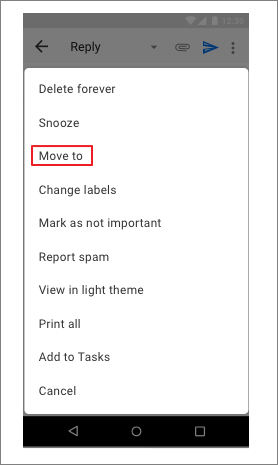
Again, if the email is not in the Trash folder in the app, your only recourse is to use a computer to attempt the support-based recovery methods.
Can Data Recovery Software Retrieve Deleted Gmail Emails?
A common question is whether desktop data recovery software (like Wittytool Data Recovery, Recuva, Disk Drill, etc.) can find deleted emails. The short answer is no.
These tools are designed to recover files from local storage drives (like your computer’s hard drive or an external USB). Your Gmail emails are not stored on your personal computer; they exist on Google’s massive remote servers. Therefore, a local disk scan will never find a deleted Gmail message.
Beware of any software or service that claims it can scan your computer for lost Gmail emails—it is likely a scam or malware.
Conclusion
Losing emails is stressful, but as you’ve learned, all hope is not lost. To summarize:
- For recent deletions (under 30 days), always check your ’Trash’ and ’All Mail’ folders first.
- If a filter is the culprit, edit or delete it immediately.
- For emails permanently deleted over 30 days ago, your best option is to contact Gmail Support promptly and provide as much detail as possible.
- Remember that data recovery software is ineffective for cloud-based email like Gmail.
The best strategy is prevention. Regularly archive important emails instead of deleting them, and use the ‘Star’ system or create specific Labels to keep your inbox organized and critical messages easy to find.
Recover Permanently Deleted Emails Gmail FAQs
Does Gmail keep deleted emails forever?
No, Gmail does not keep deleted emails forever. When you delete an email, it goes to the Trash folder and is automatically and permanently deleted after 30 days. If you manually empty the Trash or use “Delete forever,” the email is marked for permanent removal from the servers immediately.
Can you recover permanently deleted messages?
It is sometimes possible, but not guaranteed. For emails removed from the Trash over 30 days ago, the only potential solution is to contact Google’s Gmail Support team. Success depends on various technical factors on Google’s end and is more likely for paid Google Workspace accounts.
Why is it so hard to find deleted emails in Gmail?
Often, emails aren’t actually deleted but are archived or have been filtered to another folder like ‘Spam’ or ‘All Mail’. The Gmail interface, with its many tabs and labels, can sometimes make these emails seem hidden. Always search thoroughly in ‘All Mail’ before assuming an email is gone.
How to recover deleted emails from Gmail after 2 days?
Recovering an email deleted just 2 days ago is very straightforward. Simply go to your ’Trash’ folder, find the email, and move it back to your Inbox. It will still be there, as the 30-day automatic deletion period has not passed.

