Have you ever faced that heart-dropping moment when you realize you’ve just deleted photos or any other important files? A critical work document, precious family photos, or that semester – long project – gone with a single click. Don’t panic! 💡 In most cases, your data is not lost forever. The process of recovering these files is often called “undeleting.”
This comprehensive guide will walk you through the entire process of how to undelete files using reliable software undelete file tools. We’ll cover all major operating systems – Windows, Mac, iOS, and Android – with a focus on trusted and free file undelete options. Let’s get your valuable data back.
Free Download: Recover Lost Data on Windows with WittyTool
The Windows Recycle Bin is the first place to check, but what if you’ve emptied it? This is where a dedicated undelete software becomes essential. For Windows users, as a file undelete software, Wittytool Data Recovery is a highly regarded and user-friendly option.
❗ Why choose WittyTool? It’s a free tool designed for simplicity and effectiveness. It can recover files from partition, USB flash drives, and memory cards that have been lost due to deletion, formatting, or even virus attacks.
Here’s how to undelete files on Windows using WittyTool:
See below for both the video and text instructions on folder recovery:
Step 1: Initiate Folder Scan
Download and Open Wittytool Data Recovery. Navigate to the target directory by clicking “Select Folder“, locate the missing folder’s original path, and confirm with “OK” to begin the search operation.
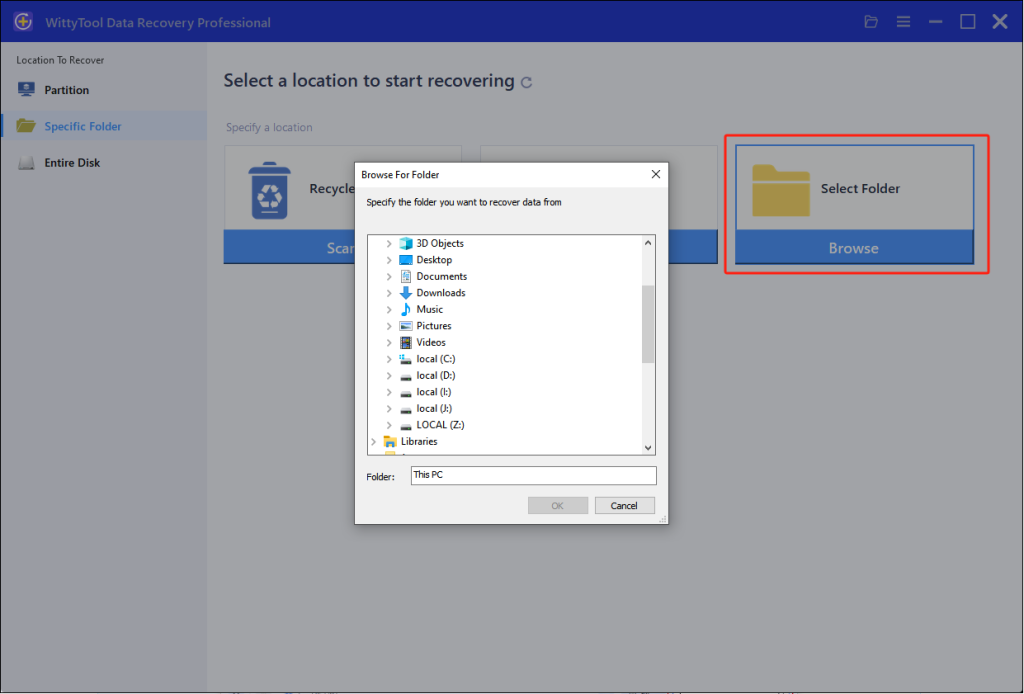
Step 2: Locate and Verify Content
If the folder name is known, input it in the search field for rapid results. Examine files within discovered folders by double-clicking to view previews. Alternatively, employ the Filter tool to narrow results by specific file formats.
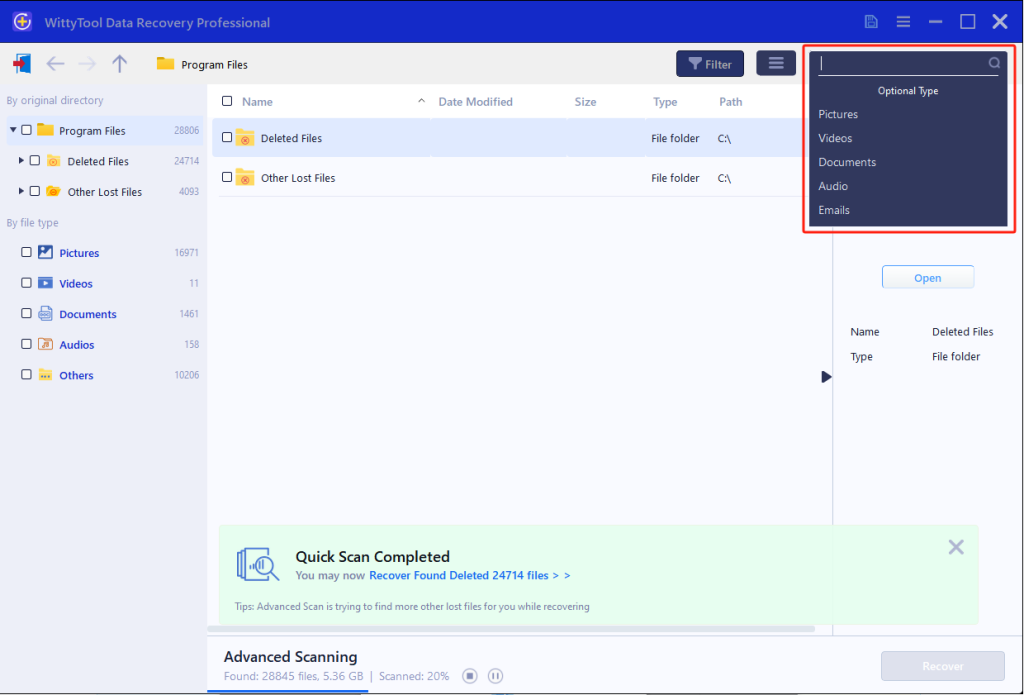
Step 3: Restore Data to Safety
Mark necessary folders/files, execute “Recover“, then designate a new destination where data security is ensured—crucially NOT the original partition or directory—to preserve recovered content.
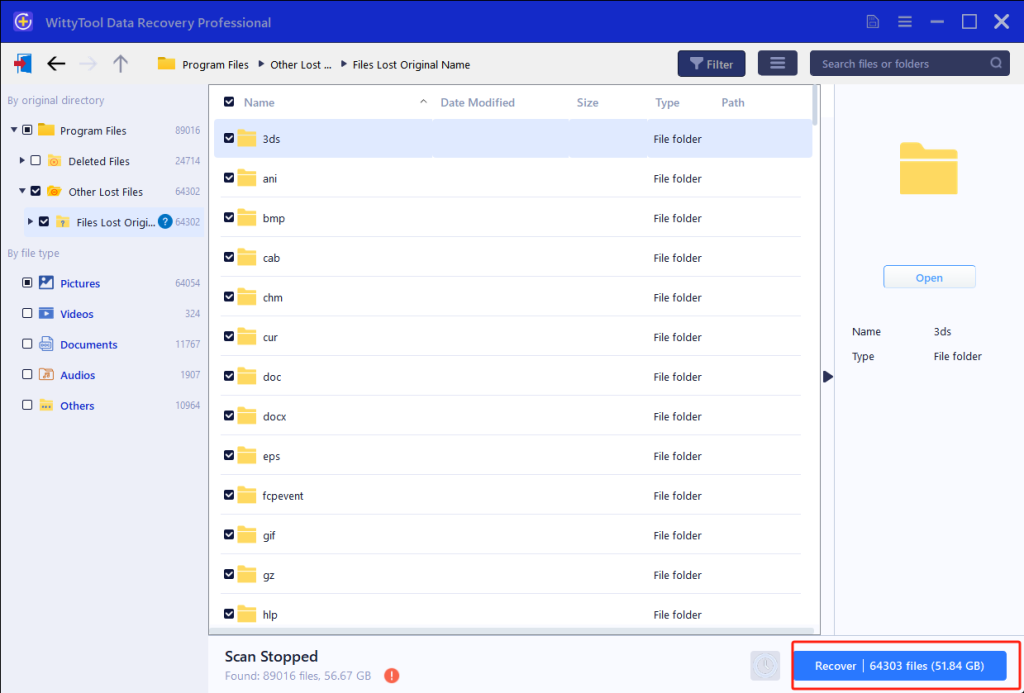
How to Undelete Files on Mac for Free
Mac users have the safety net of Time Machine backups. If you have a backup, that’s the best and safest way to restore files. But if you don’t, free file undelete utilities for Mac can come to the rescue. Tools like Disk Drill or PhotoRec offer free versions that are powerful for most recovery scenarios.
Follow these steps to try and undelete files on your Mac:
- Check Trash: Your first step is always to open the Trash bin (Finder > Trash). If your file is there, simply right-click and select “Put Back.”
- Choose a Recovery Tool: Download a trusted free Mac freeware from a reputable source. Install it on a drive other than the one you’re recovering from, if possible.
- Scan the Drive: Launch the application and select your Mac’s internal hard drive (or the specific external drive).
- Search and Rescue: Use the software’s search function to locate your files. Once found, select them and restore them to a safe location. 💡 Act quickly—the sooner you attempt recovery, the higher your chances of success.
Undelete Data on iPhone with a Recovery App
Recovering files directly from an iPhone without a backup is more complex than on a computer. iOS is designed with strong security, meaning data is often permanently erased to protect privacy. However, undelete software for iOS does exist, often working by scanning your iTunes or iCloud backups.
Your best strategies to undelete files on iPhone are:
- Check Recently Deleted: The Photos app has a “Recently Deleted” album that holds photos and videos for 30 days. This is the easiest way to get them back.
- Use an iCloud.com: If you use iCloud, you can sometimes restore files deleted from iCloud Drive or restore contacts and calendars from a recent backup on iCloud.com.
- Third-Party iOS Undelete Tool: Apps like Tenorshare UltData or iMobie PhoneRescue can help. They often work by extracting data from an existing backup file on your computer, allowing you to choose specific files to restore.
Reverse Data Loss on Android Using Recovery Software
Like iOS, Android doesn’t have a “Trash” for most files, so recovery isn’t always guaranteed. However, because Android storage often behaves more like a traditional hard drive, Android recovery software can sometimes successfully scan the internal memory.
To attempt to undo deletion on an Android device:
- Stop Using Your Phone Immediately: This is the most important step. Continued use can overwrite the deleted data, making it unrecoverable.
- Use a Computer-Based Tool: Connect your Android phone to a Windows or Mac computer. Use a tool like Dr.Fone or DiskDigger (if your phone is rooted) to scan the phone’s storage.
- Root Access: Be aware that the deepest recovery often requires “root” access, which can void your warranty and carries risks. Many tools can perform a limited scan without root.
- Cloud Services: Check if your photos, contacts, or other data were synced to a cloud service like Google Photos or Google Drive, as they may be restorable from there.
Extra Info: The Science Behind Undelete File Recovery
You might be wondering, “How is this even possible?” When you “delete” a file, the operating system doesn’t immediately erase the actual data from the storage drive. Instead, it simply marks the space that file occupied as “available for new data.” The original data remains physically on the drive until that space is needed and overwritten by something new.
A software undelete file tool works by bypassing the operating system’s file table and scanning the raw drive sectors for these traces of data that are still present. This is why acting fast and not saving new files is critical! 📊 According to data from leading recovery firms, the success rate for recovery can be over 90% if action is taken immediately before any new data is written.
Final Thoughts
Losing important files can be a stressful experience, but as you’ve learned, it’s often not permanent. The key to successful data recovery is to:
- Stay calm and act quickly.
- Use the right undelete software for your operating system.
- Never save recovered files back to the same drive you are recovering from.
By following the guides for Windows, Mac, iPhone, and Android outlined above, you have an excellent chance of undeleting your precious files and getting back to work (or play!) without skipping a beat.
Undelete Files: Your Questions Answered
1. How do I recover a file I accidentally deleted?
Your first step is always to check the Recycle Bin (Windows) or Trash (Mac). If it’s not there, immediately stop using the device to prevent overwriting. Then, use a reliable undelete software to scan the drive and recover the file, saving it to a different location.
2. Can you undo the deletion from the hard drive?
Yes, in many cases, you can. When a file is deleted from a hard drive, the data remains until it is overwritten by new information. Using a dedicated file undelete program allows you to find this data and restore it, effectively undoing the deletion.
3. Is it easy to recover deleted files?
Absolutely! With modern undelete software, the process has been designed to be very user-friendly. Most programs feature a simple, step-by-step that guides you through the scanning and recovery process, making it accessible even for non-technical users.
4. What is undelete software?
Undelete software (or file recovery software) is a specialized program designed to scan a storage device (hard drive, USB, phone, etc.) for traces of files that have been marked for deletion but not yet overwritten. It can then reconstruct and restore these files, helping you get your data back.

