Last updated on January 4, 2026
Our research Is deleted because the laptop we are using lagged, restarted, and boom, the file was gone, the laptop owner didn’t have any BACK UP or whatsoever, the files were not in the recycling bin either. Can you restore deleted files? – From Reddit
Accidentally deleting important files – it’s a sinking feeling everyone experiences sooner or later. Whether it’s a crucial work document, precious family photos, or that Excel sheet you spent hours on, losing data feels stressful. But before panic sets in, take a deep breath! In 2026, recovering deleted files is often possible using several reliable methods. This guide walks you through the most effective ways to restore deleted files on Windows PCs and laptops, touching on Mac recovery too. Remember, acting quickly is key – overwriting data makes recovery harder.
How Do You Restore Deleted Files from the PC Recycle Bin?
The simplest place to start is the Recycle Bin (Windows) or Trash (Mac). Think of these as temporary “undo” folders. When you press delete, files aren’t instantly erased; they go here first.
- Locate the Recycle Bin: Find its icon on your Windows desktop.
- Open It: Double-click to see recently deleted items.
- Find Your File: Search or scroll through the list.
- Restore It: Right-click the desired file(s) or folder and choose ”Restore”. This instantly puts them back in their original location.
- Tip: Use the search bar within the Recycle Bin if you have many files.
- Limitation: Files deleted using Shift+Delete bypass the Recycle Bin. Also, files cleared from the bin itself (or if the bin was emptied) require other methods. Large files may sometimes bypass it too.
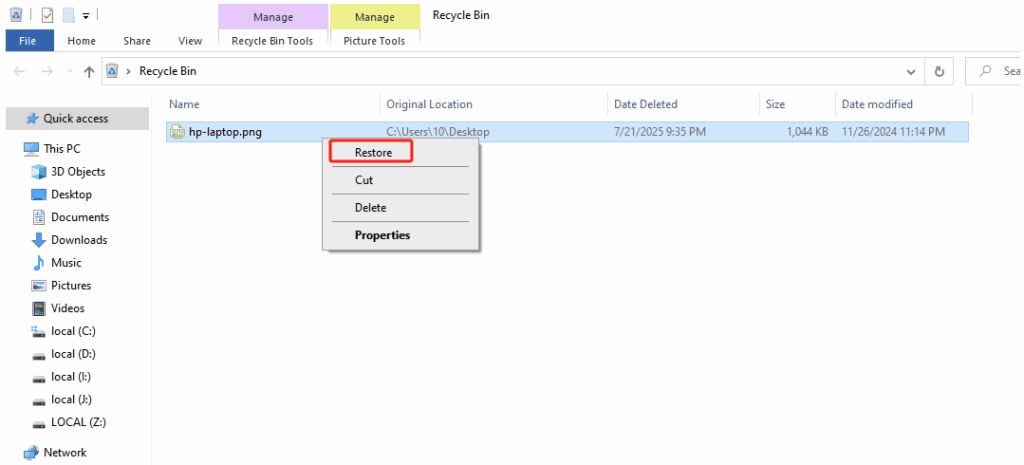
How to Recover Deleted Files Using a Free Data Recovery Software
If the Recycle Bin fails, specialized free data recovery software is your next best shot. Wittytool Data Recovery Free is an excellent, user-friendly choice especially popular in 2026 for its high effectiveness and ease of use. It recovers files deleted with Shift+Delete, files purged from the Recycle Bin, files from formatted drives (even accidentally!), and files lost after a system crash.
According to a 2024 Data Recovery Industry Report, software solutions successfully recover files in over 85% of common deletion scenarios where backups aren’t available.
More Feautres:
- Deep Scan Power: Goes beyond basic scans to meticulously search for hundreds of file formats (documents, photos, videos, archives, emails) by their unique signatures. This is crucial for finding files missed by simpler tools.
- Intuitive Interface: Designed for beginners. The step-by-step wizard makes the process clear – select location, scan, preview, recover. No confusing technical jargon.
- Preview Function: See your photos and document contents before recovery. This ensures you get exactly what you need and saves precious time, a feature highly valued by users.
- Broad Compatibility: Works seamlessly with Windows 11, 10, 8.1, 8, 7. Recovers from internal HDDs/SSDs, external drives, USB flash drives, SD cards, and even digital cameras.
- Safe & Non-Destructive: It performs read-only scans. Your original data remains untouched during scanning; recovered files are saved to a different drive to prevent overwriting.
How to Use Wittytool Data Recovery Free to Retrieve Deleted Files:
To recover data, follow the video or text guide below:
Step 1: Select Location and Initiate Scan
Launch Wittytool Data Recovery. Select the partition or drive where your deleted files were originally stored. Click “Scan” to begin searching for lost files.
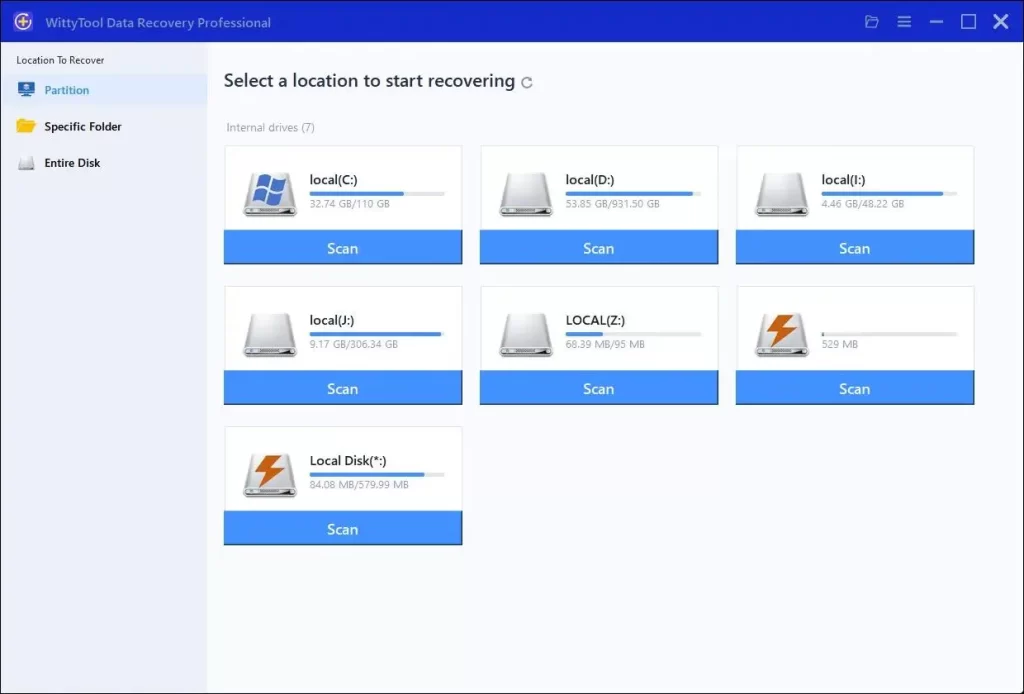
Step 2: Identify Files for Recovery
Once the scan completes, browse the results and select files you wish to recover. Utilize these options to locate files efficiently:
- Search by filename using the search box for fastest results
- Click the filter icon to display specific file types
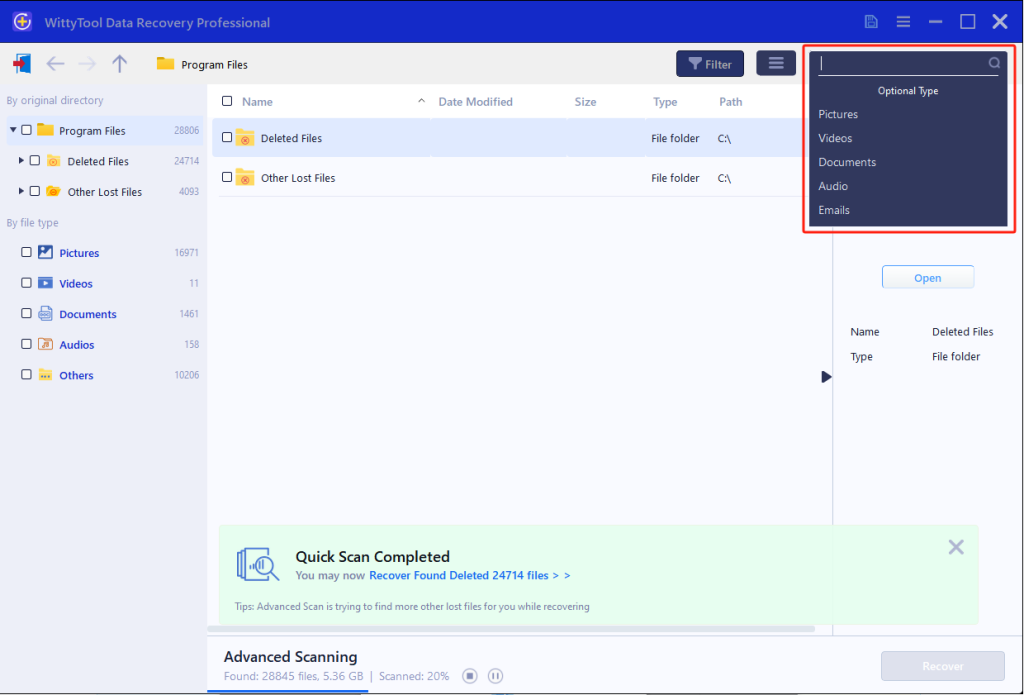
Step 3: Preview and recover your files
After previewing your recoverable files to verify content, select the target files and click “Recover”. Immediately choose a new storage location for saving recovered files—CRITICAL: DO NOT select the original drive where data loss occurred to prevent overwriting—then click “Save” to complete the restoration.
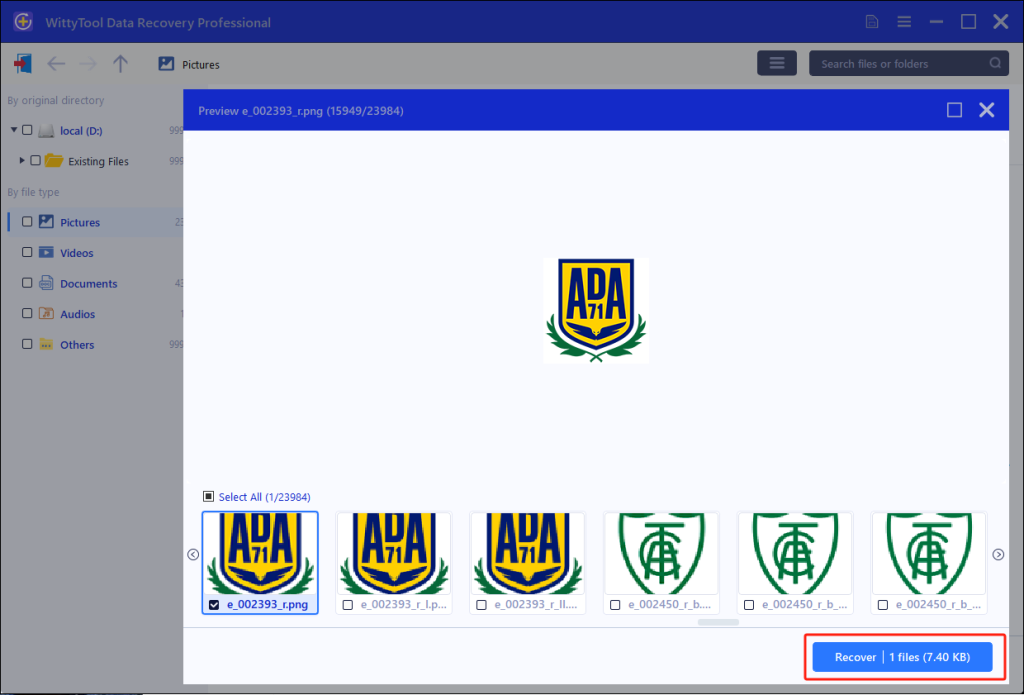
Restore Deleted Files Without Software by Using Previous Versions
Windows includes a built-in lifesaver called “Previous Versions” or “File History”. If enabled, it automatically saves copies of files at different points in time. This is perfect for recovering an older version of a file you accidentally saved over or deleted entirely – especially important files kept in locations like your Documents folder or even the windows 10 startup folder.
- Prerequisites: File History must be turned ON before the file was lost. Check Settings > Update & Security > Backup (Windows 10/11) to configure it.
- How to Restore (Windows 10/11):
- Navigate to the folder where the deleted file used to be. Right-click inside the folder’s empty space (not on a file).
- Select ”Restore previous versions”.
- A window shows available backups (timestamped folders).
- Double-click the relevant backup folder or select it and click “Open”. Find your file.
- Right-click the file and choose “Copy” or “Restore”. “Copy” lets you place it elsewhere; “Restore” replaces it in the original location.
- Tip: This is ideal for recovering a deleted Excel file or Word document you remember editing recently but accidentally lost. It recovers the entire state of the folder at that time.
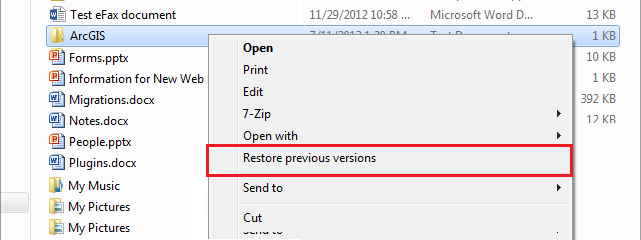
How to Retrieve Deleted Files from a Windows 10/8.1/8/7 Backup
The most reliable safety net is a good backup. If you regularly back up your system (an absolutely essential practice – Cybersecurity Ventures predicts global data breaches will cost $10.5 trillion annually by 2025), restoring deleted files is straightforward.
- Restoring from File History (Win 8/10/11): As outlined above under “Previous Versions” (it’s the same feature).
- Restoring from System Image Backup:
- Go to Settings > Update & Security > Recovery > Advanced Startup > Restart now.
- After reboot, choose Troubleshoot > Advanced Options > System Image Recovery.
- Follow prompts to locate your image backup and restore individual files or folders, or the entire system. (Less common for single file recovery).
- Cloud Backups (OneDrive, Google Drive, Dropbox, etc.): Most services keep deleted files in a recycle bin for a period (e.g., OneDrive for 30 days by default). Sign in to the respective web portal, navigate to the recycle bin/trash section, select the deleted files, and choose “Restore”. Accessing deleted files via the cloud interface is often very simple and integrated with your desktop experience.
Critical Note: Industry reports consistently show that over 140,000 hard drives fail weekly worldwide. Backups are non-negotiable for true data safety beyond simple deletion recovery.
Essential Tips: How to Successfully Recover Deleted Files
Recovery isn’t always simple. These tips significantly boost your chances:
1. Where Do Deleted Files Actually Go?
Files aren’t instantly vaporized! When deleted, the space they occupied is merely marked as available for new data. Until that space is overwritten, recovery is possible. This explains why stopping drive usage immediately is crucial.
2. How to Recover Deleted Files on a Mac
The Mac Trash acts like the Windows Recycle Bin. Recovered files bypassing Trash or emptied Trash need Mac data recovery software (e.g., Wittytool will have a Mac version later). Time Machine backups (macOS’s File History equivalent) are also invaluable for retrieving a Word document that was deleted or any lost file. Restore via Time Machine by entering it from the Finder menu bar.
3. How to Recover Deleted Files from External Drives, SD Cards, or USB Sticks
These drives don’t have a traditional Recycle Bin. Recovery relies entirely on specialized file recovery software like Wittytool Data Recovery Free. Connect the drive, scan it directly with the software, and recover files to your computer’s internal drive. Never run software from the drive you’re trying to recover.
4. How to Recover Deleted Files on Android Devices
Google Photos/Drive often back up pictures/docs (check settings!). Android “Trash” folders (Gallery, Files app) hold items for ~30 days. Otherwise, dedicated Android Data Recovery apps exist. Connect the phone to a PC and use a reputable mobile recovery tool. Rooting may be required for deep scans. Cloud app syncing can also cause overwrites quickly.
- Golden Rule: Stop using the drive/location immediately to prevent overwriting lost files. Install nothing to that drive until recovery is complete.
- Save Recoveries Elsewhere: Always recover files to a different physical drive to avoid data overwriting loops.
- SSD Challenge: SSDs aggressively trim deleted data (making overwrite almost instantaneous). Fast action with software is critical. TRIM status can affect chances.
How to Recover Deleted Files: Summary & Best Practices
Losing files is scary, but recovery is often achievable in 2026! Start simple: check the Recycle Bin. If that fails, powerful free data recovery software like Wittytool Data Recovery Free provides the most versatile and effective solution for recovering deleted files from various devices and complex scenarios. For Windows users, Previous Versions (File History) is a fantastic free tool if set up beforehand. Finally, a robust backup strategy (File History, Time Machine, cloud, external drives) remains your ultimate shield against permanent data loss, far more crucial than ever in our data-driven world. Act fast, choose the right method, and regain control of your valuable files.
FAQ
Q: Can I recover permanently deleted files?
A: “Permanently deleted” usually means bypassing Recycle Bin or emptying it. Yes, recovery is still possible using file recovery software like Wittytool if the space hasn’t been overwritten.
Q: How can I get back deleted files after emptying Recycle Bin?
A: Recovery software is your best option. Wittytool Data Recovery Free specializes in this exact scenario. Using “Previous Versions” is also possible if enabled.
Q: How to restore an overwritten file?
A: This is extremely difficult and often impossible with standard tools. Data recovery labs might have specialized hardware/techniques, but success isn’t guaranteed and is costly. This highlights the irreplaceable value of backups.
Q: Is data recovery software safe?
A: Reputable software like Wittytool is safe and operates in read-only mode. It scans without modifying original drive data. Download only from official sources to avoid malware.
Q: Why didn’t I find my lost Excel file (.xlsx)?
A: During the scan, use the file type filter specifically for .xlsx or .xls. Ensure you scanned the correct location. Deep Scans are more thorough. Try searching for part of the filename. If recently saved/overwritten, accessing deleted files via File History may be needed.

