Last updated on August 4, 2025
File recovery possible after being deleted from recycle bin? User error on my part, Deleted every folder from the onedrive site version and also deleted it from the bin BEFORE unlinking, their site feedback refuses to send any message i attempt to send. Is there any chance of getting those folders back now? From Microsoft Community.
Accidentally hit “Delete” on an important file and then emptied the Recycle Bin? Don’t panic just yet! We’ve all been there – that sinking feeling when precious photos, work documents, or school projects vanish. But here’s the good news: it’s often possible to recover deleted files, even from the Recycle Bin. This comprehensive guide explores 8 proven methods to recover deleted files from recycle bin, including tools and techniques for when files seem gone forever. Whether you accidentally deleted items or emptied the bin entirely, learn how to restore trash bin content effectively.
Is Recycle Bin Recovery Possible?
Absolutely, yes! In most scenarios, recycle bin recovery is achievable. When you delete a file and send it to the Recycle Bin, it hasn’t truly vanished. Windows simply marks the space it occupied on your hard drive as available for new data. The original file remains physically present until overwritten by new files. A recent 2023 industry report by Kroll Ontrack found that accidental deletion is the leading cause of data loss (29% of cases), and recovery success rates are typically very high if action is taken promptly. Success depends heavily on acting quickly to retrieve files deleted from recycle bin before the space is reused. If the bin was emptied, specialized file recovery software becomes your best bet, even for retrieving files removed from system locations like the windows 10 startup folder.
8 Methods to Recover Deleted Files From the Recycle Bin
Several approaches exist to recover deleted files from recycle bin, ranging from simple built-in tricks to more advanced software solutions. The best method depends on whether the bin was emptied and your technical comfort level.
Method 1. Recover Deleted Files from the Recycle Bin After Emptying
When the Recycle Bin has been emptied, built-in methods like direct restoration or Previous Versions usually fail. This is where dedicated file recovery software – Wittytool Data Recovery Free shines. This powerful tool scan deep into your drive’s storage, searching for traces (“file signatures”) of data that hasn’t been overwritten yet. It offer the most reliable way to recover emptied recycle bin data. Now download and follow the steps:
To recover files from the Recycle Bin, follow the steps in the video or text guide below:
Step 1: To recover specific files from an emptied Recycle Bin on Windows 11/10/8/7, navigate to the Specific Folder tab. Hover over the Recycle Bin option and click Scan.
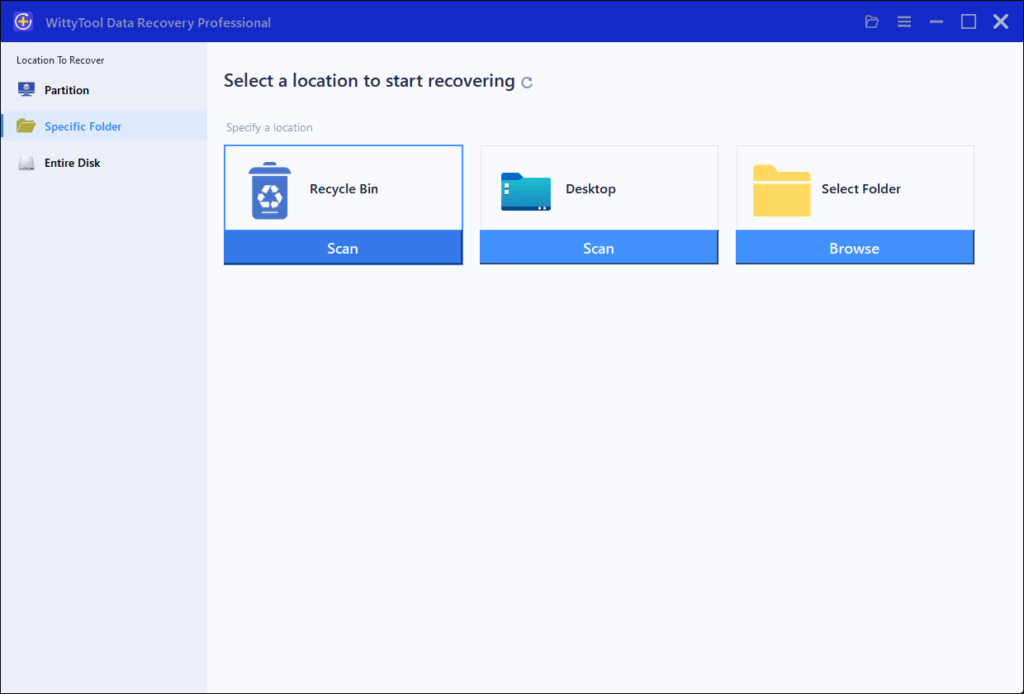
Step 2: WittyTool Data Recovery will immediately begin a quick scan for deleted files, followed by an automatic deep scan to locate additional lost files. Once scanning completes, use the Filter feature to select specific file types like pictures, documents, videos, etc.
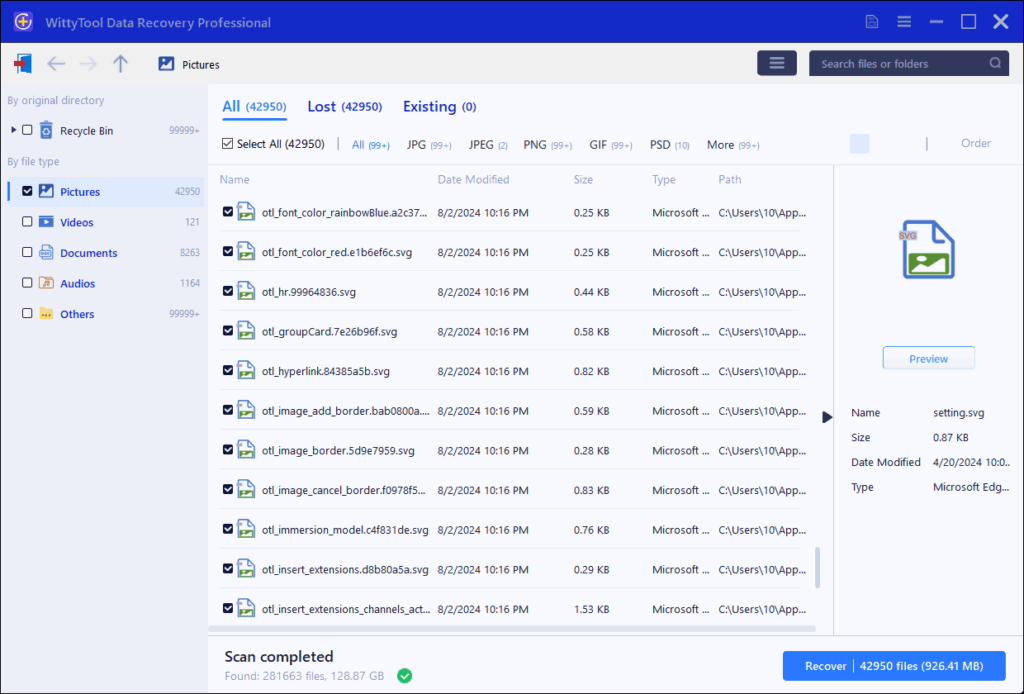
Step 3: After locating the files you wish to restore, double-click them for a full preview. Select the target files and click Recover. We recommend saving recovered files to a different volume or external USB drive to prevent potential data overwriting.
Method 2. Recover Directly from the Recycle Bin (The Easiest Way!)
- Step 1: Locate the Recycle Bin icon on your desktop and double-click to open it.
- Step 2: Browse or search for the deleted files or folders you wish to restore trash bin items.
- Step 3: Right-click on the selected item(s).
- Step 4: Choose ”Restore” from the menu.
Result: The file(s) will instantly reappear in their original location on your computer. This is the simplest way to get files back when deleted from recycle bin.
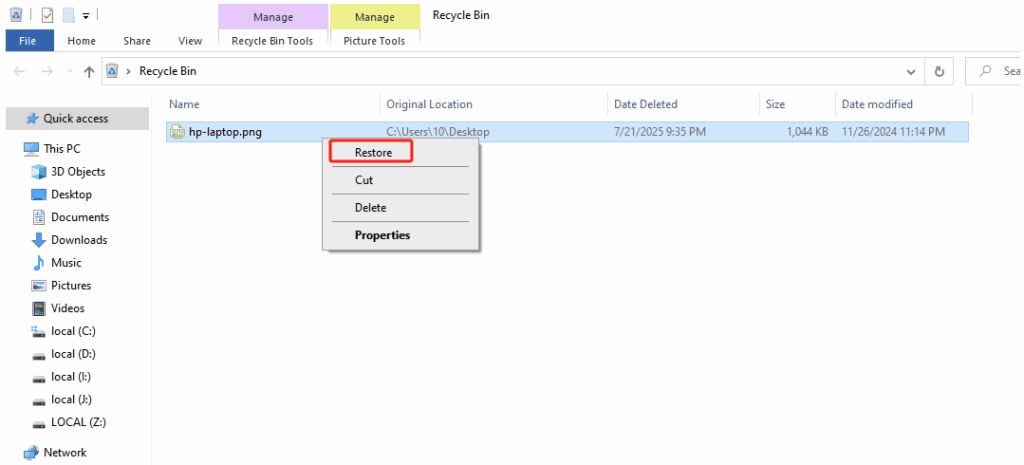
Method 3. Restore Files Deleted from the Recycle Bin with Previous Versions
Windows has a fantastic safety net called “Previous Versions” that utilizes File History or System Restore Points. This method works even if you emptied the Recycle Bin, provided the feature was enabled beforehand.
- Step 1: Open File Explorer and navigate to the folder where the deleted file was originally located.
- Step 2: Right-click on the folder and select ”Restore previous versions”.
- Step 3: A list of available snapshots (dated folders) will appear. Select the most relevant one before the file was deleted.
- Step 4: Click ”Open” to browse the contents of that snapshot.
- Step 5: Locate the file you need to how to recover deleted files from recycle bin, select it, and drag it or use the ”Restore” button to save it to a safe location. This is an excellent way to how to get back documents deleted from recycle bin.
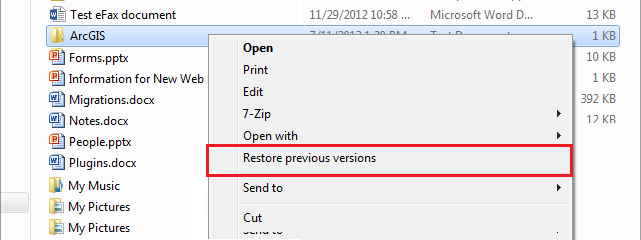
Method 4. Recover Files Deleted from the Recycle Bin with the Command Prompt
For users comfortable with technical commands, the Windows Command Prompt (cmd) offers a method using the ATTRIB command to reset file attributes and make hidden/system files visible again. It sometimes works if files are stuck in a hidden state within the $Recycle.Bin system folder.
- Step 1: Type
cmdin the Windows search bar. - Step 2: Right-click ”Command Prompt” and select ”Run as administrator”.
- Step 3: Carefully enter the command specific to your drive letter. For drive C: :
attrib -h -s -r C:\$Recycle.Bin\*.* /s /d - Step 4: Press Enter. This unhides system files within the Recycle Bin folder.
- Step 5: Browse to
C:\$Recycle.Bin(or your relevant drive letter) using File Explorer (ensure you show hidden/system files via View > Show > Hidden items). You might find folders with cryptic names (likeS-1-5-21...) corresponding to user accounts. Explore these to find your deleted files.
Caution: Use carefully; incorrect commands can cause issues.
Method 5. Use Backup Media to Recover Files Deleted from the Recycle Bin
If you utilized the older “Backup and Restore” feature in Windows 7/8.1 to create backups on an external drive or network location:
* Step 1: Type “Backup” in the Windows search bar and open ”Backup and Restore (Windows 7)”.
* Step 2: Click ”Restore my files”.
* Step 3: Browse or search backups to find the deleted files/folders.
* Step 4: Select the location to retrieve files deleted from recycle bin (original location or a new spot).
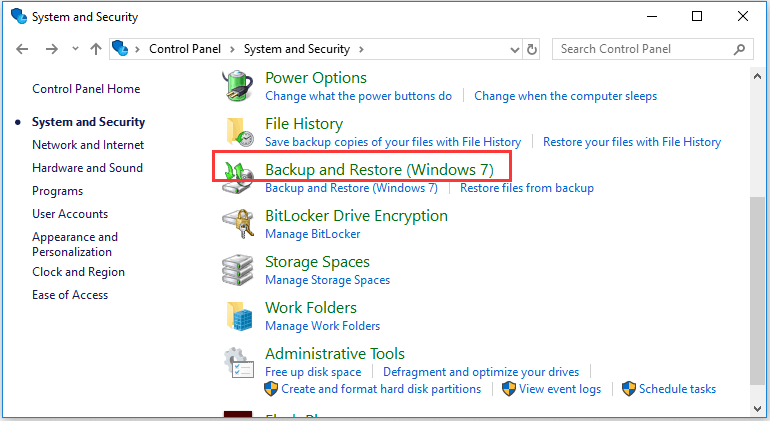
Method 6. Retrieve Deleted Files from a Cloud Backup
If you were wise enough to back up your files to a cloud service like Microsoft OneDrive, Google Drive, Dropbox, or similar, your solution is often a few clicks away:
- Step 1: Log in to your cloud service account via its website or desktop app.
- Step 2: Locate the deleted file(s).
- Step 3: Cloud services usually keep files in a “Trash” or “Recycle Bin” for 30 days before permanent deletion. Right-click the file and select ”Restore”. The file will typically sync back to its original location on your connected devices.
Method 7. Use the Windows File Recovery Tool to Recover Your Files
Microsoft released a command-line tool called Windows File Recovery for Windows 10 version 2004+ and Windows 11. It’s powerful but complex, requiring precise command syntax. It searches your drive’s unallocated space for file signatures.
- Step 1: Download and install it from the Microsoft Store.
- Step 2: Run it as administrator (
winfr). - Step 3: Follow complex command structure (e.g.,
winfr C: D: /n "\Users\YourName\Documents\*.docx") to attempt recover emptied recycle bin files.
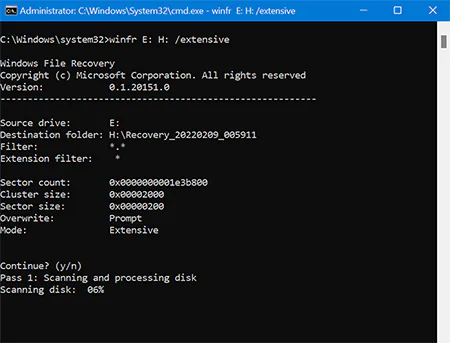
Method 8. Try the CTRL + Z Keyboard Shortcut (The Forgotten Savior)
Often overlooked but incredibly simple:
- Immediately after deleting files or emptying the Recycle Bin, press
Ctrl + Zon your keyboard. - This “Undo Delete” command works in File Explorer and sometimes directly after emptying the bin. It’s the fastest way to get files back when deleted from recycle bin if you act instantly.
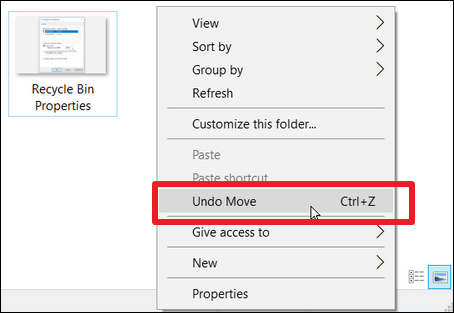
Tips for Making Better Use of the Recycle Bin
Configure it to work smarter:
Tips 1 . Enable deletion confirmation
As mentioned earlier, this is a vital safety net. Right-click Recycle Bin > Properties > Check ”Display delete confirmation dialog”.
Tips 2. Show and hide the Recycle Bin
If the desktop icon is missing:
- Right-click desktop > Personalize > Themes (Windows 10) or scroll right on Personalization page (Windows 11).
- Click “Desktop icon settings”.
- Check “Recycle Bin” > Apply/OK. Unhiding the Recycle Bin icon prevents confusion.
Tips 3. Increase the size of the Recycle Bin
- Right-click Recycle Bin > Properties.
- Select the drive.
- Adjust the “Custom size” slider to a higher value (e.g., 5 GB or 10% of drive space). Helps prevent the ”running out of space” issue.
Tips 4. Change how long items remain in the Recycle Bin
Windows doesn’t auto-delete based on time, only space. Files stay until bin space is needed or you empty it manually. Regularly checking and emptying unnecessary items manually is best practice.
FAQ
How do I recover permanently deleted files from the Recycle Bin?
Use file recovery software like WittyTool Data Recovery Free. After emptying, software scans for recoverable traces. Avoid using the drive to maximize success. Recovery hinges on the space not being overwritten.
How to recover your data after emptying the Recycle Bin?
Download WittyTool Data Recovery Free is the most reliable method. Stop using the drive immediately, install the software on a different drive, scan your system drive (usually C:), preview files, and recover them to a safe location.
How do I recover files from the Windows 10 Recycle Bin?
If not emptied: Open the bin, right-click file > Restore. If emptied: Use one of the recycle bin recovery methods above, like WittyTool Data Recovery Free, File History (if enabled), or Previous Versions (if enabled).
How do I recover files from the Windows 11 Recycle Bin?
Follow the same steps as for Windows 10. Microsoft hasn’t changed the core deletion/recovery mechanism regarding the Recycle Bin between 10 and 11. [Recover files from Windows 11 Recycle Bin] relies on the same principles.
How to recover deleted Recycle Bin items without software?
Try Ctrl+Z right after deletion/emptying. Or, if File History/Previous Versions/Backup was enabled, restore from those. These offer the best no software recovery chances, but they depend on pre-existing safeguards.
Fixing deleted items missing from the Windows Recycle Bin?
If files deleted normally don’t appear in the bin:
- Check Recycle Bin size isn’t maxed out (Properties).
- Ensure files weren’t deleted with Shift+Delete (bypasses bin).
- Check “Don’t move files to the Recycle Bin…” is unchecked in bin Properties.
- Sometimes, restarting Explorer (
taskkill /f /im explorer.exe & start explorerin admin CMD) helps. Files might also be in$Recycle.Binbut hidden (Command Promptdir /amight show them).
Can I use Disk Drill to recover deleted files for free?
Yes, Disk Drill offers a free data recovery software tier that can scan and preview files (up to 500MB free recovery on Windows). Like other free trials, its full recovery features might require a paid upgrade for large volumes.
Can you recover deleted files after emptying the Recycle Bin?
Yes, absolutely! As long as the space hasn’t been overwritten by new data. Using specialized free data recovery software provides the highest chance of success. The sooner you attempt recovery after emptying, the better.
Where do deleted files go after the Recycle Bin?
They remain physically on the drive’s sectors until overwritten. The operating system simply marks their space as available. They don’t “go” to a hidden folder in a conventional sense accessible without tools.
How do I undo emptying the Recycle Bin?
There’s no direct “Undo Empty” command. Ctrl+Z only works immediately while File Explorer is active, and even then inconsistently. Use file recovery software as the primary method to undo emptying Recycle Bin.
How do I get my Recycle Bin back?
If the desktop icon vanished: Right-click desktop > Personalize > Themes > Desktop icon settings (Win10) or Personalization page > Themes (scroll) > Desktop icon settings (Win11) > Check “Recycle Bin”. If the bin folder itself is corrupted: Open File Explorer, type shell:RecycleBinFolder into the address bar and press Enter. Then, you can optionally pin it to Quick Access.
How to Change the Space Allocated to the Recycle Bin?
Right-click Recycle Bin > Properties. Select the desired drive. Under “Settings for selected location”, choose “Custom size” and enter a value (in MB). Click Apply/OK. Helps prevent bypassing and space issues.
How to Show or “Unhide” the Recycle Bin Program/Icon?
Follow the same desktop icon settings steps above (Personalize > Themes > Desktop icon settings). Ensure “Recycle Bin” is checked. Also, if File Explorer views are set to hide icons, this might affect visibility – check desktop view settings.
How to Stop Windows From Instantly Deleting Files?
This refers to bypassing the bin (Shift+Delete). The solution is to:
- Always use the Delete key without Shift (or right-click > Delete).
- Ensure the Recycle Bin settings are configured correctly (sufficient size, no option bypass set – see Properties).
Files deleted via Shift+Delete are much harder to recover.
Is the Recycle Bin permanent?
No. Files in the bin remain until manually emptied or automatically overwritten when bin space is needed. Even after emptying, files can potentially be recovered before overwriting.
How long does the Recycle Bin keep files?
There is no automatic time-based deletion in the standard Windows Recycle Bin. Files stay indefinitely until: 1) You manually “Empty Recycle Bin”. 2) The space allocated to the bin is full, and newly deleted files force older ones to be permanently erased to make room.

