Last updated on August 4, 2025
Long story short, I accidentally formatted my main drive blank (not full of 0’s, just deleted the partitions, still able to be recovered), and I need a way to get all the data off for free, any idea? – From Reddit
Key Recovery Insights
- Partition loss is common but often recoverable: Accidental deletion, corruption, or malware are frequent culprits behind missing partitions.
- Act quickly and stop using the drive: To prevent overwriting lost data, avoid saving anything new to the affected drive immediately after noticing the partition loss.
- Data recovery software is essential: Tools like WittyTool Data Recovery Free specialize in scanning drives for traces of deleted or lost partitions and restoring their data.
- Backup is crucial: Regular backups are the ultimate safety net against the stress and potential data loss caused by partition issues.
Accidentally deleting or losing a partition on your computer can feel like a digital disaster. One moment your important files are safely stored, and the next, an entire section of your drive seems to vanish. It might look like your precious photos, documents, or music are gone forever – just like when you desperately need to recover deleted files. But don’t panic just yet! Lost partition recovery is often possible using specialized free partition data recovery software. This guide explains what causes partition loss, how recovery software works, and provides a clear, step-by-step solution using our reliable tool, WittyTool Data Recovery Free. You’ll also find essential tips to prevent future losses and answers to common questions.
Top Reasons Why Partitions Get Deleted or Lost
Understanding why partitions disappear helps in both recovery and prevention. Partitions are essentially defined sections on your hard drive or SSD. When one gets lost or deleted, your operating system can no longer see the files it contained. Here are the most frequent reasons for partition loss:
- ❗ Accidental Deletion (Use tools carefully, double-check actions)
- ⚠ Corruption (Use safe eject, reliable power, prevent sudden shutdowns)
- ⚠ Malware/Viruses (Maintain updated antivirus/antimalware)
- ❗ OS Issues & Failed Updates (Keep system updated, but ensure backups before major updates)
- ⚠ Improper Partition Resizing/Formatting (Use trusted tools, backup first)
Can You Really Recover a Lost Partition? (Spoiler: Yes!)
The critical question after a partition vanishes is: “Can I get my files back?” The good news is that lost partition recovery is frequently successful. When you delete a partition or it becomes lost due to corruption, the partition information (its location and structure) is typically removed from the visible partition table—similar to how files emptied from the Recycle Bin seem gone. Crucially, however, the actual files usually remain physically untouched on the drive until that space is reused by new data, meaning specialized software can recover files deleted from recycle bin or lost partitions. This partition recovery software scans the drive sector-by-sector, looking for recognizable patterns and residual metadata that identify the lost partition and its files.
Success depends on:
- ⚠ Acting Quickly: The longer you use the drive after partition loss, the higher the risk of new data overwriting the old, lost data.
- ⚠ Avoiding Disk Writes: Immediately stop saving files, installing programs, or downloading anything onto the affected drive.
- 💡 Using Reliable Software: Employing reputable partition and data recovery software designed for deep scanning dramatically increases your chances.
Therefore, while there are no absolute guarantees, undelete a partition and recover its data is a highly realistic possibility if you act promptly and choose the right tool. Studies often cite partition recovery success rates above 90% in cases where the drive hasn’t suffered physical damage or significant overwriting.
How Partition Recovery Softwares Save Your Data
Think of partition recovery software as a highly specialized digital detective. Its core function is to meticulously scan a hard drive or SSD searching for traces of lost or deleted partitions and the files within them. Here’s what happens under the hood:
- Deep Scanning: It bypasses the operating system’s view of the disk. Instead, it performs a low-level scan of the disk’s raw sectors, looking for specific patterns and signatures (like file system headers – NTFS, FAT32, exFAT signatures) that marked the beginning of lost partitions. It can also piece together the old partition structure based on leftover information fragments. This is how it performs free partition data recovery even when the partition table is damaged.
- Finding Files: Once potential lost partition locations are identified, the software scans within those virtual boundaries, searching for file signatures (e.g., JPEG headers, DOCX headers, ZIP headers) to find individual files and reconstruct directory structures as much as possible. It can find files from accidentally deleted, formatted, RAW, or lost partitions.
- Reconstruction and Preview: The software attempts to rebuild the partition’s original file structure and presents the found files and folders in an organized way, often allowing file previews (for photos, documents, etc.) to verify their integrity before recovery.
- Data Extraction: Finally, the software enables you to select the files you need and save them safely onto a different physical drive. This critical step prevents overwriting any remaining data on the original drive. A good tool makes this process intuitive, guiding you through recovery.
How to Recover Files from Deleted Partitions via WittyTool Data Recovery
When facing partition loss, you need software that’s powerful yet easy enough for beginners. WittyTool Data Recovery Free is precisely designed to meet this need. This robust free data recovery software excels in locating lost or deleted partitions, retrieving precious files from formatted drives, or helping you recover formatted hard drive data. It supports a wide range of storage devices (internal/external HDDs, SSDs, USB flash drives, memory cards) and file systems (NTFS, FAT32, exFAT, HFS+). Its intuitive interface walks you through the process safely and efficiently.
❗ Crucial First Step: Immediately STOP using the drive containing the lost partition. Do not save new files to it, install programs, or even restart your computer unnecessarily. Download and install WittyTool Data Recovery Free onto a different drive or computer entirely. Never install recovery software onto the drive you need to recover data from!
To recover data, follow the video or text guide below:
Step 1: Select Location and Initiate Scan
Launch Wittytool Data Recovery. Select the partition or drive where your deleted files were originally stored. Click “Scan” to begin searching for lost files.
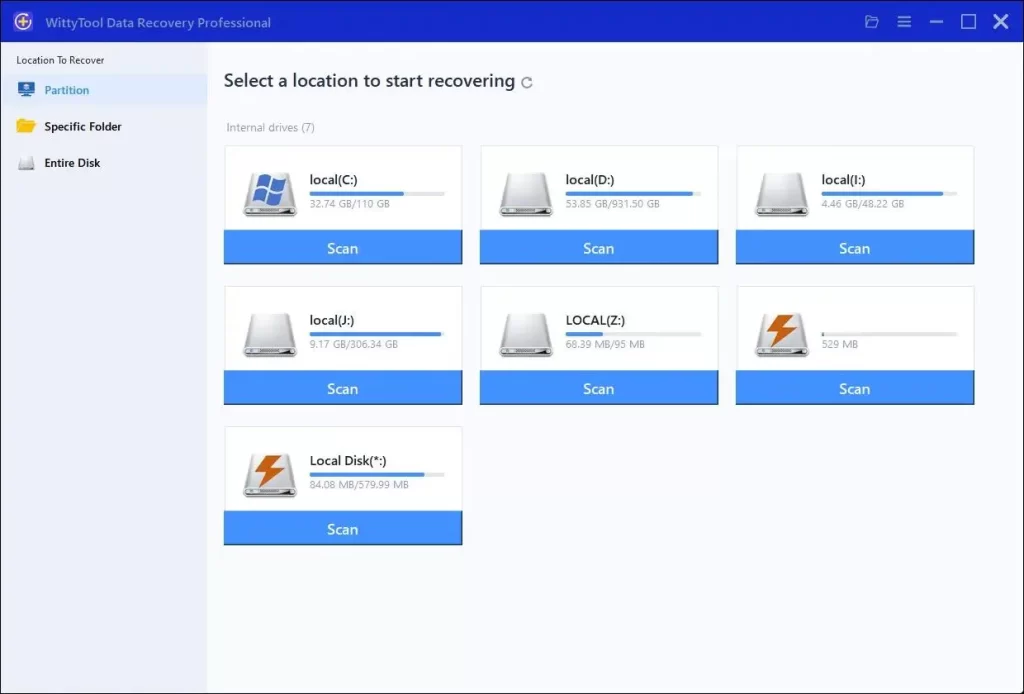
Step 2: Identify Files for Recovery
Once the scan completes, browse the results and select files you wish to recover. Utilize these options to locate files efficiently:
- Search by filename using the search box for fastest results
- Click the filter icon to display specific file types
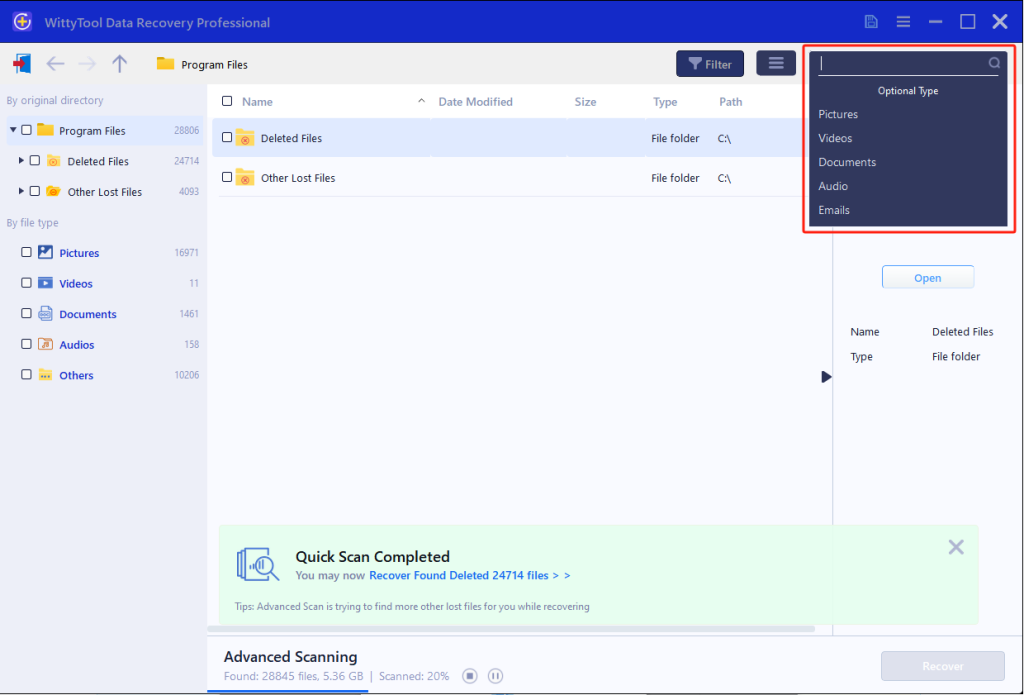
Step 3: Preview and recover your files
After previewing your recoverable files to verify content, select the target files and click “Recover”. Immediately choose a new storage location for saving recovered files—CRITICAL: DO NOT select the original drive where data loss occurred to prevent overwriting—then click “Save” to complete the restoration.
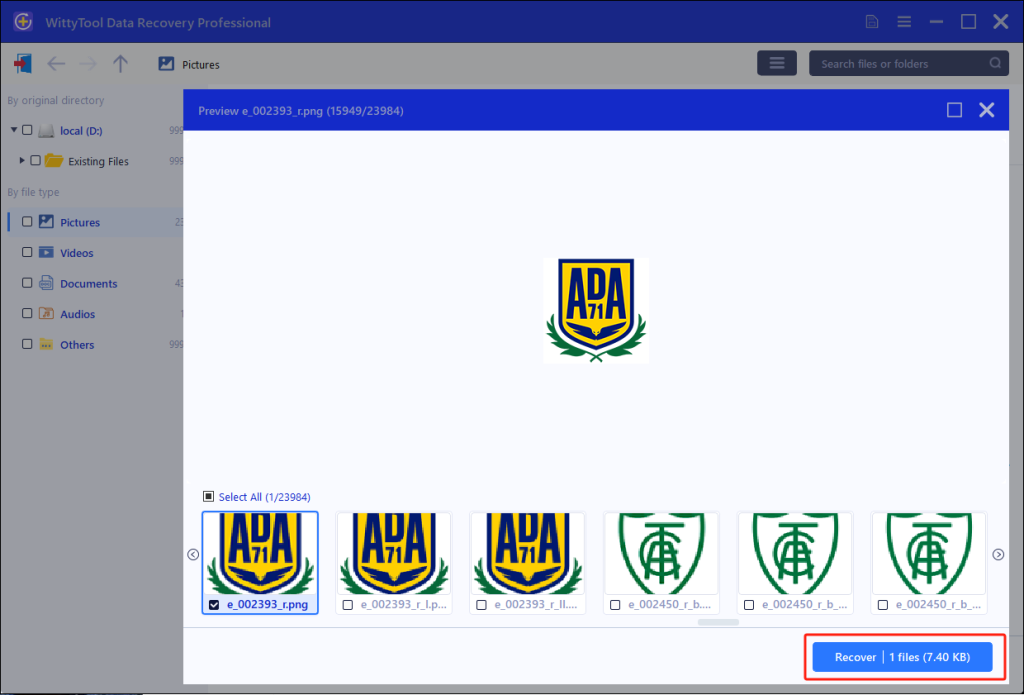
Smart Backup Tips: Stop Partition Disasters Before They Start
While knowing how to perform lost partition recovery is invaluable, the absolute best strategy is to prevent the situation altogether. Data loss incidents involving partitions are reported frequently. Implementing a regular backup routine is your ultimate safeguard, saving you time, stress, and potentially costly recovery efforts.
- Use Built-in Windows Tools: Windows offers robust, free solutions. File History (Windows 8/10/11) continuously backs up user folders to an external drive. Backup and Restore (Windows 7) (still accessible in Windows 10/11) allows full system images or file backups.
- Leverage Cloud Storage: Services like OneDrive, Google Drive, or Dropbox automatically sync specific folders to the cloud, providing off-site protection against local drive failure, theft, or ransomware.
- Invest in External Drives: Regularly copying critical files to an external hard drive or SSD (manually or via scheduled backup software like WittyTool Partition Manager – Backup) offers a fast, offline backup option.
- Create System Images: For complete peace of mind, regularly create full system images (available via Windows Backup tools or third-party software). This allows you to restore your entire system, including Windows, programs, settings, and files, to the exact state it was in when the image was taken, even if your main drive fails or partitions get corrupted. This effectively eliminates the need to manually undelete a partition.
Final Thoughts
Don’t panic if a partition vanishes! Lost partition recovery is highly possible. Remember to act immediately: stop using the drive and use specialized free partition data recovery software like WittyTool Data Recovery Free. Its deep scan reliably finds lost partitions and recovers your files—whether you’re restoring a deleted system image, fixing a corrupted Windows 10 startup folder location, or recovering a deleted recovery partition Windows 10. While recovery works, consistent backups are your best defense against future loss. Download WittyTool Free now to restore your lost data safely!
FAQ
1.How to Recover Files from a Partitioned Hard Drive?
To recover lost files from a specific partition, use Wittytool Data Recovery Free:
- Select & Scan: Open the software, choose the partition where you lost files, and click “Scan”.
- Find & Preview: After scanning, browse results under “Deleted Files” or “Lost Files”. Use the Filter or Search to locate specific items. Preview files to confirm they’re recoverable.
- Recover Safely: Select the files you need and click “Recover”. Crucially, save them to a different drive or device – not back to the original partition you’re recovering from.
2.What Happens if the Recovery Partition is Deleted?
Deleting the system-reserved or recovery partition typically makes the “Launch Recovery Environment” option unavailable. This can sometimes cause boot problems. While the partition itself is gone, you can explore methods to restore its functionality or recreate a recovery environment. Specific guides are available for this process.
3.How long does partition recovery take?
The time depends heavily on the size of the drive and its speed (HDD vs. SSD). A “Deep Scan” searching for lost partitions on a large hard drive (1TB+) could take several hours. Smaller drives or SSDs will be faster. WittyTool shows a progress bar so you can estimate the remaining time.
4.Can I recover files if the lost partition was overwritten?
Recovery chances decrease significantly if new data has overwritten the space previously occupied by the lost partition. This is why immediately stopping drive usage is critical. WittyTool may still find fragments of less-overwritten files, but success is not guaranteed. The sooner you attempt recovery, the better.
5.How can I tell if my hard drive partition is lost or just corrupted?
Signs of a lost partition: It doesn’t appear at all in File Explorer/My Computer or in Disk Management (diskmgmt.msc). If it shows in Disk Management but with an “Unallocated,” “RAW,” or “Unformatted” status instead of its original file system (e.g., NTFS), it indicates corruption or deletion, requiring partition and data recovery software to undelete a partition or repair it.

