Losing your Chrome browsing history can be frustrating. Whether it’s revisiting a crucial website, checking a past search, or simply retracing your steps, that deleted history often contains valuable information. According to Statista 2024, Chrome dominates the global browser market with a 65% share on Windows PCs and billions of active users on mobile. This makes Chrome history recovery a common need. The good news: recovering deleted Chrome history is possible, though the success and method depend heavily on timing and your device. This step-by-step guide walks you through the most effective ways to recover deleted history on Chrome across Windows 10, Android, and iPhone.
Understanding Chrome History Storage
Before diving into recovery, it helps to know how Chrome stores data. On desktops (Windows 10), your history is stored locally in a SQLite database file (History file). On Android and iOS, it synchronizes with your Google Account but also stores local copies. Crucially, deletion might not be immediate erasure; traces often remain until overwritten. Acting quickly increases recovery chances.
Method 1: Recover Deleted Chrome History from Backups
A primary recovery route is leveraging backups Windows automatically creates. Here’s how:
- **❗ Find the Chrome History File Path:** Navigate to
C:\Users\<YourUsername>\AppData\Local\Google\Chrome\User Data\Default. Replace<YourUsername>with your actual Windows profile name. TheHistoryfile holds your browsing data. Tip: Enable “Hidden items” in File Explorer’s View tab to see AppData. - 💡 Check “Previous Versions”: Right-click the
Historyfile or its parentDefaultfolder and select Properties > Previous Versions. This tab lists File History or Volume Shadow Copy backups. - **⚠ Locate a Pre-Deletion Backup:** Examine the “Date Modified” column. Look for a backup version dated before you deleted the history.
- Recover the File: Select the desired backup and click Restore (to replace the current file) or Restore To… (to save it elsewhere safely).
Bonus Tip – Retrieve Deleted Chrome History Backup with Wittytool Data Recovery
If the Previous Versions option fails (common if File History/Backup was disabled), free data recovery software like WittyTool Data Recovery can scan your drive for raw traces of the deleted History file or the database fragments within it. Specialized file recovery software targets deep scans for SQLite databases and common file types, potentially salvaging data even after emptying the Recycle Bin. Run it quickly before new data overwrites the space. It’s a user-friendly option worth trying for essential history recovery when system backups aren’t available. Always recover found files to a DIFFERENT drive to avoid overwriting.
Step 1: Select Location and Initiate Scan
Launch Wittytool Data Recovery. Select the partition or drive where your deleted files were originally stored. Click “Scan” to begin searching for lost files.
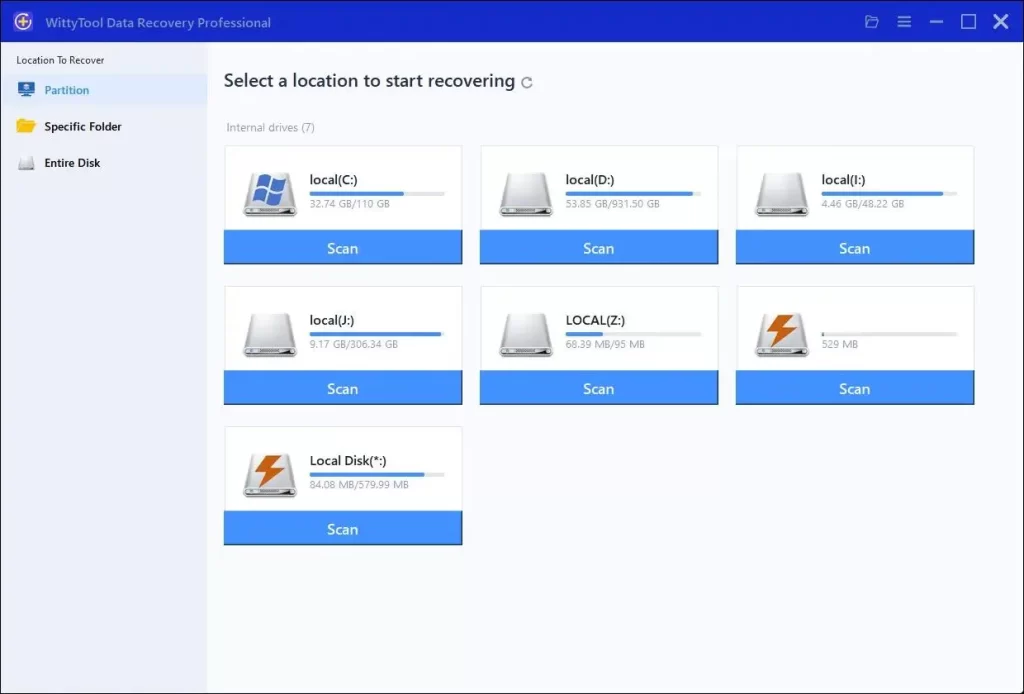
Step 2: Identify Files for Recovery
Once the scan completes, browse the results and select files you wish to recover. Utilize these options to locate files efficiently:
- Search by filename using the search box for fastest results
- Click the filter icon to display specific file types
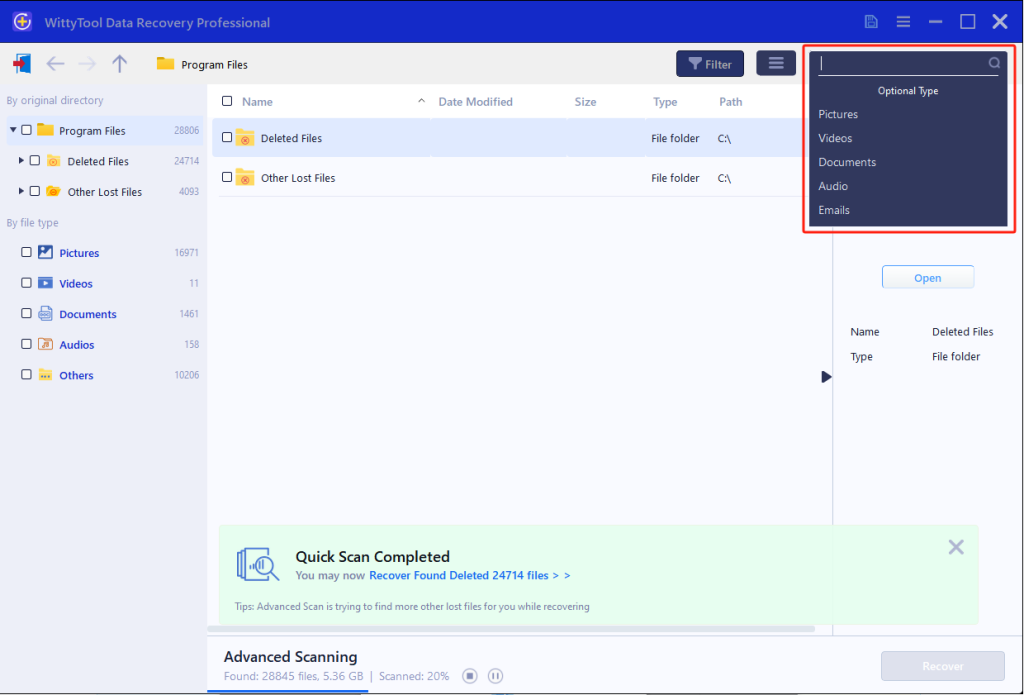
Step 3: Preview and recover your files
After previewing your recoverable files to verify content, select the target files and click “Recover”. Immediately choose a new storage location for saving recovered files—CRITICAL: DO NOT select the original drive where data loss occurred to prevent overwriting—then click “Save” to complete the restoration.
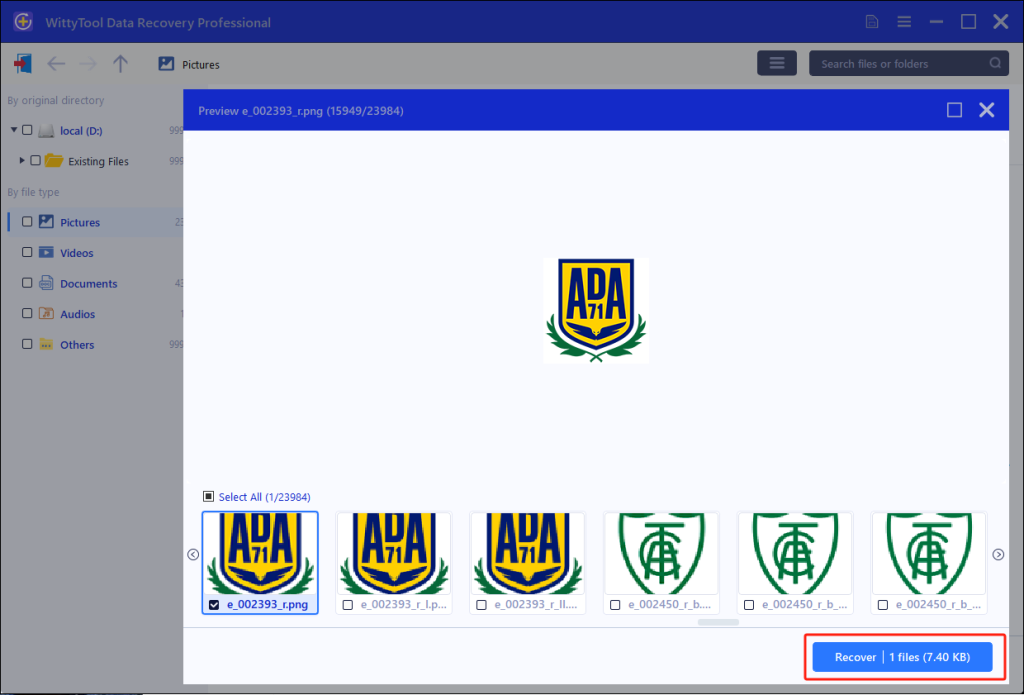
Method 2: Find Deleted Chrome History Using DNS Cache
The DNS cache stores resolved domain names (e.g., www.google.com, not full URLs). While not history, it shows visited domains:
- **❗ Open Command Prompt:** Type
cmdin the Windows search bar and run it as Administrator. - View DNS Cache: Type
ipconfig /displaydnsand press Enter. - **⚠ Interpret Results: Scroll through the output. Look at the Record Name** entries. This lists domains your PC accessed recently, providing partial clues about sites visited.
- 💡 Limitations: Doesn’t show specific page URLs, timestamps, or search terms. Cache entries expire (typically 24 hours).
Method 3: Recover Deleted Google Chrome History via My Activity
Your Google Account’s “My Activity” (myactivity.google.com) stores vast search and browsing data synced across signed-in devices. It might retain entries:
- Visit My Activity: Go to
myactivity.google.comin any browser. Sign in with the account used in Chrome. - **⚠ Filter for Chrome History:** Use the search bar at the top. Try queries like
Chrome history,visited, or specific site names. Use the filter icon (🎚️) to select “Chrome” specifically under “All products”. - **❗ Check Deletion Scope:** Deletion within Chrome often syncs to My Activity. If you deleted history locally and it synced before you disabled sync, it’s likely gone here too. Items explicitly deleted in My Activity are unrecoverable.
Method 4: Restore Deleted Chrome History from Previous Versions
Similar to Method 1, but targets the entire User Data folder for broader restoration if the History file itself lacks backups:
- Navigate to Chrome User Data: Go to
C:\Users\<YourUsername>\AppData\Local\Google\Chrome\User Data. - Restore a Folder Backup: Right-click the
User Datafolder, select Properties > Previous Versions. Select a pre-deletion backup and click Restore. Warning: This restores all Chrome profile data (bookmarks, extensions, sessions) to that point, potentially causing data loss for newer items.
How to Recover Deleted History on Google Chrome Android
Android recovery relies heavily on Google syncing:
- Verify Sync Status: Open Chrome > 3 dots > Settings > Sync and Google services > Manage sync. Ensure “History” is enabled.
- **❗ Check My Activity:** Follow Method 3. Synced history might still appear here.
- 🧠 Local Cache (Limited): Deleted history isn’t easily accessible locally without root. Cache recovery isn’t feasible for URLs.
How to Recover Deleted History on Chrome iPhone
iOS limitations are stricter:
Recover Deleted Chrome History from iPhone Website Data
Chrome sometimes retains limited recent data before iOS clears it:
- **❗ Navigate Chrome Settings:** Open Chrome > Three dots (…) > Settings > Privacy and Security.
- **⚠ Access Website Data:** Tap “Website Data”. Scroll slowly. Deleted history entries are gone, but residual data for sites might still list domain names you visited shortly before deletion. This is unreliable and often shows active sites only.
Retrieve Deleted Chrome History on iPhone Using Data Recovery Software
Third-party iOS data recovery tools sometimes claim to retrieve deleted Safari/Chrome browser data fragments. Their effectiveness is highly variable and often requires an expensive paid license. Jailbreaking is usually needed for deeper scans, voiding your warranty and creating security risks. Proceed with extreme caution and manage expectations – success is far from guaranteed.
Conclusion
Recovering deleted Chrome history is situational. On Windows 10, restoring Previous Versions (Method 1) or checking My Activity (Method 3) are the best first steps. For partial domain clues, try the DNS cache (Method 2). On Android, enabling sync and checking My Activity is paramount. On iPhone, options are severely limited; syncing to My Activity before deletion or checking Website Data are the main possibilities, with third-party tools being a risky last resort. Acting swiftly after deletion is critical across all platforms, as new data quickly overwrites deleted information. Consider regular backups (like File History on Windows) for future safety.
FAQ
Can you recover deleted history on Google Chrome?
Yes, it’s often possible, especially on Windows 10 using system backups (Previous Versions) or checking your Google Account’s My Activity page if sync was active. Success depends on how recently the history was deleted and your device/backup settings.
How to Retrieve Deleted Browsing History?
- Windows 10: Check File History/Previous Versions of the Chrome
Historyfile orUser Datafolder (Method 1 & 4), use DNS Cache for domain names (Method 2), or check your Google My Activity (Method 3). - Android: Ensure sync was on before deletion and check My Activity (Method 3).
- iPhone: Check Website Data in Chrome iOS settings (temporary, unreliable) or ensure sync was active beforedeletion and check My Activity (Method 3). Third-party tools exist but are complex/risky.
How to Restore Deleted Google Search History?
Your Google search history is primarily managed within your My Activity page (myactivity.google.com). If you deleted it within My Activity, it is permanently deleted and cannot be restored. If it synced from Chrome beforebeing deleted locally, it might still be visible in My Activity. Deleting history only in Chrome does not automatically sync deletion to older items in My Activity if sync wasn’t running immediately after.
How to Recover Deleted Cache in Chrome?
Deleting the Chrome cache involves removing temporary website files (images, scripts) without affecting browsing history. Recovering a deliberately deleted cache is neither practical nor typically useful. If you meant recovering history associated with cached sites, focus on the history recovery methods above. The cache itself holds temporary files, not your browsing records.
Can You Recover Deleted Text History?
This generally refers to SMS/text messaging, not browser history, and falls outside Chrome’s scope. Recovering deleted browser text history (like form data/search terms auto-saved by Chrome) relies on Methods 1, 3, and 4 above – attempting to restore the History file (which stores some form/text data snippets) or synced entries in My Activity. Dedicated recovery methods for phone text messages are entirely separate.

