The Recycle Bin is a key feature in Windows, giving users a second chance to recover accidentally deleted files. However, some people prefer a clean, minimalist desktop without icons. Whether you want to remove the Recycle Bin permanently or simply hide it, this guide offers three easy methods for Windows 10 and 11 users.
We’ll also cover how to recover deleted files from recycle bin and answer common questions about customizing the Recycle Bin.
Why Remove the Recycle Bin from Your Desktop?
While the Recycle Bin is useful, there are reasons you might want to hide or remove it:
- Clean Desktop Layout: Reduce visual clutter.
- Accidental Deletion Prevention: Avoid dragging important files to the Bin by mistake.
- Work or Shared PC Use: Ideal for public or office computers where a simplified interface is preferred.
According to a survey by StatCounter, Windows 10 and 11 together power over 80% of Windows systems globally, making it essential to know how to customize your experience on these versions.
Method 1: Hide the Recycle Bin Using Windows Settings
The easiest and safest way to remove the Recycle Bin icon is through the built-in desktop icon settings.
💡 This method is reversible and doesn’t affect system functionality.
1. Right-click on an empty area of your desktop and select Personalize.
2. In the Settings window, click on Themes → Desktop icon settings (on the right-hand side).
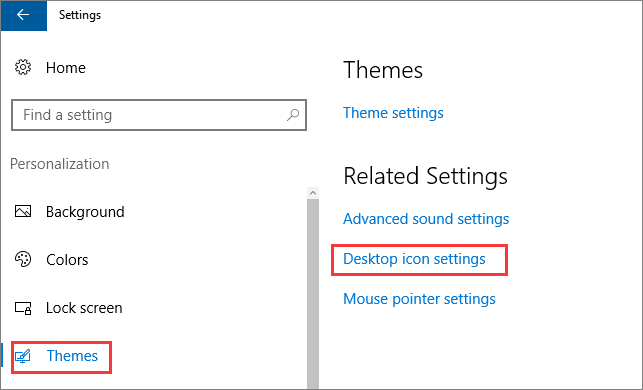
3. A new window will open. Uncheck the box next to Recycle Bin.
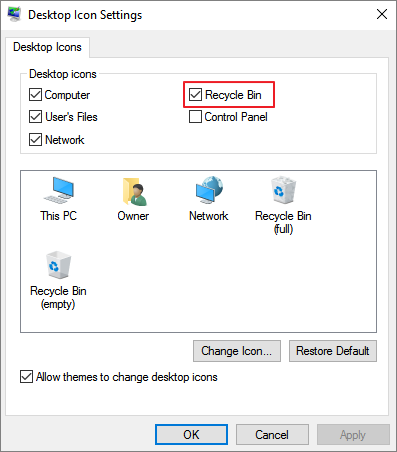
4. Click Apply → OK.
❗ The icon will disappear immediately. You can always return to these settings and re-enable it.
Method 2: Remove the Recycle Bin Using Registry Editor
For advanced users comfortable with editing the Windows Registry, this method offers a deeper level of customization.
⚠ Caution: Incorrect changes to the Registry can cause system issues. Back up your registry or create a system restore point before proceeding.
1. Press Win + R, type regedit, and press Enter.
2. Navigate to:HKEY_LOCAL_MACHINE\SOFTWARE\Microsoft\Windows\CurrentVersion\Explorer\HideDesktopIcons\NewStartPanel
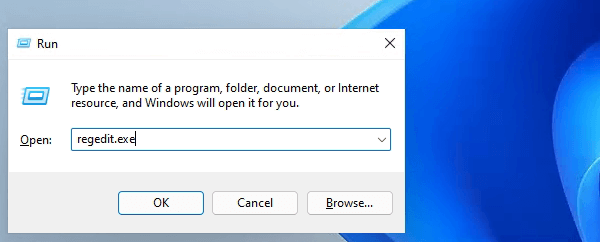
3. In the right pane, look for a DWORD named {645FF040-5081-101B-9F08-00AA002F954E}.❗ If it doesn’t exist, right-click → New → DWORD (32-bit) Value and name it exactly as above.
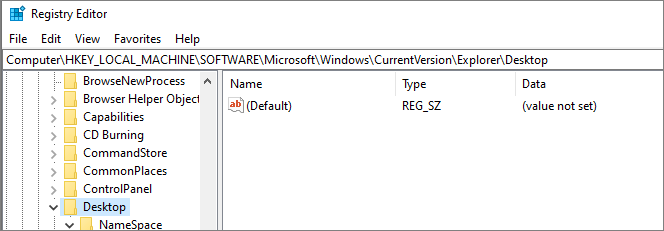
4. Double-click the value and set it to 1 to hide the Recycle Bin, or locate the registry key 645FF040-5081-101B-9F08-00AA002F954E and proceed to delete it.
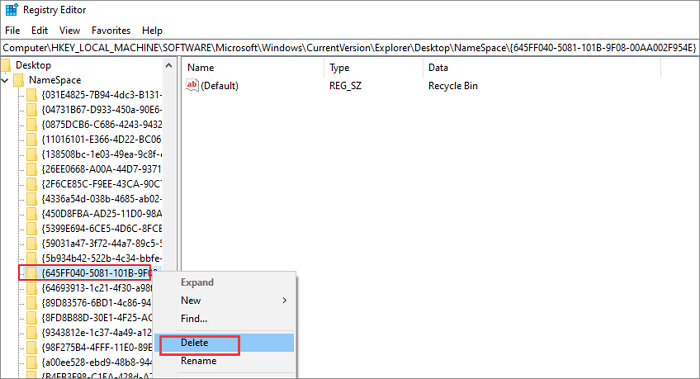
5. Click OK and restart your computer or restart File Explorer.
Method 3: Hide the Recycle Bin via Local Group Policy Editor
Ideal for Windows Pro, Enterprise, or Education users, the Group Policy Editor offers system-wide configuration.
1. Press Win + R, type gpedit.msc, and hit Enter.
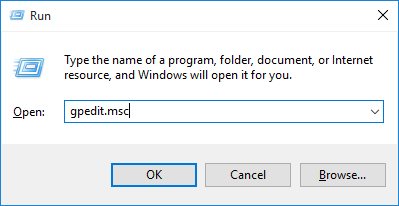
2. Go to:User Configuration → Administrative Templates → Desktop
3. Double-click the policy Remove Recycle Bin icon from the desktop.
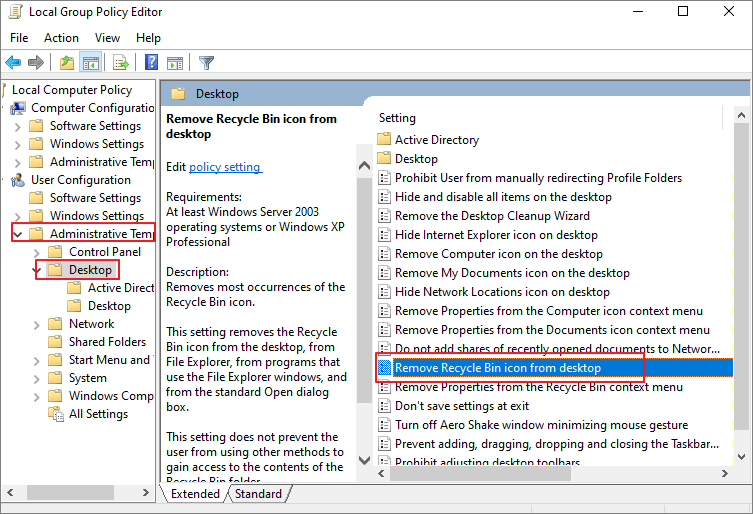
4. Select Enabled → Apply → OK.
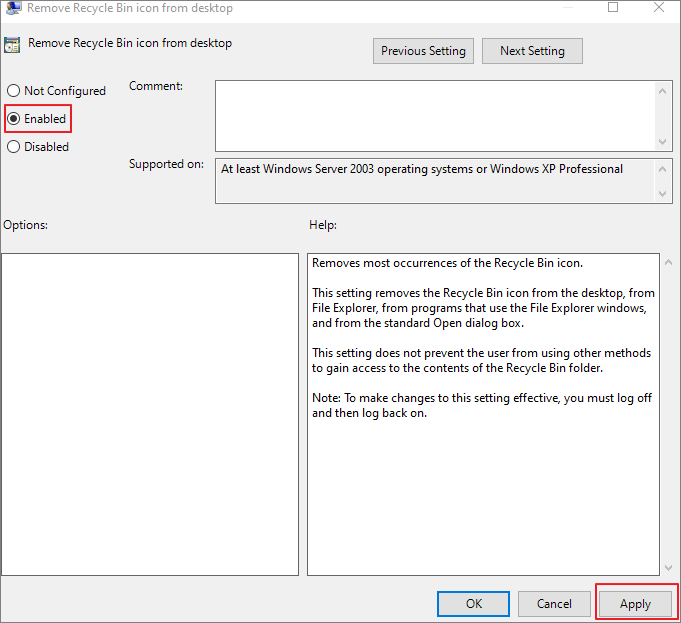
5. Restart your PC or sign out and back in for the change to take effect.
How to Recover Permanently Deleted Files After Removing the Recycle Bin
Removing the Recycle Bin doesn’t mean you lose the ability to recover files. However, if you delete files after removing the desktop icon, you may need a data recovery tool to recover deleted files if you’ve emptied the Bin or used Shift + Delete.
According to a Backblaze report, approximately 30% of data loss incidents are due to accidental deletion. Using a reliable recovery tool like WittyTool Data Recovery can help you efficiently recover formatted hard drive or retrieve lost data under various scenarios. Now download freely the software and recover permanently deleted files.
Step 1: To recover specific files from an emptied Recycle Bin on Windows 11/10/8/7, navigate to the Specific Folder tab. Hover over the Recycle Bin option and click Scan.
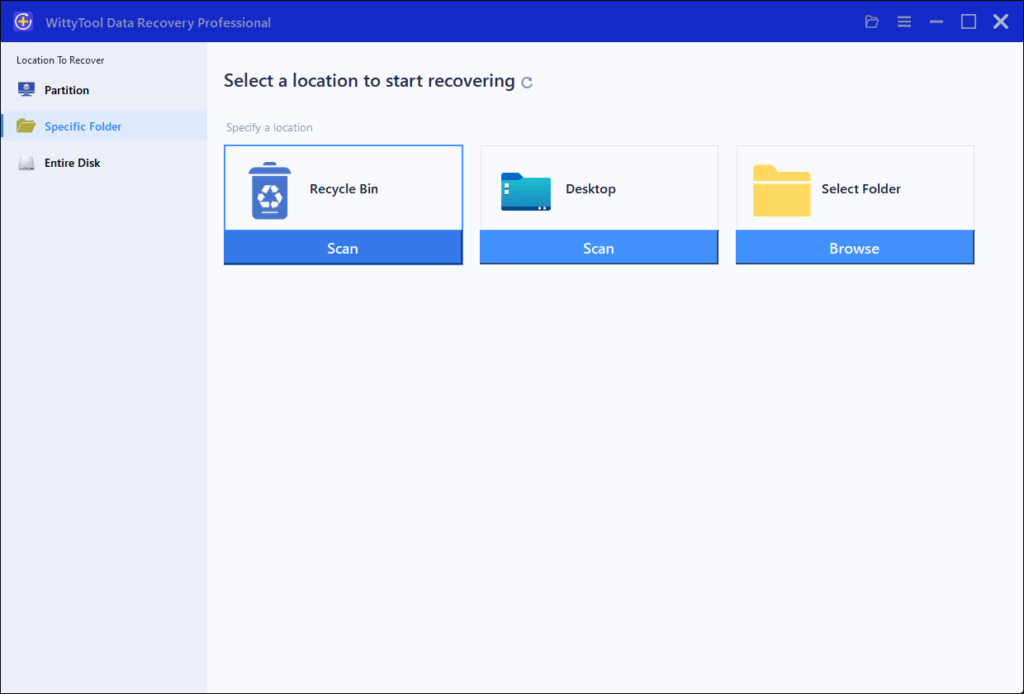
Step 2: WittyTool Data Recovery will immediately begin a quick scan for deleted files, followed by an automatic deep scan to locate additional lost files. Once scanning completes, use the Filter feature to select specific file types like pictures, documents, videos, etc.
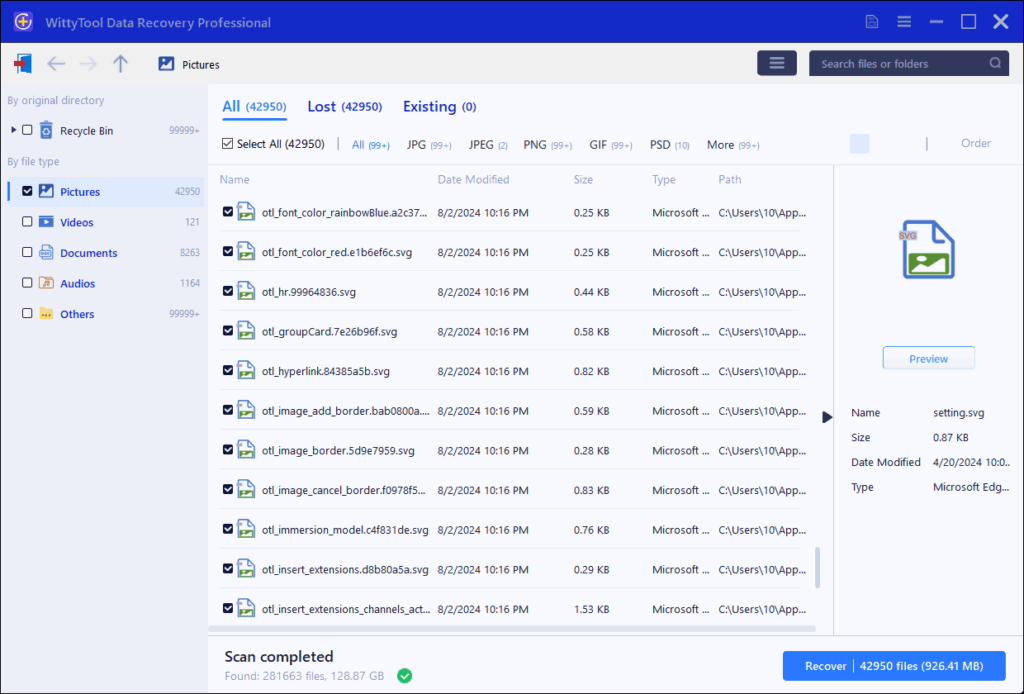
Step 3: After locating the files you wish to restore, double-click them for a full preview. Select the target files and click Recover. We recommend saving recovered files to a different volume or external USB drive to prevent potential data overwriting.
💡 Always recover files to a different drive to avoid overwriting data.
Conclusion
Whether you want a cleaner desktop or need to prevent accidental file deletions, hiding or removing the Recycle Bin in Windows 10 or 11 is simple. Use Settings for a easy toggle, Registry Editor for advanced control, or Group Policy for professional setups.
Remember: even without the icon, your deleted files are still in the system until the Bin is emptied. For permanent deletions, consider a tool like WittyTool for safe and efficient data recovery.
📌 Customize your Windows experience confidently while keeping your data secure!
Frequently Asked Questions (FAQ)
Where Is the Recycle Bin Located in Windows 10/11?
Where Is the Recycle Bin in Windows 10/11? By default, the Recycle Bin icon is located in the upper-left corner of your desktop. If it is missing, you can restore it by following these methods:
• Adding it via Desktop Icon Settings.
• Creating a shortcut from the $RECYCLE.BIN folder.
• Using a Windows PowerShell command.
How Do I Restore the Recycle Bin?
• Right-click your desktop and select Personalize.
• Navigate to Themes > Desktop icon settings.
• Check the Recycle Bin box and click Apply and OK.
Can I Pin the Recycle Bin to the Taskbar?
While you can’t directly pin it, you can create a shortcut and pin that to the taskbar for easy access.
How to Hide the Recycle Bin in Windows 11?
• Access the Settings charm by swiping in from the right screen edge.
• Select Search and enter “desktop icons”.
• Choose Show or hide common icons on the desktop and adjust the settings.

