Last updated on September 30, 2025
💡 Upgrading to a larger hard drive or a faster SSD? Using reliable WD disk cloning software is the safest way to move your entire system—operating system, apps, and files—without starting from scratch. Cloning creates a perfect, bootable replica of your drive, saving you hours of work. This guide compares the top free drive imaging tools compatible with WD drives, helping you make an informed choice.
A 2023 study by SSDReview showed that users who clone their drives instead of clean-installing Windows can save an average of 3-5 hours of setup time. Let’s find the perfect cloning tool for you.

Why Should You Use WD Disk Cloning Software?
Your WD drive is the digital home for everything on your computer. Cloning is your best insurance policy and upgrade assistant. Here’s why it’s essential:
- Effortless Upgrades: Moving from an older, slower drive to a new WD SSD should be exciting, not daunting, for example, replace my HDD with a faster SSD like Western Digital Black SN770 NVMe SSD. Cloning transfers your entire system in one go.
- Instant Disaster Recovery: If your main drive fails, having a recent hard drive clone gets you back to work in minutes. This is the most effective strategy to preemptively repair WD bad sector issues before they cause irreversible data loss.
- Perfect Data Migration: Unlike manual file copying, cloning ensures that hidden system files, boot sectors, and personalized settings are perfectly duplicated. With a reliable disk cloning tool, you can achieve all these goals effortlessly
⚠️ Pro Tip: Regular cloning is a best practice for all computer users, safeguarding against unexpected data loss.
Top 5 Free Cloning Tools for WD Drives
We’ve compiled a list of the five most reliable free cloning software options that work with Western Digital drives. Each has its own strengths, detailed below.
1. Acronis True Image WD Edition
Acronis is a well-known name in backup and cloning, and WD offers a customized version for its customers.
- Best For: WD drive owners who want an official, user-friendly experience.
- Key Features: This version is specifically tailored for WD drives, featuring a simple, wizard-driven interface that is perfect for beginners. It also includes additional tools like active disk monitoring.
- Limitation: The free license is exclusively for WD drives. If you use drives from other brands, you’ll need a different solution.
2. WittyTool Disk Clone: The Feature-Packed All-Rounder
WittyTool is a powerful tool that offers a free trial and stands out for its advanced feature set.
- Best For: Users who need more than basic cloning, such as converting disk types or cloning over a network.
- Key Features: It offers unique capabilities like MBR to GPT conversion (essential for modern systems) and Network Clone functionality, which is ideal for IT environments. It supports all drive brands, including WD SSDs and HDDs.
- Verdict: A top contender for users who need a powerful, no-brand-restriction tool to test.
3. Macrium Reflect Free Edition (Note: Now Discontinued but Available)
While officially discontinued, Macrium Reflect Free Edition remains a highly regarded and stable tool.
- Best For: Users who want a balance of power and a clean, modern interface.
- Key Features: It was known for its rapid delta cloning (speeding up subsequent backups) and the ability to create compressed image files of your drive.
- Important Note: As it’s no longer supported, consider the long-term viability before relying on it.
4. Clonezilla: The Power User’s Open-Source Tool
Clonezilla is a free, open-source tool revered for its robustness and flexibility.
- Best For: Tech-savvy users and system administrators who need maximum control.
- Key Features: It can clone drives bit-for-bit, which is crucial for data recovery, and can be used for mass deployment across multiple machines.
- Downside: The interface is text-based and has a steep learning curve for beginners.
5. Rescuzilla: The User-Friendly Clonezilla
Rescuzilla takes the powerful engine of Clonezilla and wraps it in a graphical user interface (GUI).
- Best For: Users who want Clonezilla’s reliability without the command-line complexity.
- Key Features: It provides a visual, point-and-click interface for the cloning process, making it much more accessible.
- Consideration: While easier than Clonezilla, it’s still not as straightforward as some commercial alternatives.
Side-by-Side Comparison: Which WD Clone Software is Best?
The table below provides a clear, visual comparison of four key tools based on critical criteria. This should help you quickly identify the best fit.
| Feature | Acronis True Image WD Edition | ⭐ WittyTool Disk Clone | Macrium Reflect Free Edition | Clonezilla | Rescuzilla |
|---|---|---|---|---|---|
| Licensing Model | ✅ Free for WD Drives | ⚠️ Free Trial | ✅ Free (Discontinued) | ✅ Free & Open-Source | ✅ Free & Open-Source |
| Ease of Use | ✅✅ Excellent (Guided) | ✅✅ Excellent (Intuitive) | ✅✅ Excellent (Polished UI) | ❗ Expert (Command-Line) | ✅ Fair (Graphical Front-End) |
| NVMe SSD Support | ❗Partial support | ✅ Fully Supported | ✅ Fully Supported | ✅ Supported | ✅ Supported |
| Key Advantage | Official & Hassle-Free for WD | ⭐ Feature-Rich & Versatile | Reliable with Imaging | Ultimate Flexibility & Control | GUI for Clonezilla Operations |
| Unique Selling Point | WD-Optimized | ✅ MBR/GPT Conversion ✅ Network Clone ✅ All Drive Support | Robust & Established | Scripting & Mass Deployment | Open-Source GUI |
| Best Suited For | WD Drive Beginners | 🔥 Most Users Seeking Power & Simplicity | Balanced Power & Simplicity | Experts & System Admins | Tech-Savvy Users |
💡 Analysis:
- For a Guaranteed WD Experience: Acronis True Image WD Edition is the simplest, most integrated option for those who only use WD brand drives.
- Our Top Recommendation for Most Users: WittyTool Disk Clone stands out as the most versatile tool, successfully balancing powerful features like MBR/GPT conversion and Network Clone with a user-friendly interface. It supports all drive brands without restrictions, making it the ideal choice for users who need more than just basic cloning. (Note: It operates on a Free Trial model).
- Consider with Caution: Macrium Reflect Free is still excellent but its discontinued status is a significant long-term drawback.
- For Experts & Total Control: Clonezilla is the most powerful and flexible free tool, but its command-line interface is not for beginners.
- A Stepping Stone to Power: Rescuzilla makes Clonezilla’s core functionality accessible through a graphical interface, a good middle ground for technically-inclined users.
Step-by-Step: How to Clone Your Drive with WittyTool Disk Clone
WittyTool DiskClone stands out as the top choice for cloning WD drives. It combines an intuitive interface with powerful features for a seamless experience. Now download and follow the steps:
Step 1: Choose Disk Clone Mode
Click on the left panel to access the clone page, then select the disk clone mode.
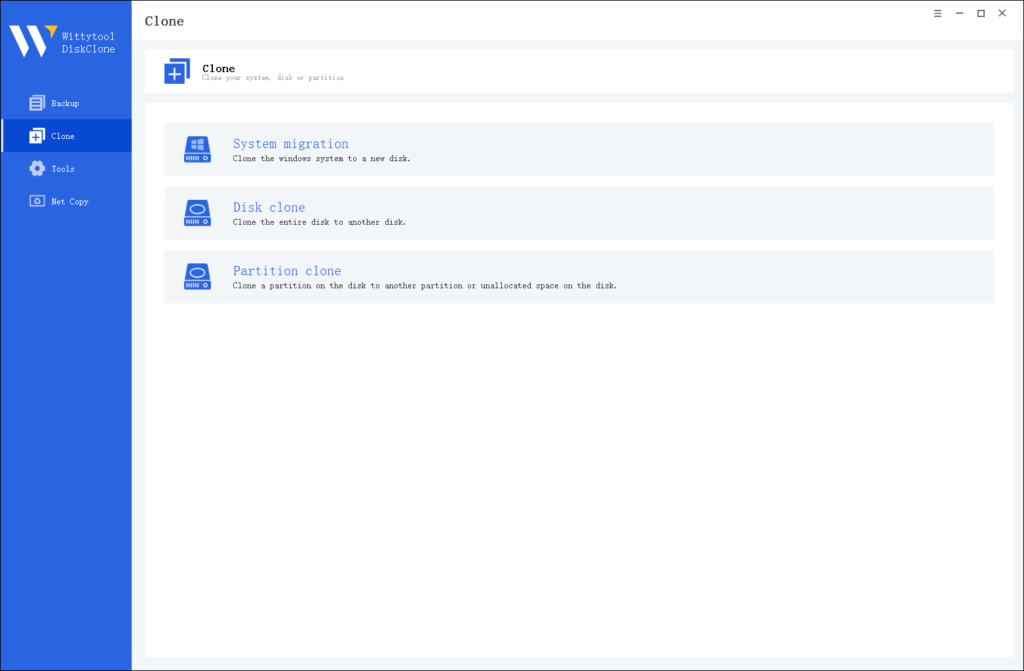
Note:
During usage, choose the corresponding mode according to your needs. You can read this article about system clone vs system migration to understand the differences in different usage scenarios.
Step 2: Choose Source Disk
Pick the disk from the list view. The layout of the selected disk will be displayed at the top of the list view.
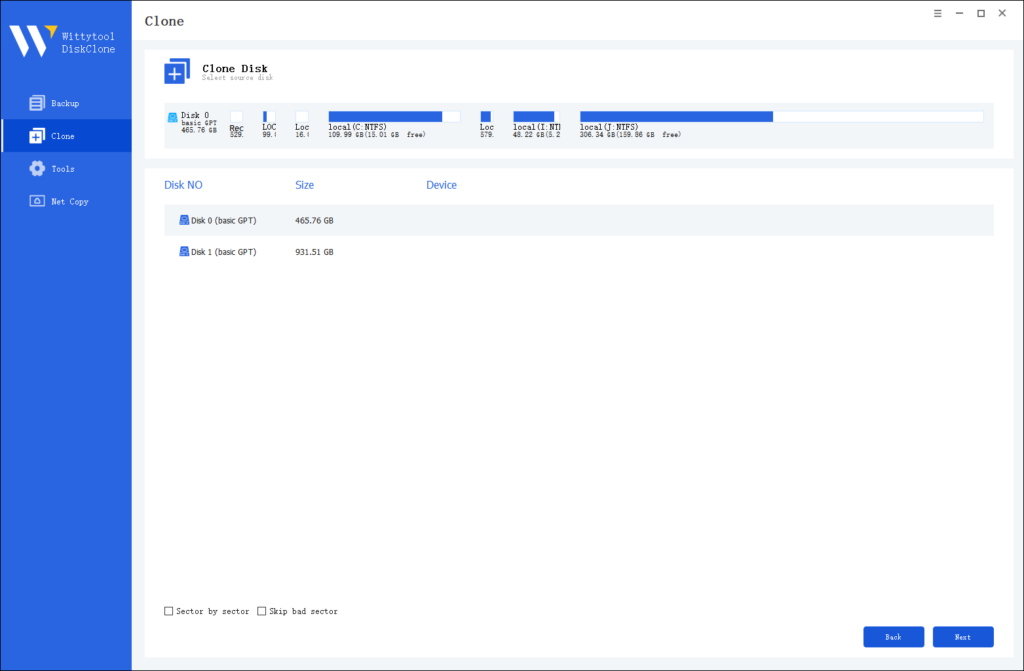
Note:
*Sector by Sector: This option should be selected if the source disk has bad sectors or if the file system on the disk is damaged. It ensures that all sectors on the source disk are cloned.
*Skip Bad Sectors: If the source disk has bad sectors, select this option. Wittytool DiskClone will ignore the bad sectors and clone only the undamaged ones. This method is suitable for older disks that may have bad sectors.
Step 3: Choose Destination Disk
Select the target disk.
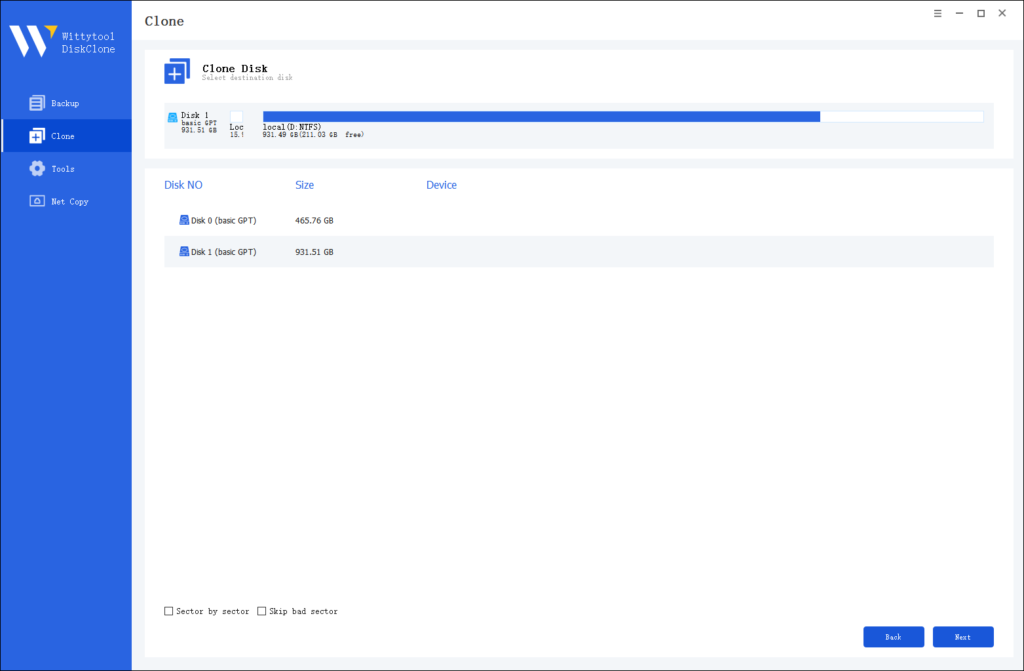
Step 4: Resize Partition and Start Cloning
You can resize the partition on the target disk if needed. Click the “Start Clone” button to begin the cloning process.

Conclusion
Choosing the right WD disk cloning software is key to a stress-free upgrade or backup, especially if your goal is to avoid a situation where your clone HDD or SSD won’t boot. For most users, WittyTool Disk Clone offers a great combination of advanced features and ease of use, ensuring a successful clone that boots up correctly. By taking the time to clone your drive regularly with a reliable tool, you protect your digital life and ensure a smooth transition to new hardware.
WD Clone Software FAQs
Q: Is there an official free WD disk cloning software?
A: Yes, WD provides a free version of Acronis True Image to its drive owners. It’s a great option if you use only WD-branded storage.
Q: Can I clone a larger HDD to a smaller SSD?
A: Yes, but only if the actual amount of data on the larger drive is less than the capacity of the smaller SSD. The cloning software must support resizing partitions, which most modern tools like WittyTool and Acronis can do.
Q: Will cloning my drive also transfer viruses or malware?
A: Unfortunately, yes. Cloning creates an exact copy, so any malware on the source drive will be copied. It’s best to run a virus scan before cloning.
Q: My computer won’t boot from the cloned SSD. What’s wrong?
A: The most common cause is the boot order in the BIOS/UEFI settings. Ensure the new SSD is set as the first boot device. Another cause could be an incorrect partition style (MBR vs. GPT).

